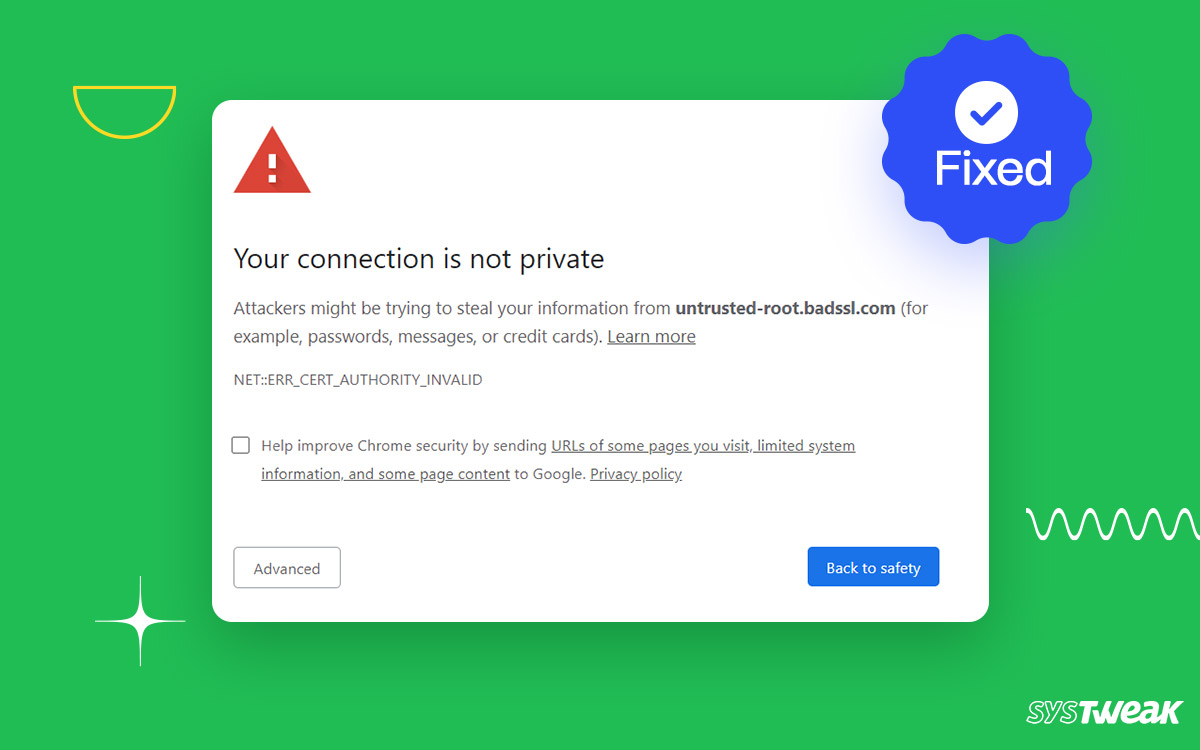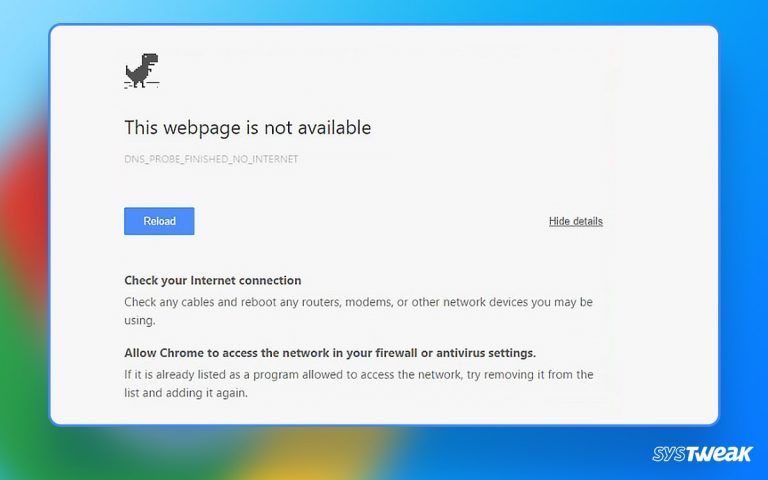“Your connection is not private” is a common error message that appears when attempting to access a website. It is usually caused by an issue with the website’s SSL certificate or the browser’s security settings. This means your online privacy, including sensitive information such as financial and personal information, could be at risk if you continue accessing the website.
50% OFF

BLACK FRIDAY OFFERS
Unlock Black Friday Mega Savings — Systweak Tools FLAT 50% OFF!
Since reading this article, you have faced this error while surfing the web with multiple open tabs or visiting an unfamiliar website. How do you plan to solve it?
This post explains the “your connection is not private” error. Is it safe to keep using the internet after the error, and in what ways to fix it?
What is the “Your Connection is not Private” Error?
There are certain security protocols that every website should follow. When the browser cannot verify them, you get the connection is not private error message. If you plan to ignore it and move forward, remember it might risk your privacy.
The error is caused due to the following reasons –
- There is a problem with the SSL certificate of the website you are visiting.
- An issue with the network you use (public or open network)
These factors may lead to the error. Fortunately, you need not worry about it, as the “your connection is not private” error can be easily rectified using the following fixes.
Is it safe to keep using the website even after the error occurs?
NO! It is not safe to keep using the website after the error occurs.
The “your connection is not private” error relates to your privacy online. There can be a lot of demerits of logging on to the website with such errors. Some of the consequences you might face are –
- Theft of private information such as credit card details, contact information, etc.
- Malware attacks.
- Judicial consequences under cyber security crimes, as you overlooked the warning.
These three reasons are more than enough to stay away from such websites or errors. Hence, it is only safe if you know the nature of the link you are opening.
Ways to fix the “your connection is not private” Error on Windows
Considering you have only tried reloading the page and resetting your connection, here are a few things you can do to fix the issue.
Method 1 – Try Using Your Mobile Data instead of Public Wi-Fi (If you are using one)
When the nature of the network is unknown, i.e., you are using public Wi-Fi, you get the connection is unsafe error. To deal with this problem, try disconnecting from public Wi-Fi and using your mobile data, as it is a safer alternative.
Method 2 – Temporarily Disable Antivirus and Then Browse the Website.
Multiple SSL certificates often get blocked by the online security antivirus you are using. It falls under the exploit protection mechanism of any antivirus that offers online security.
If you use antivirus software for web security, try disabling it for a moment and reloading the website. It should open directly without the “your connection is not private” error. The easiest way to disable your antivirus is to use the icon in the task bar’s hidden icon tray, as shown in the image below. All the antivirus programs run in the background. Thus, you can find this menu irrespective of what antivirus you use. Simply right-click the icon and disable it to check if it is causing the error.
All the antivirus programs run in the background. Thus, you can find this menu irrespective of what antivirus you use. Simply right-click the icon and disable it to check if it is causing the error.
Method 3 – Make Sure Your PCs Date & Time are Correct
When you buy a laptop or PC, the time and date of the device might be out of sync. In such situations, connecting to the internet should automatically update the timezone. However, the feature is sometimes turned off because your browser cannot verify the SSL certificate. Moreover, you may face connectivity issues when you have traveled to a different timezone with the auto date and time updates off.
To fix it and ensure the auto date and time are enabled, follow these steps –
- Press Windows + I on your keyboard to open PC settings.
- You will find the time and language option in the left panel of your settings.

- Click on it, and you will find various options related to date and time settings.

- Open the Date & Time to find the automatic update toggle. Make sure it is ON.

- This toggle instantly fixes the date and time difference between your browser and PC. Reload the page, and you will not see the error again.
Method 4 – Try Clearing the Cookies and Caches
If you are facing the issue with a website that had the error but is now fixed, it might be the issue of cookies and caches. Try visiting the website in Incognito. However, if you regularly use the website, clearing cookies and caches once from your browser can work like a charm.
The ways you can clear cookies and caches are often different for all browsers. Search from them under browser settings and remove the entries.
Bypass the Error using Advanced Options
If the error has occurred on a website due to expired SSL, you can use the advanced options to bypass the error. It is a way around the error if it is a false alarm. It is for those situations where you often experience errors for any website you visit.
If you plan to use this approach, ensure your antivirus program is activated. Using a web security antivirus can significantly help in such a situation. I use the T9 antivirus as it supports Exploit Protection and offers real-time online protection against hackers.  If you do not have an antivirus that can provide online security, download the T9 antivirus from here.
If you do not have an antivirus that can provide online security, download the T9 antivirus from here.
“Your Connection is Not Private” Error Fixed FOREVER!
Other than these, updating your Windows version and restarting your computer are a few standard techniques you can use. However, we are sure you will be able to fix the error with these methods.
While using these methods, please ensure you do not hamper your online privacy. If you often encounter this error, I recommend getting a solid 360 protection program like T9 antivirus.
I hope these methods assist you in fixing the error. Drop a line below if you have doubts or something else is bothering you. That’s all for this post! Take care.
Recommended :
How To Test If Your Antivirus Is Effective Or Not
Top Features to Look for in an Antivirus Program
How to Spot and Protect Yourself from Fake Antivirus Software
How to Choose the Best Antivirus for Windows 11