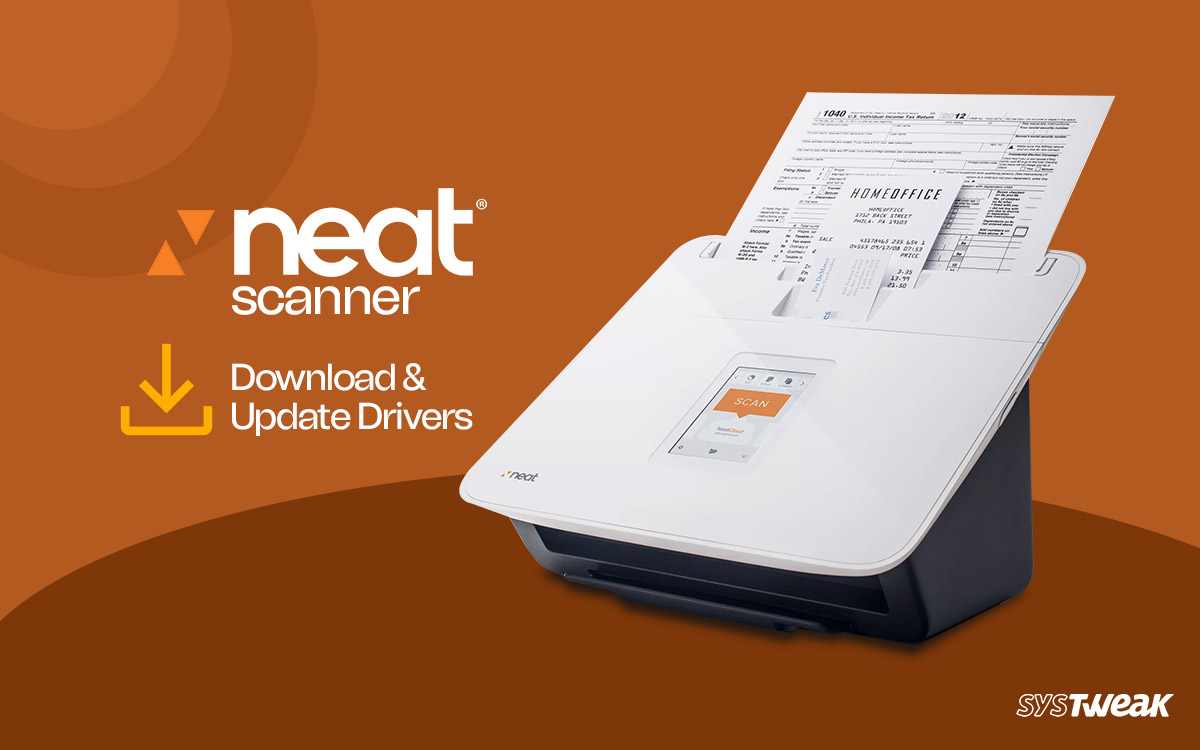Today Neat Scanners are hard to find and harder to maintain. Earlier, the scanner was the ultimate gadget for professionals to scan documents, share files and do more. Due to unknown reasons, the manufacturer stopped producing new portable scanners. However, the old ones are still around and have great value to their users, but due to outdated drivers, they cannot use them to their full potential and need help with issues. This makes finding the drivers and updating the existing ones daunting. If you also face a similar problem, your suffering ends here!
50% OFF

BLACK FRIDAY OFFERS
Unlock Black Friday Mega Savings — Systweak Tools FLAT 50% OFF!
In this post, we will try to discover the best possible way to download and update the Neat Scanner drivers for your Windows PC.
Ways to Download/Update Neat Scanner Drivers
There are two ways you can get your Neat scanner drivers up and running again. There’s a manual way that requires you to search for the driver package file, download and install it on your own, while the other is slightly advanced.
Let us take a look at both of them, one by one.
Manually Download/Install the Updates
Manually updating Neat Scanner drivers is a tricky task. Why? Because the company discontinued the device in 2016, and since no updates have been released.
However, the device’s popularity and user queries around the tool have made the Neat Scanner drivers a hot topic of discussion. This is why, when you search for the updates, you might find several results and may need clarification on the genuine and the fake update.
This means you can be a victim of cyber attacks when you update the driver from unauthenticated links, and your personal information can be compromised. Hence the best way to find, download, and update your drivers is from the original source only or use a reliable and trusted driver updater tool like Advanced Driver Updater.
To download the genuine Neat Scanner driver update, follow these steps:
- Click here to open the official driver solutions page for Neat Scanners.
- Now search for the model number you have. For instance – NC 1000

- From the search results, open the download link and find the driver.
Once you have found the driver, install it by double-clicking on the .exe file. The only downside to this approach is the files and website reliability you might come across. Use the link shared in the post if you choose to go the manual path.
Update Neat Scanner Driver Using Advanced Driver Updater (Recommended)
If the manual method is not your cup of tea, or you don’t want to risk your files, turning to Advanced Driver Updater is the best thing you can do. It is an automatic driver updater application that scans your PC for outdated driver files and fetches their latest updates from a reliable source.
It is one of the most commonly used and highly recommended ways to handle the task. That is because –
- It reduces the hassle of finding an updated driver online.
- It updates all the outdated drivers on your PC in a single click.
- It eliminates all the possible issues you might face due to outdated drivers, as once you start using this application, all your drivers will remain updated.
The best part is that using the application is too easy to be true! All you have to do is –
- Download the application and install it on your PC.
- After you have installed it, run the application to find the start button.

- Click on the Start Scan Now button. This will initiate a quick scan of your PC to understand how many drivers require an update, including your Neat Scanner drivers.

- Let the scan finish. Once it is over, you have a list of all the outdated, potentially not working drivers to update.

- Click on update all and sit back.
The process will be over soon, and you will instantly realize the change in your PC performance with updated drivers. Keeping that in mind, it is also essential to understand that the Advanced Driver updater can only help you update your drivers. You need to connect with your service provider if your PC has missing drivers.
Downloading Neat Scanner Drivers is EASY!
Use any of these two methods and return to your old scanner to use it. It is needless to say that there are two things to consider –
- Do you have the outdated drivers you need to update?
- Are you looking for the product rather than for the update?
The answers to these questions are: You need an advanced driver application on your PC, and Advanced Driver Updater does the best job. Instantly download the drivers; the best part is that it allows you to take care of other applications.
Downloading the driver for Neat Scanner takes work, but downloading the Advanced Driver Updater to keep drivers updated is easy. Get the tool today, and fix issues caused to outdated, corrupt, and problematic drivers.
Thanks for reading the post. Good luck!
Recommended :
How to Download and Update USB to RS232 Driver in Windows 11/10
Best Fixes – Game Security Violation Detected Error in Windows