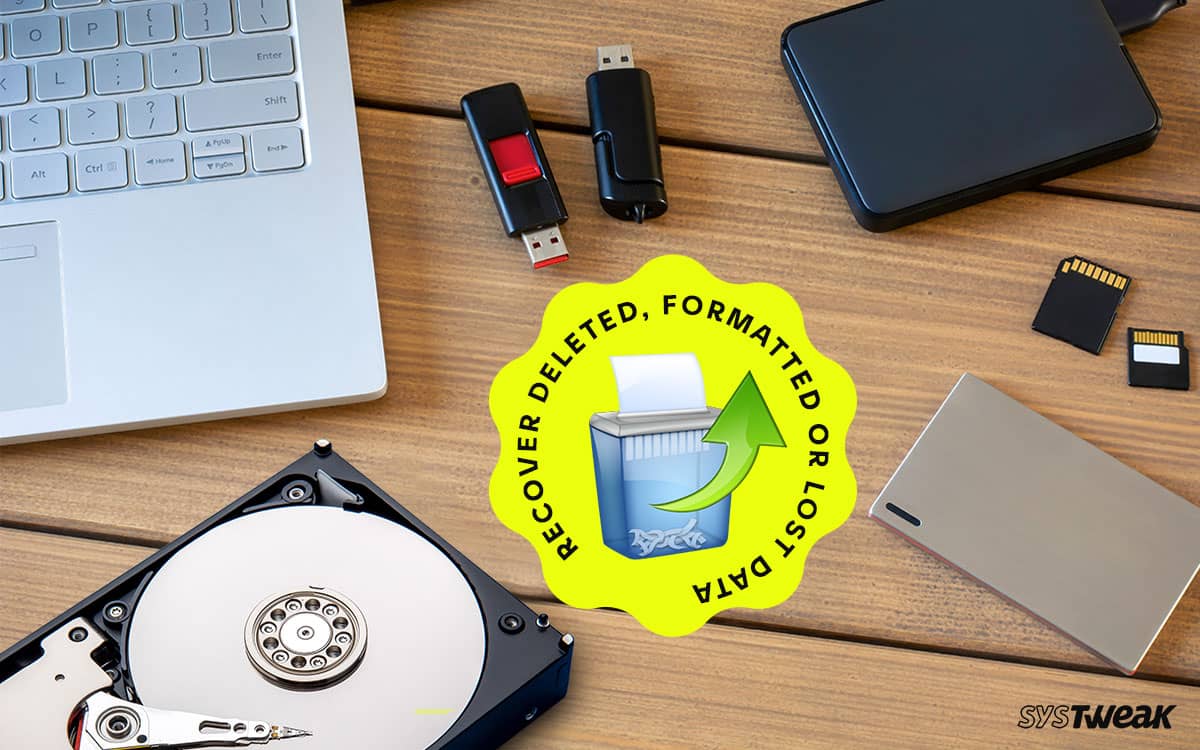Recovering deleted data is nothing less than magic! The idea of bringing something back out of nowhere sparks rejoicing for the one who lost it. And it is a similar feeling when you can recover an accidentally deleted or lost file.
50% OFF

BLACK FRIDAY OFFERS
Unlock Black Friday Mega Savings — Systweak Tools FLAT 50% OFF!
While the concept of data recovery has been around for ages, recently, recovery tools have made it possible and convenient for even a beginner. Over the past few years, many data recovery tools have surfaced. Some are average, some are disappointing, and some exceed expectations, leaving us wondering which to use.
One such tool we came across is Advanced Disk Recovery by Systweak Software. We tried all the product features, and if there’s one thing we can say with conviction, it is the best recovery software yet!
But why should you take our word for it? Well, we had the same question. Hence we decided to dig deep into the tool and review it for all our readers!
In this review of Advanced Disk Recovery, we bring you our experience with the tool, along with a thorough analysis of all the features, pros, cons, and value it adds to your tech stack.
If you are looking for a data recovery tool and have a few names you might go with, wait till you reach the end, as it might change your mind!
Advanced Disk Recovery: An Overview
Launched by Systweak Software, a renowned name in the user-oriented tech products industry, Advanced Disk Recovery is a data recovery tool created for basic users to help them achieve advanced results!

It is a tool that allows you to recover deleted files on Windows without going through all the technicalities that go into the process. It helps retrieve lost documents, pictures, audio, video, etc., from your computer’s hard disk or an external drive.
The basic information about the tool is as follows –
| Publisher | Systweak Software |
| Website | Advanced Driver Updater |
| Latest Version | 2.7.1200.18511 |
| Money-Back Guarantee | 60 days |
| License Type | Single User |
| Subscription | Yes |
| Price | $39.95 |
| Setup Size | 5.4 MB |
| Minimum Hard Disk Space | 500 MB |
| Required RAM | 512 MB |
| Processor | 16 MB |
| Compatibility Architecture | Both 64Bit (x64) and 32Bit (X86) |
| Free version | Available for trial with limited functionality |
| Supported OS | Windows – 11, 10, 8.1, 8 & 7 (32 and 64-bit) |
| Level of Expertise Required (User) | (Beginner) No Training Required |
The Concept Behind Data Recovery
The way data recovery works is quite interesting. Every file you delete from your desktop vanishes instantly but does not leave the disk you use. It is still present and stays in the same storage block until overwritten with another file. It all depends on the file structure of the disk you use. 
Now, the Advanced Disk Recovery tool understands the file and storage structure first and then starts to look for the file in the layers of your disk. There is a complete science behind recovering deleted files, and it is evident that the developers of Advanced Disk Recovery have done a fabulous job in incorporating those concepts to make their user’s life easier.
But that is not even the best part of it. How the tool is operated says very little about the complex calculations and processes it carries out in the background. And that is what makes the tool our pick for the best data recovery software.
How Does the Tool Work?
Here’s how a user can recover deleted data using Advanced Data Recovery –
Step 1 – Go to the official download link and download the setup file for the tool.
Step 2 – Install the tool on your PC. It is convenient and hardly takes 5 minutes.
Step 3 – Launch the tool to find its neat interface.

Step 4 – On the home screen, you can find multiple options, such as choosing an area to scan, selecting the drive you want to recover files from, and running a scan for deleted files.

Step 5 – Set the configuration according to your requirement for the above options and hit on Start Scan Now button.
Step 6 – When you hit the button, you are asked to choose the type of scan you want to run, as the tool offers two scanning modes.
Step 7 – Choose the mode accordingly and then click on Scan Now.

Step 8 – Let the scan finish. It will look for all the deleted files on the selected disk.

Step 9 – Once the scan is over, you have all the deleted files and folders for review.

Step 10 – You can manually look for the file you want to recover and mark it. This way, you leave other unnecessary detected files and only recover the ones you want.

Step 11 – You can click on Recover, and it will ask you to choose a destination where you want to recover the file.

Step 12 – Choose your destination and click on recover.
These 12 steps simplify the processing that might have taken hours if it wasn’t for this tool. Impressive right?
How to Recover Deleted Hidden Files On Windows 11/10
Features of Advanced Disk Recovery ToolFeatures of Advanced Disk Recovery Tool
You might wonder if retrieving deleted files is a terrific feature; what other features can you expect from a data recovery tool? Well, features and functionalities are two areas where Advanced Disk Recovery shines.
While other similar tools offer no new functionalities to simplify the process, this tool has made every effort to make it convenient for its users.
Some such features of the Advanced Disk Recovery Tool are –
1. Multiple Format Support
Unlike some recovery tools that focus on a single domain, i.e., document recovery, audio recovery, etc., this tool recovers any file you deleted.
2. Scanning Methods As Per Necessity
Knowing the delicacy of overwriting, the tool offers both quick and deep scanning modes as per the requirement and configuration of the deleted file
3. Added Filters for Precise Results
You can add multiple filters to the obtained results to zero down to the file you want to recover. You can use various measures like file type, deletion date, etc.
4. Detailed View of Scanned Results
The results appear just like the File Explorer folder format. You can expand the folders to see what files they include and recover the file or a particular folder accordingly.
5. Scans External Drives As Well
The tool allows you to scan disks that are internally as well as externally connected to your PC. This means if you have an external hard drive you want to recover files from, this tool can help!
How to Recover Data From an Unrecognized External Hard Drive
6. Unlimited File Recovery in a Go
One of the most frustrating things with other tools is that they have a limit of files set per scan. Advanced Disk Recovery conveniently solves this problem, too, as you can recover as many files as you want in a single scan.
7. Preview Before Restore Available
One of the most interesting features you might not find in any other recovery tool is this one. You can preview the file with a single tap before saving it on your PC. This helps in ensuring that you recover the correct file.
8. Multilingual Support
The tool is compatible with multiple languages, meaning no matter your preferred language, you can make the most out of the tool any day!
Using Advanced Disk Recovery is a breeze, thanks to all these amazing features. With all these, the tool makes more points to strengthen its chances of being the best data recovery tool in the market.
Pros & Cons of Advanced Disk Recovery: This is Interesting!
The benefits you have of using a tool decide whether it is worth investing or not. Also, knowing the cons or demerits of using a tool makes it easier to decide.
So what are the pros and cons of using Advanced Disk Recovery? Let’s find out!
Pros –
- Instant data recovery is available, so you can select the drive and get results in real time.
- No need to use multiple tools to recover different file formats. A single tool is enough for recovering all sorts of data, saving you the hassle of keeping multiple recovery applications for different file types.
- Offers external device data recovery features. You can connect a flash drive and recover files you might have accidentally deleted.How to Recover Files from a Corrupt USB Flash Drive
- Allows users to customize scans as per their requirements. With the availability of multiple scan modes, the tool becomes an intelligent application that understands your needs and offers to assist as per your requirements.
Cons –
- The tool works extensively with your hard drive to find the deleted file, so you might have to close all the windows accessing the drive for faster and better results.
- You can only use the paid version on one machine as it is a single-user setup. This might bug users with multiple PCs they use at home or office.
- The tool can recover files that are heavy in size (we are talking about GBs of data here). For users running a PC with lower specs, this might be a problem while dealing with heavy files, as the processing power required goes high.
Is Advanced Disk Recovery the Best Data Recovery Software? Our Verdict
After understanding all the aspects of the tool and experiencing its performance firsthand, we can surely say that none comes to Advanced Disk Recovery’s comparison regarding data recovery.
It is a very well-curated tool that allows you to recover deleted files and makes it look like a piece of cake. Our verdict on the tools’ capabilities is that with regular updates and incomparable simplicity, Advanced Disk Recovery is the No.1 data recovery application available for basic users.
If you are in the market and looking to invest in data recovery software, you can trust this product by Systweak Software, as they have managed to deliver an advanced-grade recovery tool at a bare minimum cost.
We highly recommend you use Advanced Disk Recovery for data recovery. Download the tool today and share your experience in our comments section.
That will be all for this review. Thanks for reading. Good luck!
Recommended :
How to Recover Deleted Desktop Files in Windows 10
Recover Shift Deleted Files In Windows 11/10/8/7