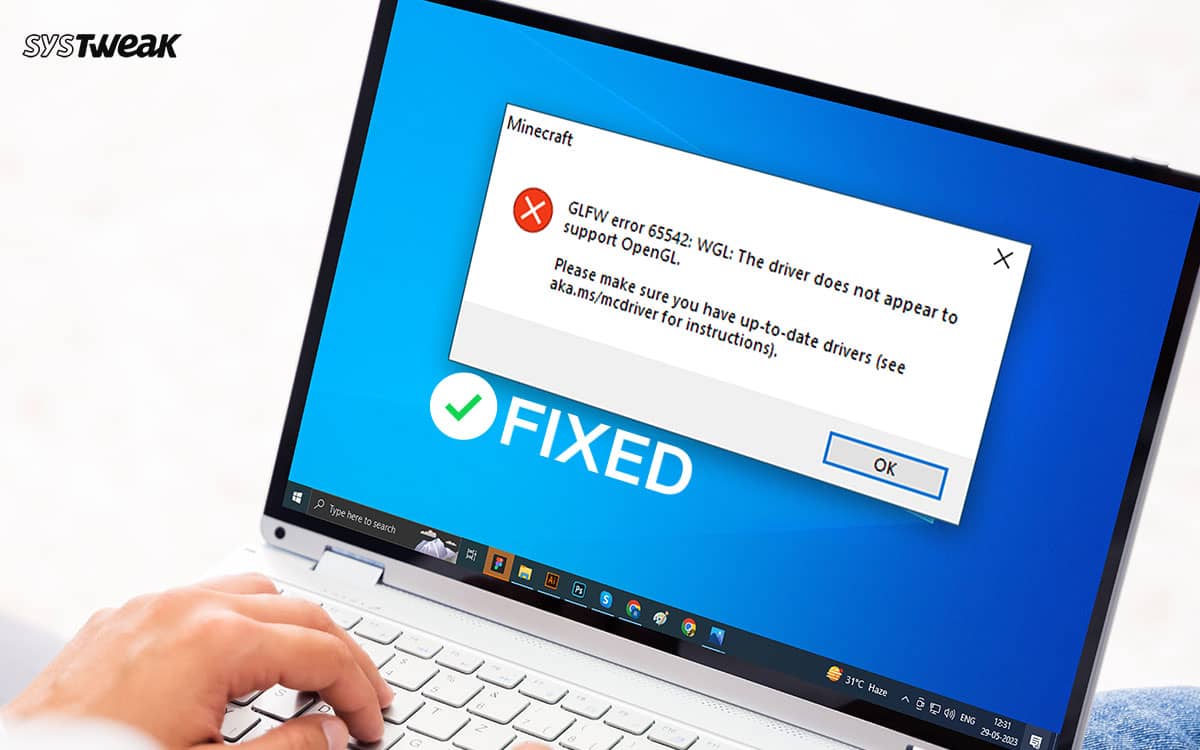The Open Graphics Library, or OpenGL, is key to working with your PC’s GPU. Yet, many users confuse it with being a driver since the errors related to it state OpenGL driver is having problems. For instance (Radeon OpenGL Driver or NVIDIA OpenGL Driver is not working properly.
50% OFF

BLACK FRIDAY OFFERS
Unlock Black Friday Mega Savings — Systweak Tools FLAT 50% OFF!
Usually, OpenGL is understood as an API that delivers the majority set of functions for a GPU enabling the manipulation of images and graphics. So if you are looking for a solution to OpenGL driver errors, chances are slim that you’ll find anything.
Then, how to get rid of the issue? Apparently, the OpenGL errors on Windows appear majorly when one uses a graphic-intensive application. For instance, while playing a game of Minecraft or while editing a heavy high-resolution image or video.
If you have also come across a similar situation, do not worry, you have reached the correct place. In this blog, you’ll find working ways to resolve issues with OpenGL. Ensure you read it till the end, as one of the following fixes can solve your problems!
OpenGL Driver Error on Windows – Understanding the Issue
As mentioned above, the error appears to be related to the OpenGL driver. However, there is no such thing in reality. The use of open graphics libraries is done by GPU manufacturers such as NVIDIA, Intel, AMD, etc.
The manufacturer defines these sets of instructions to ensure that the developed graphics unit has all the necessary sets of functions. The issue usually arises when your current GPU drivers have an issue complying with the OpenGL function sets. If so, why does the error occur as a driver issue? That is because drivers are the best way for a GPU manufacturer to manipulate, change, and rectify OpenGL issues if any occur.
So the real deal here is to update available graphics card drivers. As soon as you are done updating them, the OpenGL driver error will be resolved!
Ways to Resolve Problems with OpenGL Drivers
Ultimately, what you need to do is update your graphics driver. Now it could be from any manufacturer.
You do have the option to search for the driver online and find it for manual updation. However, it is not recommended as sometimes you might download the wrong file, harming your current GPU.
So what are the other ways to handle the situation? Well, you can download drivers to resolve OpenGL errors on a Windows PC in two ways.
These are –
Method #1 – Manually Using Device Manager
Step 1- Go to the start menu and search for Device Manager.
Step 2 – Open the best result.

Step 3 – In the Device Manager, look for your graphics driver under Display adapters.
Step 4 – Select it and right-click on it to find the Update Driver option
Step 5 – This will now take you to the Windows Driver Update utility. Here, select the first option, follow the screen instructions, and update graphics card drivers. 
However, opting for the automatic method is always as it saves time and effort. To learn the automatic way, move to the next method.
Method #2 – Automatically Using Advanced Driver Updater
Step 1 – Download the application from the link below and install it on your PC.
Step 2 – Run the application. You can find the Start Scan Now option on the home screen of your application. Click on it.

Step 3 – The scan usually takes 5 minutes to complete.

Step 4 – Once it is over, you can find your graphics driver in the list of all the outdated drivers.

Step 5 – Click the Update all button to initiate the update process.
Read Also: How to Find Existing Driver Versions on Your Windows PC
The benefit of going with the Advanced Driver Updater instead of the traditional method is that it is completely automated, unlike the manual one. Secondly, a single Update Now button can do the job for all the drivers. While in method 1, you will have to find all the driver updates individually, spending hours on the job.
Who wants that, right? Download the Advanced Driver Updater today and eliminate the OpenGL trouble your PC faces.
That’ll be all for this post. Hope it helps! Good luck.
Next Read :
12 Best (Free & Paid) Driver Updater Software To Fix Driver Issues on Windows