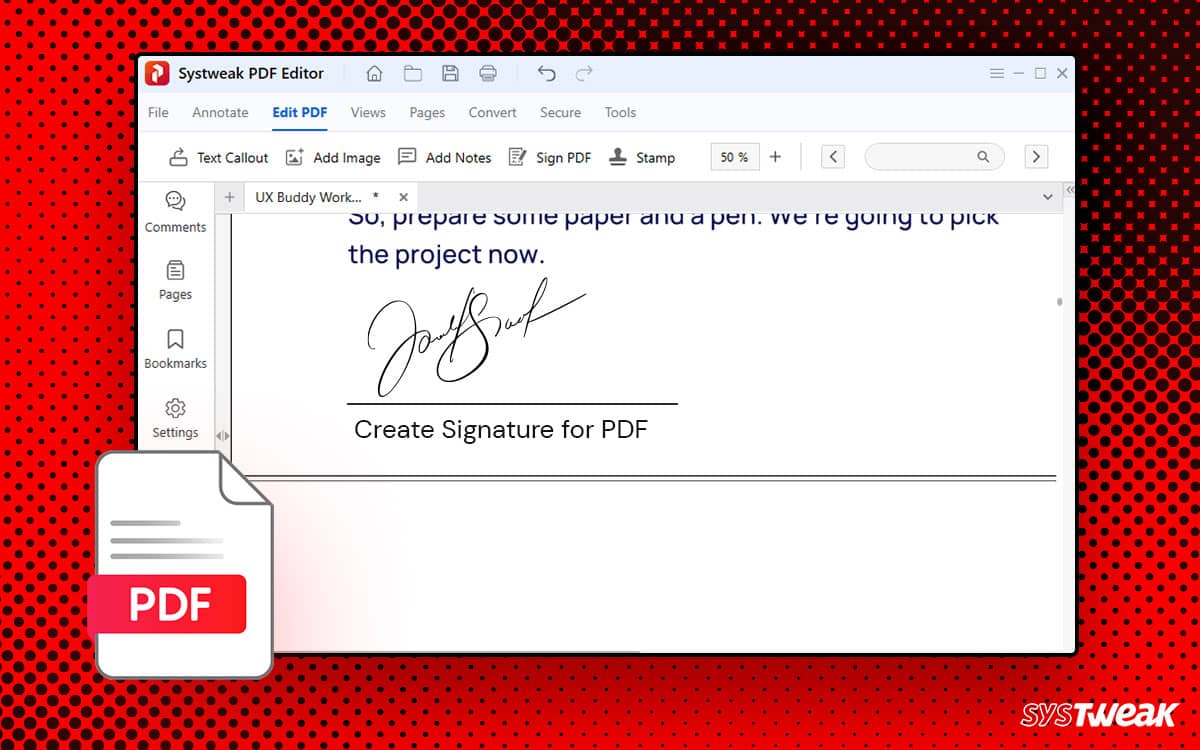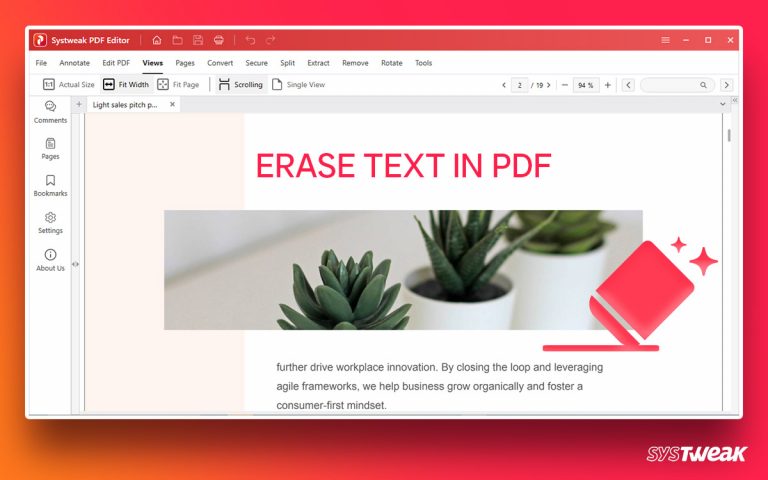What comes to your mind when you are emailed and asked to revert a document with your signature? Downloading the document file, getting it printed, signing it manually, and then re-scanning it to send it back is surely not the best way. However, most users do the same as they are unaware of ways to sign a PDF document electronically.
50% OFF

BLACK FRIDAY OFFERS
Unlock Black Friday Mega Savings — Systweak Tools FLAT 50% OFF!
In this post, let’s explore the concept of electronic signatures and identify how to sign PDF files faster and better without complicating the process.
But before we begin, let’s first clear a widespread misconception between digital and electronic signatures. Check out the next section to find out more.
What is an Electronic Signature? How is it Different from a Digital Signature?
Several users confuse the two terms by often using them interchangeably. While they appear to be a similar thing, they are different.
A digital signature is created with the help of a private signing key whose focus is to establish that you have acknowledged the document and have left a digital cryptographical imprint on the document.
On the other hand, an electronic signature is the impression of your signature that you create on the document using a free hand, just like you jot it down on physical paper. You can electronically sign a document using input devices, doodle pads, etc. Usually, when an individual sends you a document to sign, the electronic signature is what they expect.
But looking at the minimum edit options that a PDF file offers, it becomes difficult for a newbie to sign a document electronically. All they ever wonder is how to sign PDF files as, according to them, a PDF viewer hardly allows any editing.
Looking at the limitations of regular PDF openers, several developments have been made in curating a program that allows the easiest way to sign PDF files. Jump to the next section to learn more about these methods.
Ways to Sign PDF Files – Add Your Signature to Any PDF Document
Now, there are multiple ways to sign a PDF. Since we want to focus more on electronic signatures, let us quickly identify methods that allow signing a document without printing and re-scanning it multiple times.
There are three ways to leave your signature on a document –
- Use a Picture of Your Signature
- Sign on a PC using Systweak PDF Editor
- Copy the File to Your Smartphone for Signature
Let’s dive a bit deeper into how these three ways work.
Method 1 – Use a Picture (Scanned Image) of Your Signature
Step 1 – Take a pen and paper to get an imprint of your signature.
Step 2 – Scan that paper to get a clear picture of the sign.
Step 3 – Use a PDF viewer/editor or an image editor to add that image to the document by placing your signature at the desired spot. Adobe Acrobat Viewer offers the feature so that you can do it directly in the application.
The process is quite old however is still helpful as you only have to do it once. You can save the scanned image as a preset signature for your documents and use it whenever you need to sign a PDF document.
| Pro tip – To simplify the process and make it more worthwhile, try removing any background from the scanned image of your signature. Make it a transparent signature impression so you can maneuver it easily and place it as you see fit. |
Method 2 – Sign PDF Files On a PC Using Systweak PDF Editor
The only downside to the above method is that it is time consuming and needs a bit of editing skills to get that perfectly usable signature image.
The best and most convenient way to sign a PDF file is to use PDF editing software. It allows free-handedly signing a document as you would typically do on a physical paper. Systweak PDF Editor offers great flexibility when it comes to signing a document.
Here are the steps involved –
Step 1 – Download and install Systweak PDF Editor from the link below.
Step 2 – Run the application, and you may find an option to sign the document.

Step 3 – Click on it to open the document you want to sign. Choose the file using the file explorer that comes up when you click on the sign PDF option.

Step 4 – Once the file is opened, you may find the sign PDF option in the top bar. Click on it.

Step 5 – The above option will help you sign the document quickly. Use it to finish the process and save the changes you have made.
The process is smooth as you do not have to rely on image editing or placement, simply use the Systweak PDF editor and sign PDF files quickly.
Method 3 – Transfer Files to Smartphone for Signature
If you cannot use the Systweak PDF Editor on your PC, you have no choice but to use a smartphone application. You must download the file and transfer it to your smartphone.
Using the display’s touch capabilities, signing the document may appear easy. However, if the screen size is insufficient or no stylus input is available, creating a perfect impression of your signature may become a typical task.
It is usually better to leave the task to the experts. Hence using the Systweak PDF editor on Windows is the most efficient way to sign a PDF document.
These 3 methods can help you attest PDF files. If you are looking for ways to sign digitally, you may find multiple platforms, such as Panda Doc, that help you write your name as a digital signature that helps the user identify that you have seen the document. As far as electronic signatures are concerned, Systweak PDF Editor is the best method.
Choose your method wisely. Thanks for reading. Good Luck!
Helpful Article :
Top Must-Have Features to Look for in a PDF Editor Tool
How to Convert Scanned PDFs with OCR