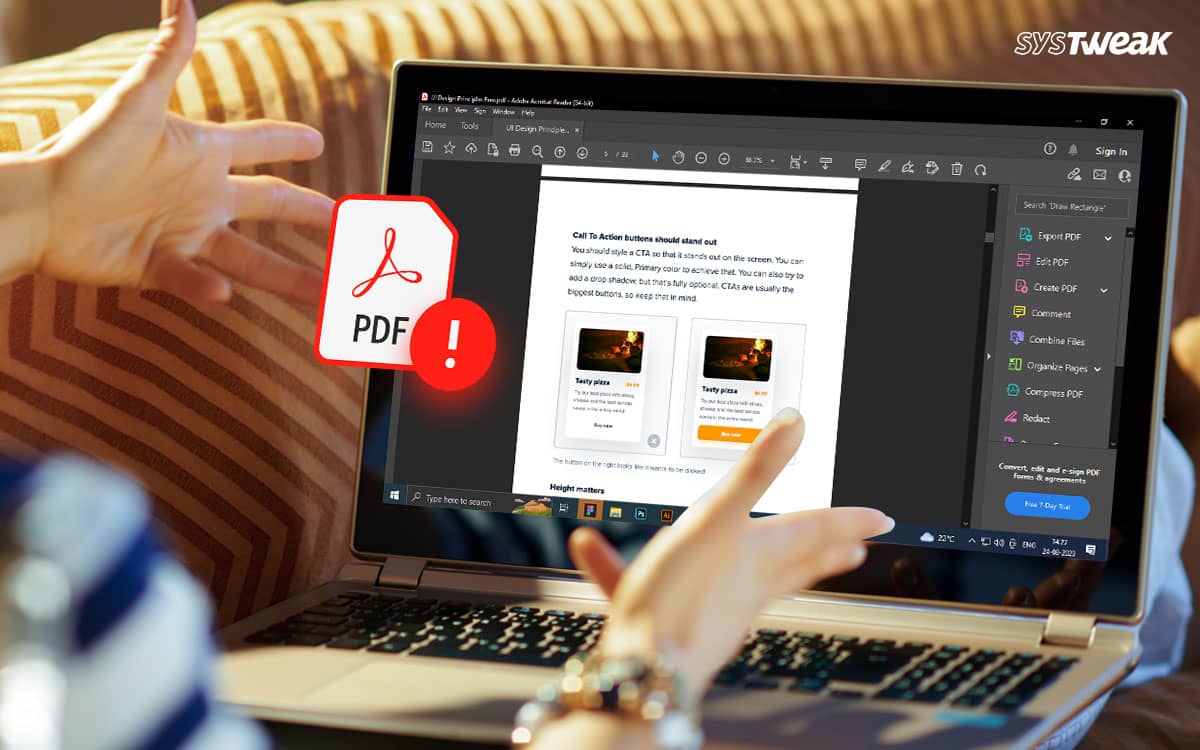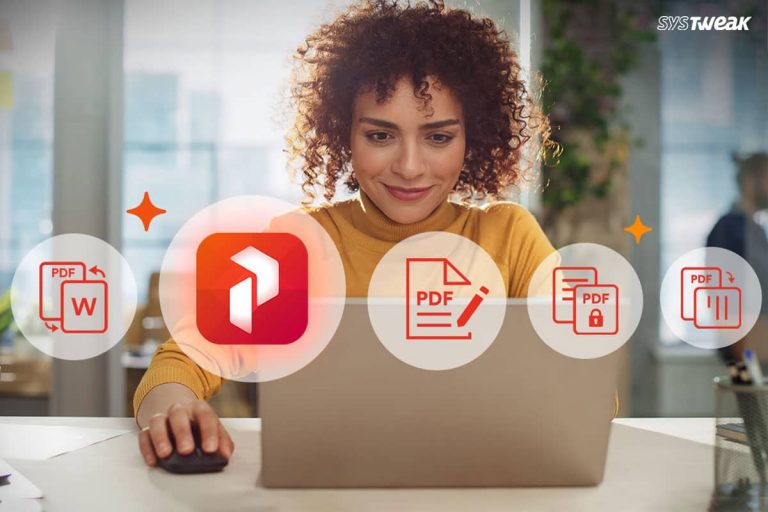Using PDFs has now become the need of the hour. Every document you use, share, or receive is in PDF format. The file format has created a gold standard for carrying and distributing papers efficiently. However, using the PDF format can be tricky if not properly handled. There are multiple errors one may encounter. This is also why having a PDF editor tool is a must!
50% OFF

BLACK FRIDAY OFFERS
Unlock Black Friday Mega Savings — Systweak Tools FLAT 50% OFF!
Today, in this post, let us look at some common issues you may encounter while using PDF files. We will address common problems with PDF files and find solutions for a better experience.
Without further ado, let’s jump right in!
Common PDF File Problems – What Do They Look Like?
Now, most users do not realize they have encountered a problem with their PDF unless they are told. That is because PDF issues often appear on different devices or are too minute to keep track of, unlike basic document errors. You will get a clearer picture after identifying the issues we will discuss.
Shall we begin then?
Problem 1 – File Too Large Error
One of the most common problems users encounter while trying to share their PDF documents is the size of a PDF. Since PDFs are high-quality, temper-free files, they can often exceed the file size and become difficult to share online. Sure, it will gather all the information and designs properly, but what is the point if you cannot upload or share it with someone online? The problem commonly appears when you are trying to share a lengthy document with designs and diagrams or have exported a high-quality design.
A PDF editor tool is the best way to deal with this. For instance, when you use Systweak PDF Editor, you get a dedicated option to compress the PDF file. Open the PDF file with Systweak PDF Editor and go to the tools section to find the compress option.

Read a complete review of the tool
Problem 2 – Unable to Identify Scanned PDF Content
Another issue that may bother a user while using a PDF is identifying the content that has been curated after scanning. It is a common practice to use a camera and convert hand-drafted notes and designs into a PDF file for sharing digitally. While it is a convenient way for the creator to share, it can often become a nightmare for the receiver to identify exactly what is written. Not to mention, handwritten notes are images curated in a single file. Another issue is that such files are hard to edit, considering these are images.
If you have also encountered a situation like this, you need a tool that supports and has OCR searching and adding notes capabilities, allowing you to add text and images to your files. Thanks to the advanced OCR technology in Systweak PDF editor, you can easily do so with the tool.
Simply open the PDF editor, add the scanned PDF, click Perform OCR, and you will get a searchable PDF in which you can add notes, annotate, and perform other tasks. Click Edit PDF to explore the options.

Problem 3 – White Border Error on Printing
Have you ever encountered a scenario where you previewed a design shared in a PDF and found nothing wrong with it but got a weird white border around it as soon as you printed it? That is called the missing bleed or, more commonly, the white border error. It appears in a PDF when a design not made for a PDF format is shared using the same.
The ideal way to deal with this problem is to manually create a dedicated color bleed border that allows you to cut through the border after printing. It can be done while designing itself or later with a PDF editor tool like Systweak PDF editor.
Problem 4 – File Too Long Issue
It is more of a preference and readability issue than a usual problem. Have you ever tried reading a document but closed it just because it had some 500 pages? Well, that is exactly what this issue is about. Being a creator or someone who wants to convey a message, you must create a file that every user reads. Sharing a file with unlimited pages reduces its readability, beating the point of sharing the document. Also, if you are at the receiver’s end and have received a file with multiple chapters and a thousand pages, would you want to read it in a go? Probably not!
It might not be an issue for you, but it is a problem for many. Hence, the best way to deal with it is to split the document into multiple documents. It can be based on chapters, clauses, or anything in between. But how to do so? Well, you might have guessed it: Systweak PDF Editor.
The tool has a dedicated option to Split PDF files into multiple documents, allowing you to create copies that you can share with others as a sample of your work or break down a longer document to enhance its readability for yourself.

Problem 5 – Content Privacy & Redaction
Sometimes, while creating documents, you have to enter your personal information. You may not want every reader to discover the information you have added. It is usually a practice used while filling out forms using a PDF. Thanks to the PDF format, there is an option that allows you to hide sensitive information from the readers. Redaction.
It allows you to black out sensitive data and keep it hidden from the reader. It is a feature used to share documents with censorship. The easiest way to achieve this protection is to redact your PDF files before sharing. Wondering how to do so? Well, you can do so with the Systweak PDF Editor.

Open the PDF file, go to the Secure option, find the Mark for Redaction option, select the lines you want to hide, and click Apply Redaction.
Problem 6 – PDF Orientation Errors
When curating a file, there are times when multiple pages have a different orientation. This hampers document synchronization. And while it is a common PDF problem, it can be quite tricky to change the orientation of a single page to match the entire document.
Fortunately, Systweak PDF Editor allows you to do so in just a few steps. All you have to do is open your PDF file, spot the out-of-sync page from the Pages section of the tool, select the page by clicking on it, and then rotate the page Clockwise or Anticlockwise.

Besides these issues, several other things can be done using the Systweak PDF Editor. Try it today and see its capabilities for yourself! If you have any other problems bothering you while dealing with PDF documents, feel free to drop them in the comments, and we will be more than happy to solve them for you.
That brings us to the end of this post. Thanks for reading. Good luck!
Recommended :
How to Add a Blank Page to Existing PDF
How to Convert Scanned PDFs with OCR