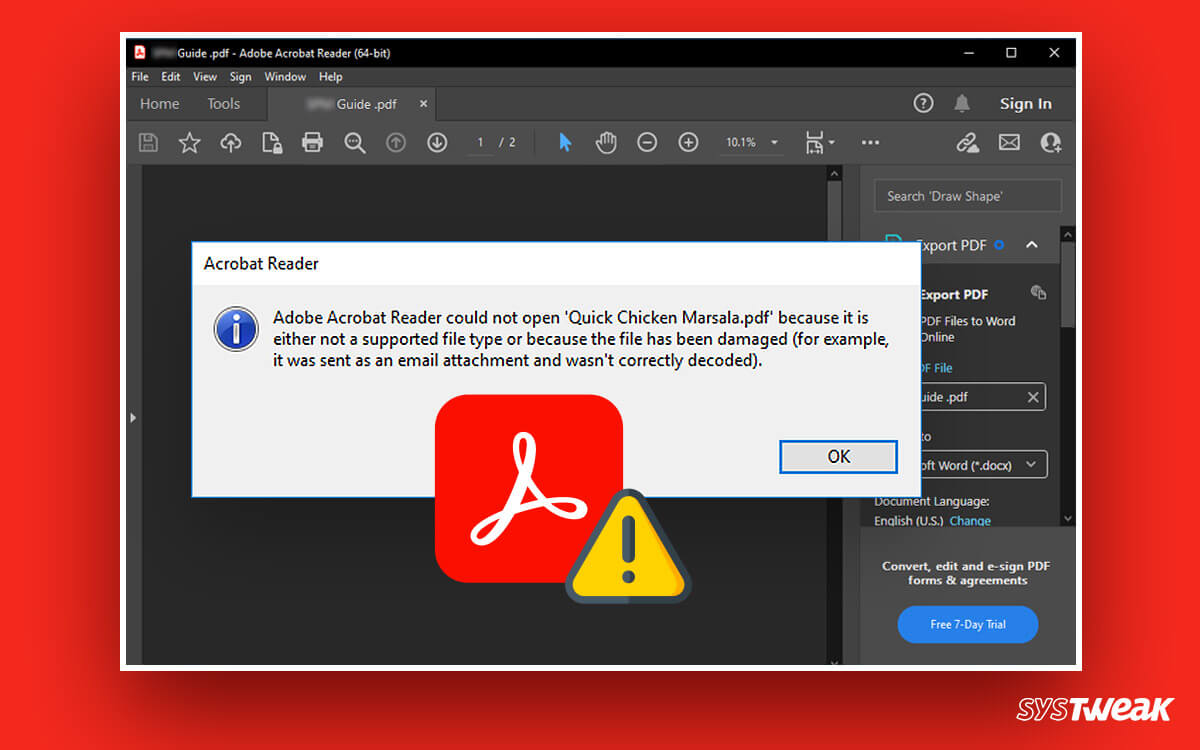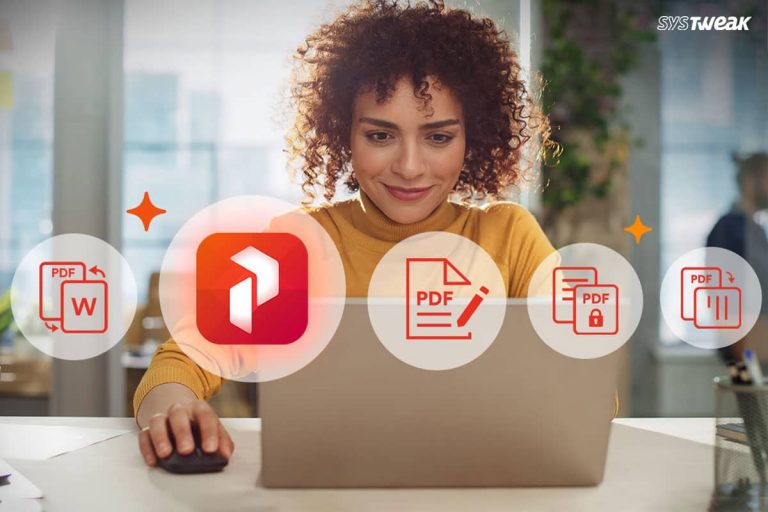PDF is the best format for sharing documents as these files can’t be tampered with. However, encountering a ” can’t open PDF error is a nightmare when you want to make changes to the document and submit it. If you have ever encountered this error or are struggling, here we explain how to fix the ” pdf files won’t open error that appears when a user wants to open the document.
50% OFF

BLACK FRIDAY OFFERS
Unlock Black Friday Mega Savings — Systweak Tools FLAT 50% OFF!
What Causes the Can’t Open PDF Error on Windows?
The error is a common occurrence with basic PDF viewers. Multiple factors cause the problem. These factors include –
- Unsupported Format – Sometimes, your PC is set to open a different format with the PDF viewer. Also, there can be an issue with the PDF viewer tool that you are using, as it might not support the document you are trying to open.
- Issue With the PDF Viewer – If you are using an outdated PDF viewer, or the tool is not working properly for any reason. Either way, the tool may be responsible for the Can’t Open PDF file error.
- Corrupt PDF File – If the file you are trying to open is half-downloaded or has an error, the error is bound to occur.
- Poorly Converted PDF Document – Sometimes, when you have recently converted a document into a PDF just for sharing, some anomalies appear. These issues may cause the error.
- PDF Has a Virus – If you have a powerful antivirus program or a defender firewall is active, it might prevent the document from opening. This usually happens when the file has a virus or is from an unknown source.
In all cases, the error Can’t Open PDF may cause inconvenience to the user. The good news here is that these issues can be rectified. Check out the next section to discuss a few ways to resolve the issue.
Fix Can’t Open PDF Error – Working Ways Revealed!
Fix 1 – Try Using a Capable PDF Reader
Usually, on Windows, you get the Acrobat Reader as your go-to PDF viewer or use a browser to open your PDF files. If the Can’t Open the PDF file error keeps appearing with these two, you might need a more robust PDF viewer and editor software. Try switching your PDF opener to see if it makes a difference.
If you are wondering which one is a good choice, we recommend installing the Systweak PDF Editor. A tool that is not only capable of opening PDFs very well but can also allow you to perform multiple operations on your document.
Use the tool today, as it might resolve the can’t open PDF error and allow you to access the document.

Fix 2 – Disable Protected Mode in the Adobe Reader
If you are stuck with the Adobe reader, the enabled Protected mode is likely causing the error. The protected mode is available in versions XI and above. Here’s how you can disable it –
Step 1 – Open the Adobe Reader on your computer and go to the edit tab in the menu bar.
Step 2 – In the Edit, look for Preferences and open it.

Step 3 – Now, in the opened window, look for Security and click on the same.
Step 4 – You may find a dedicated category named Sandbox Protection. Find the Protected Mode at the Startup option in the same category and uncheck the mark to disable it.

Step 5 – A prompt will ask you to confirm your action. Click Yes to finish the process.

Once you are done, try opening the problematic PDF again; only this time, it should open properly.
Read Also: How to Redact PDF? Hide Sensitive Information from PDF
Fix 3 – Try Re-Downloading the File
If you often encounter network errors on your internet, it is better to try downloading the file again. That is because the error PDF file is not opening if the download was unsuccessful before. Usually, it corrupts the file. Hence, it is better to either re-download the file from the source or simply ask the sender to resend it.
Tip : If you have tried to convert the file before and the operation was unsuccessful, the chances of the file getting corrupted are higher. Hence, if you often deal with PDF conversion, you must switch to Systweak PDF editor as it offers a variety of formats.
Fix 4 – Update Your Existing PDF Viewer
As mentioned earlier, Adobe Acrobat Reader or the browser is commonly used to interact with PDF files on Windows. Ensure that both of these are up to date. Sometimes, using an outdated PDF opener is the issue that brings up errors while opening a PDF.
To Update the Acrobat Reader –
Step 1 – Open the tool on your PC and look for Help in the menu bar.
Step 2 – In the dropdown menu of Help, you will find an option that says Check for Updates; click on it to initiate the process.
Step 3 – If an update is available, install it immediately and try opening the file showing the error.
As far as updating your browser is concerned, it depends on what browser you are using. You can simply go to your browser’s settings, and you may find the update option in the About section.
Fix 5 – Try Launching the PDF After Disabling the Antivirus (RISKY!)
We do not recommend using this fix if you downloaded the file from an online source. However, if the file is from a trusted source or created by yourself, you can disable the antivirus software before opening it.
That is because sometimes when the file’s origins are unknown or questionable (found in the database of your antivirus software), it will get flagged and give out the can’t open PDF error.
Step 1 – Go to the bottom right corner of your screen to find the expand icons option in the Taskbar.
Step 2 – Spot the icon for your antivirus running in the background. Right-click on it to find a quick-access menu.
Step 3 – From the menu, click on Disable Firewall or Disable Protection (depending on the software you use.
Step 4 – You can choose a period to disable the firewall. Choose according to your usage.
Step 5 – A prompt will appear to confirm the action. Click Yes, and you are good to go!
Please note that you should not risk your PC if unsure, considering a virus might affect other files on the computer.
This is How You Fix the Can’t Open PDF Error On Windows!
Shifting to a better tool is the ultimate solution to opening a PDF file that shows the can’t open error. Download the Systweak PDF Editor today and eliminate all your worries in the blink of an eye!
That’ll be all for this post. Thanks for reading. Good luck!
Recommended :
6 Common PDF File Problems & Their Solutions
How to Change PDF Orientation (Rotate PDF) on Windows