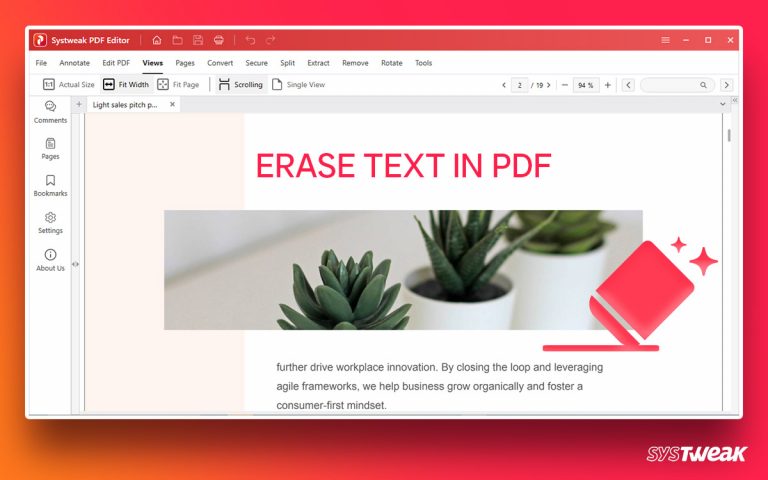Best Ways to take screenshots on Netflix. If you are a Windows user, use the TweakShot Screen Capture tool to take screenshots of a selected region, active windows, and even scrolling windows. To learn how to use the tool, check it detail on below.
50% OFF

BLACK FRIDAY OFFERS
Unlock Black Friday Mega Savings — Systweak Tools FLAT 50% OFF!
We understand the thought of capturing the dress your favorite actor is wearing, a scenery, or a reunion of friends is exciting. But this isn’t possible due to the restrictions imposed by Netflix on copyright content.

However, if I say there is a workaround for that, what would you say? I know most of you, after reading this, must be jumping with joy.
So, without further delay, let us learn how to take the screen on Netflix when running on any device. It doesn’t matter which platform you are running Netflix; using the steps explained below, you can easily take screenshots on Netflix.
Must Read- How To Take A Screenshot On A Dell Laptop Windows 11,10
4 Best Ways to Take Snapshots on Netflix When Using It on Different Devices
To prevent copyright material, Netflix restricts users from taking screenshots. However, certain applications and workarounds can help capture screens.
Note : Taking screenshots or recording screens for business purposes and circulating copyrighted content without permission is a punishable offense. However, no harm is done if you take the screenshot for yourself.
With this note, let us learn how to take screenshots on multiple devices.
There are multiple ways to take a screenshot on Netflix. We will go through each of them individually. You can pick the one that suits you the most.
Method 1 – Take a Screenshot on Netflix when using it on Browser or using the App- Windows
You can take screenshots, whether running Netflix on a browser or using an app, using the TweakShot Screen Capture tool.
1. Download and install the TweakShot Screen Capture tool.
2. Play the scene you want to take a screenshot of.
3. Launch the best screen capture tool that allows capturing scrolling windows and the screenshot while the video is being played.
4. Click the Big Eye icon to access TweakShot
 Alternatively, go to the system tray and right-click the TweakShot icon > select from the screen capturing options.
Alternatively, go to the system tray and right-click the TweakShot icon > select from the screen capturing options.

5. Select from the different screen capturing options. The tool allows taking screenshots of a selected region, single window, full screen, & scrolling window.
6. Take the screenshot; it will automatically open in the TweakShot Image editor.

7. If you want to edit the screenshot, you can do it from here. TweakShot provides different options like cropping, rotating, highlighting, and others. At the same time, you can also upload the screenshot to the cloud drive.
You can take screenshots on Netlfix when running on Windows using these simple steps and this amazing tool.
Method 2 Take Netflix Screenshot on Mac
If you are a Mac user, you are lucky. Unlike Windows, in Mac, using the native tool, you can take screenshots.
To take the screenshot, press Command + shift + 3. This will capture the complete screen on your Mac.
Method 3 Disable Hardware Acceleration
Sometimes the hardware acceleration feature added to all popular browsers, including Google Chrome, Edge, Firefox, and Opera, also stops users from taking screenshots. Therefore, if you are facing a problem while taking screenshots on Netflix, try disabling the hardware acceleration feature.
To do so, follow these steps:
1. Launch Google Chrome.
2. Click on the “More Options” button > Settings.

3. In the search bar, type hardware acceleration. Alternatively, you can go to Advanced>System.

4. Toggle the feature saying, “Use hardware acceleration when available.” Keep the switch to the left side, which is the off position.

5. If the function was already disabled, try enabling and disabling it again. Then, relaunch your browser.
Check This- How to Take Screenshots on HP laptop Windows 11,10
Now, open Netflix.com and press “Windows key+Prtscn” on Windows or “Shift+Command+3” on a Mac computer to take a screenshot. You should no longer encounter a black screen and will be able to see the video content on the capture.
With the help of these simple steps, you can easily take screenshots on Netflix when running on different devices. We hope you like reading the post; share your comments in the feedback section.
Recommended-
User Manual – TweakShot – The Easiest Way to Capture Screenshot
How to Record 4k Videos on Windows 11,10