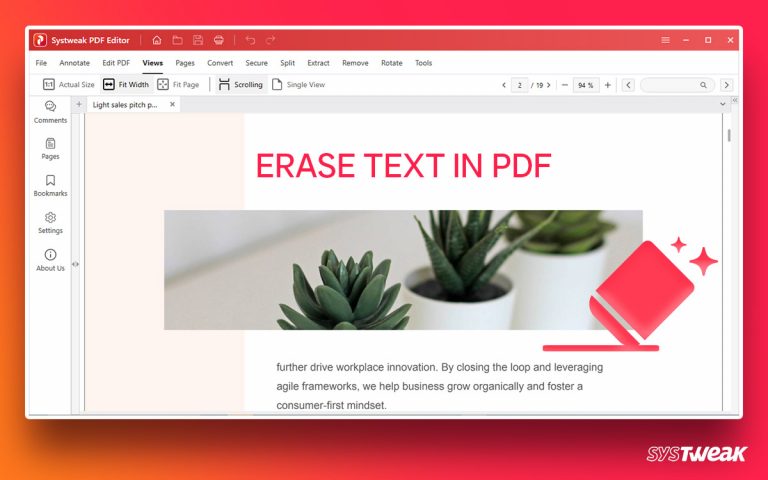Saving passwords in a web browser like Chrome, Firefox, or Safari unknowingly puts your network security at risk. This post explains how to delete all passwords from Chrome if you have opted-in to save passwords on Chrome.
50% OFF

BLACK FRIDAY OFFERS
Unlock Black Friday Mega Savings — Systweak Tools FLAT 50% OFF!
Passwords are one of the most valuable items you are always hesitant to share. Digital lives are still vulnerable no matter how hard you try. Even after being warned, users save passwords in their browsers. Who would want to type a password every time it’s requested? This doesn’t mean you can jeopardize your security and allow a web browser to remember your passwords.
With a large user base, Google Chrome is one of the most used web browsers, making it a hacker’s favorite target. That said, if you save your credentials in the browser, it’s time to remove them to safeguard security.
Learn how to delete passwords from Chrome or move them to a secure encrypted vault for safekeeping.
Check Here- How to Secure Your Computer from Unauthorized Access
How To Delete Saved Passwords On Chrome?
If you’re worried about online privacy, you should consider deleting your password from Chrome. Once you wipe all stored passwords, you no longer need to worry about getting hacked. These steps explain how to do so. First, you can try Advanced Identity Protector to detect and move saved passwords to a secure vault. Second, open the browser settings menu, click on Show advanced settings, scroll down to Passwords & Forms, and select Clear browsing data. Next, go back to the same menu and choose to Manage passwords. Finally, select Delete all passwords and confirm the deletion.
What is Advanced Identity Protector?
The tool helps identify saved passwords in different browsers, including Chrome, and scans the PC for passwords saved in different places. The tool, after displaying passwords gives three different options to save them securely:
Move to a Secure Vault – Instead of deleting using this option, you can move and save passwords in a Secure Vault.
Remove Traces Permanently – Wipes out all the saved passwords from the PC.
Add to Exclusion List – This will add selected passwords to a list, so they aren’t displayed in subsequent scans.

You can use any of these options and keep your online identity protected. To get the tool, click here.
Contents
1. How to automatically delete saved passwords on Chrome with Advanced Identity Protector
2. Manually removing saved passwords on Chrome.
Must Read- 5 Tips to Stay Safe Online in 2022
Method 1. Removing Saved Passwords On Chrome With Advanced Identity Protector
1. Download and install Advanced Identity Protector.
2. Launch the tool and click Start Scan Now to perform a scan & identify hidden passwords saved on Chrome or any other web browser.

3. Wait for the scanning to complete.

4. After the scan is finished, go to the left panel and click on ‘Chrome’ to examine the identity traced saved on the Chrome browser.

5. You must click the ‘Protect Now’ button. This will give you three options, as discussed above.

6. If you select the first option – Move to a Secure Vault, you will be asked to create a profile and secure it with a password. To move ahead, click Yes and follow the screen prompts. The selected details will now be shifted to an encrypted vault.

To delete them, click Remove Traces Permanently > Continue.
Note: If the Google Chrome browser is in use, you will be prompted to close it. Click Yes, if you agree.

7. As you click Yes, the identify protector tool will delete all the passwords saved in Chrome, and you will see a summary.
8. To confirm, you can re-scan the browser. In addition to this, you can also delete saved passwords from Firefox, Edge/IE, Opera, Outlook, Files & Windows Registry.
This way, without sifting through all the corners of the PC, you can identify saved passwords and remove them to stay secure.
Must Read- 5 Tips to Protect Your Privacy in 2022- Windows 11,10
However, if you don’t want to use a tool, you can clean the password saved in Chrome. To do so, follow these steps:
Method 2. Manually Removing Passwords Saved in Chrome
1. Open Google Chrome and log in to your Gmail account.
2. Click on the three dots from the top right corner > click ‘Settings’ from the list.

3. Next, click the ‘Autofill’ option from the left pane.

4. Click Passwords; it will show you a list of all the websites for which the passwords are saved. To view the password, click the Eye icon next to each website.

5. To delete the password, click on the three vertical dots against the website and click the ‘Remove’ option.

6. This will wipe the password for that website. Follow these steps individually to delete all saved passwords.
Must Read- How to Stay Safe and Secure Online Using Advanced System Protector
This will be time-consuming; however, if you don’t want to use Advanced Identity Protector, this is the only option.
FAQ-Delete Saved Passwords On Chrome
Final Words
Clearing saved passwords on Chrome is possible without messing with the browser settings. However, if you don’t want to go to the browser settings or don’t have time to clean saved passwords, using Advanced Identity Protector manually is advised in such a situation as this. This powerful identity protector tool will help remove stored passwords from Chrome or other browsers. Also, the tool will not interfere with browser settings as it targets only a single piece of data.
Check This- How to Protect Computers From Infected USB Devices
Suppose you have time & technical skills, you can go the opposite way. Remember, once the passwords are deleted, they cannot be recovered. But if you want to save the passwords, use Advanced Identity Protector and move the password to the secure encrypted vault. We hope you like the information we have shared. If you have any suggestions or feedback, share them with us in the comments below.