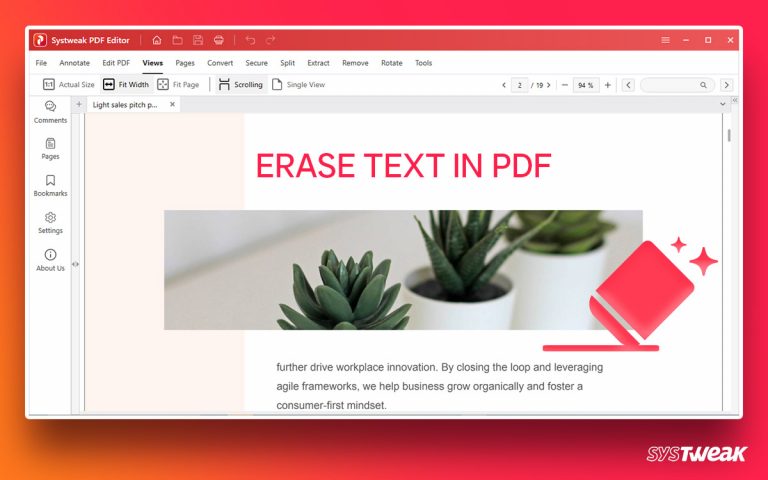Let’s learn how to merge and split PDF pages in a few clicks with Advanced PDF Manager.
50% OFF

BLACK FRIDAY OFFERS
Unlock Black Friday Mega Savings — Systweak Tools FLAT 50% OFF!
To some, the concept of combining and splitting PDFs might sound funny because they aren’t aware of the benefits it brings. Merging & splitting PDF files not only increases productivity but also helps in organizing documents.
Say, for instance, if you have to put electronically archived documents in one place. There is a project.
Using this feature, multiple teams are involved; you can combine all the documents. Furthermore, when there are different forms to be filled, you can send them as a single PDF file instead of sending them one by one. Besides, you can split it when there is something in the PDF document that you don’t want to share. In such day-to-day scenarios and other conditions, merging and split PDF options come in handy.
Now, we have explained why splitting PDF pages and merging PDFs is important. Let’s learn how to split and merge PDFs using Advanced PDF Manager.
What is Advanced PDF Manager?
Developed by Tweaking Technologies, Advanced PDF Manager is a Windows-only PDF management software. It helps merge, split, rotate, duplicate, password protect, add blank pages, etc. Using it, you can manage PDFs and save yourself from using different tools to manage PDFs. Whether you want to add a password or remove a password, change orientation, combine PDF and duplicate individual pages, or complete PDF, Advanced PDF Manager has got you covered.
This comprehensive, all-in-one, PDF management tool has all the features you need to manage PDF.
To know more about the tool, you can read the detailed review.
How to Split PDF using Advanced PDF Manager?
To split PDF files using Advanced PDF Manager, follow these steps:
Note: You cannot split PDF in collapse view. Also, if you haven’t purchased the key, you can use the fully functional trial version available for 14 days. Remember, if you surpass the 14-day limit you will not be able to split, merge or save the PDFs.
1. Download and install Advanced PDF Manager.
2. Launch the PDF Manager.

3. To split PDF, click Open Files and add the PDF document you want to split.

4. You will now be able to see the PDF you want to split.

5. If in collapse view, change the viewing mode by clicking the viewing icons, as shown in the screenshot below:

6. Now select the page you want to extract from the PDF document and click Split. This will put the page under a new PDF presentation.

Note: You can split bulk documents using Advanced PDF Manager.
7. Now click Save As > name the file to identify it. That’s it; this is how you split PDF using Advanced PDF Manager.
How to Merge PDF using Advanced PDF Manager?
To combine PDF files using Advanced PDF Manager, follow these steps:
1. Launch Advanced PDF Manager.

2. Click Open Files to add the PDF file you want to combine.

3. Change the view to Add the PDF file you want to join > click the Merge PDF option to merge PDFs.

4. Select the file to merge > Open.

5. The selected PDF files will now be added to the current PDF. To save the changes, click Save As > name the file, and that’s it.

6. In addition to this, you can move pages by dragging and dropping them on one another.
This will merge both the added PDFs.
Wrap Up
The above steps will help merge and split PDF documents in just a few clicks. In addition to this, Advanced PDF Manager also allows adding a password to PDF, creating copies of PDFs, printing PDF, rearranging pages, moving pages, and more. You can try every feature and manage your PDFs easily. Please let us know how you found the tool and which feature is most helpful to you in the comments section; if you find the tool exciting and valuable, share the post with others and leave us your feedback and suggestions in the section below.