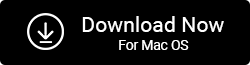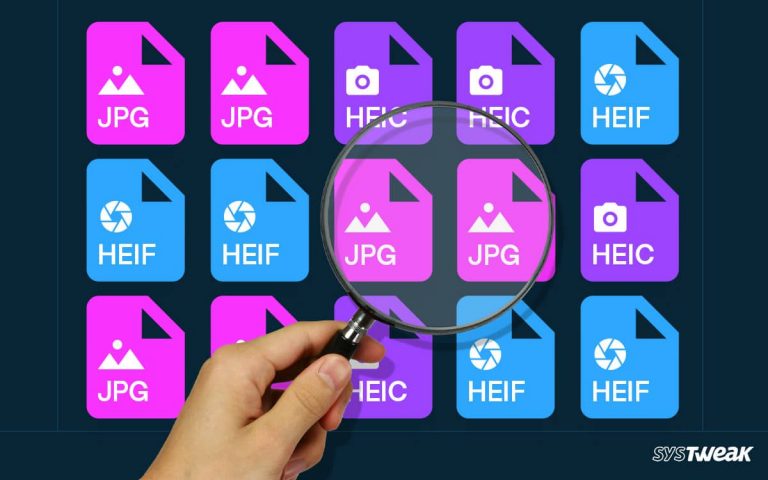When it comes to saving memories, pictures are a great way to preserve them. However, with time, they increase and fill up storage space on our devices. The one thing that we can put the significant blame on is Duplicate photos. Indeed, they arise due to our negligence, but getting rid of them is not as difficult as you think.
50% OFF

BLACK FRIDAY OFFERS
Unlock Black Friday Mega Savings — Systweak Tools FLAT 50% OFF!
Luckily, we have gathered different workable ways for you to use. Using them, you can easily find duplicate images with or without software. Though manual methods will be time-consuming, you can use a professional duplicate photo finder tool to find and deduplicate images quickly on different devices and cloud storage like Google Drive and Dropbox. To get the software, click the button below:
So, what are you waiting for? Let’s get started and learn how to find and delete duplicate photos. Before that, let’s understand why duplicates are getting on your computer and how we can reduce them.
Reasons for Duplicate Photos Piling Up on Devices
- You back up the same photos multiple times.
- Multiple downloads of the same file.
- File sharing.
- You download duplicate files.
- Saving the same file with a different name each time in a new folder.
- Synching data on different devices.
- Keeping backup of data on different devices.
How To Find Duplicate Pictures For Free – Without A Software
Now that it’s clear what gets us into this mess let’s learn how to deal with the problem of identical images.
Manually Finding Duplicate Photos
Method 1 – Using File Explorer
File Explorer, known as Windows Explorer, is a Windows built-in file management app. You can organize documents, photos, audio, video, and other files using it. Even though there is no direct way, some tricks can be used to identify and remove duplicate photos.
Fix Windows 11 Duplicate Photos Problem
The below-mentioned process is time-consuming, and there’s no guarantee of accuracy.
- Press Windows + E to open File Explorer.
- To find duplicate photographs go to the Pictures folder > open it.

- In the search box, type kind: pictures and hit Enter key. You can see all the photos saved in the folder and subfolder.
If you want, you can specify the image format. To do so, type kind:=picture type: jpeg. This will list down only JPG images.
- To properly view the thumbnail so you can quickly identify duplicates, click the View tab > Extra Large icon > Details pane.

- To sort by name or size, click the Sort by drop and select the option.
- Select the images you want to remove and hit the Delete button.
Method 2. Using Photos App
If you use the Photos app or Microsoft Photos successor of Windows Photo Gallery to manage pictures to find duplicates, you will need to disable the Linked duplicates option. To improve the viewing experience and hide duplicates (if any), this feature is enabled by default. To disable it, follow these steps:
- Launch the Photos app or Microsoft Photos, depending on the version of Windows you are using.
- Go to Settings > and toggle off the button next to Linked duplicates.

- Next, head to the Collection tab > sift through the photos and compare them to find duplicates.
- Select the ones you don’t want and hit the Delete icon. This will remove the selected images.
Automatically Find Duplicate Photos Windows – Duplicate Photos Fixer Pro
The above two methods explain how you can identify and delete duplicates without software. But these methods are time-consuming, inaccurate, and tedious. Therefore, we recommend using Duplicate Photos Fixer Pro software. The duplicate photo cleaning utility saves you from sifting through the photo gallery with thousands of duplicate images.
Moreover, it automatically detects duplicate images from the selected location. You can scan them for similar and duplicate photos, whether it is Google Drive or Dropbox.
Also, you can preview images to decide which photos to keep and which not. So, what’s keeping you from using this excellent duplicate picture finder? Follow these steps and get a duplicate & clutter-free photo library.
Features of Duplicate Photos Fixer Pro
- Support all image type formats, including RAW.
- Scans the internal hard disk and connected devices for identical photos.
- Smart algorithm to detect duplicates & similar images by content.
- Quickly scans folders irrespective of the number of images.
- Free up space occupied by unwanted images.
- 2 ways to remove duplicate images: Move to Recycle Bin, Move to the selected path.
- Customize scanning criteria.
- Exclude specific folders.
- Set matching level.
- Scan Google Drive and Dropbox for Exact and Similar Matches.
- Preview images before deleting them.
- Automark duplicates.
- Selection Assistant for setting rules for auto-marking duplicates.
- Scan multiple folders at the same time to locate duplicate photos.
- Grouped scan results.
- Two different ways to preview images.
How To Use Duplicate Photos Fixer Pro
Step 1: Download and install the software on your PC.
Step 2: Add the folder to scan or drag and drop photos. Connect it before launching the tool if you want to scan an external drive.

Step 3: Select Comparison Method. To scan for an exact match, choose Exact Match. However, we recommend using Similar Match to help detect the edited images. In addition, you can set the Matching level.

Step 4: Click Scan for Duplicates and wait for the scan to finish.

Step 5: Preview scan results and select the images to delete. Use the Auto mark feature if you have hundreds of thousands of similar photos. This will choose images automatically, leaving one in each group unmarked.

Step 6: Click Delete Marked, and that’s all. You will have a PC without any duplicate images.

FAQ-Find Duplicate Photos With or Without Software
Hassle-Free De-Duplication of Pictures
Cleaning duplicate pictures should be your first choice. You can use manual or automatic methods to achieve the task. Professional software Duplicate Photos Fixer is suggested to remove duplicates from any photo collection. We hope you like the information we’ve shared.
Related :
How To Clean Duplicate Photos From Google Drive
How To Remove Duplicates From DropBox