Are you running out of space on your PC? Well, the first thing is to remove duplicates and unwanted data from your computer. The easiest way to detect and remove duplicates is to use the best duplicate photo finder software.
50% OFF

BLACK FRIDAY OFFERS
Unlock Black Friday Mega Savings — Systweak Tools FLAT 50% OFF!
Multiple copies of the same photo fill up valuable storage space, making managing data impossible. In this post, we will discuss how you can eliminate duplicate images that are basically junk and how to free up space occupied by them.
How Do Duplicate Photos Accumulate in Windows?
Before learning how to find and remove duplicate photos, let’s first understand how the same pictures get stored in Windows.
Reasons for Duplicates Getting Saved
- backing up the same file again.
- Downloading the same file multiple times.
- Sharing files more than once.
- Copying and pasting the duplicate files.
- Saving the same document in a different folder.
Why Clean up Duplicates?
Duplicate photos are junk files that take up unwanted space on the PC. However, we notice these files only when the PC starts working slowly. And the worst thing about duplicates is that they affect performance, and you experience issues like:
- Security scan takes longer than usual.
- More bandwidth is used when syncing photos on different devices.
- Backing up data takes a long time, and you run out of space.
These reasons make cleaning duplicates and similar photos essential.
How To Clean Up Duplicate Photos?
Manually identifying duplicate photos isn’t easy. However, using professional duplicate photo finder tools, you can quickly identify and clean up the same pictures.
Developed by Systweak Software, Duplicate Photos Fixer is an easy-to-use exact image finder tool. You can free up space and boost PC performance by identifying folders to scan for duplicate images. After cleanup, the duplicate photo finder software shows a summary of actions performed and recovered hard disk space.
Also, when used on a PC, the Duplicate Photos Fixer Pro moves selected files to the Recycle Bin. This means the user is in complete control of deleting duplicate images.
To use Duplicate Photos Fixer Pro, follow these steps:
- Download and install Duplicate Photos Fixer Pro.
- Run the best app to remove duplicate photos from your Windows PC.
- Add the folder or photos for scanning. Also, you can drag and drop pictures to scan the PC for duplicate pictures. The duplicate image finder lets you scan hard disks, removable drives, Google Drive and Dropbox. To clean the PC, select Scan Computer, and choose the option accordingly to clean duplicate from cloud storage.

Note : Scanning Google Drive will not mean duplicates from Google Photos are removed.

- Once the folder and photos are added, choose from the scanning mode – Exact Match or Similar Match (Recommended).
- Next, using the slider, you can modify the matching level into different categories – Bitmap Size, Time Interval, and GPS.
- After making the changes, click Scan for Duplicates to start the scanning process.
- Preview detected duplicates.
- Choose the duplicate photos to delete. For ease of use, you can use the Auto-Mark feature.

- Once you have chosen and reviewed the selected duplicates, click Delete Marked and wait for the process to finish.
- You will not get a summary of the action performed.
This is how you can clean up duplicate pictures using Duplicate Photos Fixer Pro, the best app to remove duplicates from your Windows PC. The tool allows you to add special folders to the exclusion list and modify scanning based on image file formats. If you want to free up space, you should give it a try. The tool allows you to clean up to 15 duplicate images for free. This gives you a clear idea of how the product functions. Also, it comes with a 60-day money-back guarantee.
Valuable Storage Space Recovered
With these steps, you can remove duplicate pictures from Windows. The next time you run short on storage due to duplicate files, you can use Duplicate Photos Fixer Pro and follow the instructions. The tool is compatible with Windows, Android, iOS, and macOS. Please share your feedback in the comments section.
Recommended-
What Is The Best Technique To Detect Duplicate Images?
How To Find and Remove Duplicate Screenshots
How To Get Rid Of Duplicate Photos Saved In Different Image Formats


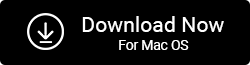
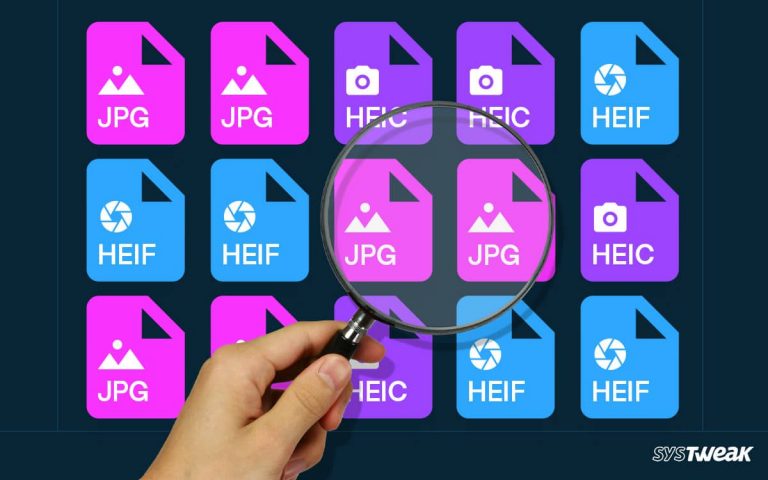



If I purchase “Duplicate Photo Finder Pro”, will “Duplicate File Finder” be included?
Also, both programs search cloud databases ie Google Photos and Google Drive?
Dear Robbie,
Duplicate Photos Fixer Pro and Duplicate Files Fixer are different products. If you purchase Duplicate Photos Fixer Pro you will be able to only find duplicate and similar pictures while Duplicate Files Fixer detects duplicate images, videos, documents and other file formats. Both the program allows scanning Google Drive for duplicates.
Thanks and Regards