Are you trying to connect your Android smartphone to your PC but cannot access it? Is the error “A service installation section in this INF is invalid” displayed when connecting the device? If that is the case, you stumbled upon the best possible solutions!
50% OFF

BLACK FRIDAY OFFERS
Unlock Black Friday Mega Savings — Systweak Tools FLAT 50% OFF!
Chances are that the issue lies with the USB drivers of your device, or maybe the internal USB drivers that allow proper connectivity between your smartphone and the PC, which are corrupt. In both cases, it is the driver that is the culprit.
In this post, let us offer you some easy and effective solutions to the same. But before we skip to the solutions, let’s quickly look at the problem and understand when it occurs.
What is A Service Installation Section in this INF is an Invalid Error?
When you try to connect your Android smartphone as an MTP USB device, the device is not found on the PC. Thinking it might be a driver issue, you head to the Device Manager to update the drivers.
But when you look for the device, you find it is listed as an MTP device with a yellow exclamation sign. Thinking that it is another prompt to show that the issue is with the drivers of your smartphone, you open the update driver utility.
However, when opening the update driver option in the Device Manager, you come across the error A service installation section in this INF invalid. Now what does that mean?
Well, it means that the issue is not limited to smartphone drivers, but the internal USB driver files that help an MTP device connect to the PC are also compromised.
Ways to Resolve Error~ A Service Installation Section in this INF is Invalid
After realizing the problem, you should instantly look for ways to fix the issue. The ideal way to resolve the issues is to find other ways to update the drivers. You need not worry about finding them alone, as we have listed all the alternatives below. Check them out!
Fix #1 – Download the Driver Updates Using Advanced Driver Updater (Recommended)
Being unable to download driver updates after all the efforts can be frustrating. To help you minimize the hassle and finish updating the device drivers easily, there are many driver updater applications available. But not all of them can work through such errors.
If you have encountered the “A Service Installation Section in this INF is Invalid” error message, Advanced Driver Updater seems to be the best solution. It has a perfectly balanced algorithm that detects all the connected devices (even if they are facing errors) and tries to fetch driver updates for the same.
Here’s how the tool works –
Step 1 – Download the tool from the link below.
Step 2 – Install the tool using the downloaded setup file. Run it once the installation finishes.
Step 3 – On the tool’s home screen, you can find the Start Scan Now option.

Step 4 – Click on the option to start the scan. Let the scan run, as it will help you fetch the status of all the drivers on your PC. 
Step 5 – Once you know about the outdated drivers, click on the Update All option to finish the updates. 
Let the process finish. Once it is done, restart your PC for drivers to get activated. Connect the device again, and your problem should be solved!
Fix #2 – Install Drivers Manually [Via Windows Driver Update Utility]
Another way to handle the situation is by manually using the Windows Driver Update utility. Here’s a step-by-step guide on how to do so –
Step 1 – Press Windows + R to open the Run Dialog
Step 2 – Use the Command devmgmt.msc to open the Device Manager.  Step 3 – Spot the MTP device with the yellow exclamation in the Device Manager.
Step 3 – Spot the MTP device with the yellow exclamation in the Device Manager. 
Step 4 – Right click on your affected device and click on update driver.
Step 5 – In the opened updater utility, choose to browse my computer for driver software.  Step 6 – In the next step, click Let me pick from a list of available drivers on this computer. This will give you access to the driver files available on your PC.
Step 6 – In the next step, click Let me pick from a list of available drivers on this computer. This will give you access to the driver files available on your PC. Step 7 – If your smartphone device is detected as an MTP device, the list will show you the defined hardware drivers for the MTP device.
Step 7 – If your smartphone device is detected as an MTP device, the list will show you the defined hardware drivers for the MTP device.  Step 8 – Once you have selected the device drivers to be installed, you have to wait for the process to finish.
Step 8 – Once you have selected the device drivers to be installed, you have to wait for the process to finish.
Step 9 – Disconnect and reconnect the device to check if the PC is now detecting your smartphone.
If this approach fails, chances are that the issue lies in your PC system files. Check out the next fix for the same.
Must Read: 10 Things You Wish You Knew Before Updating Device Driver
Bonus Fix – Replace Internal USB Driver Files on Your PC
Note : You will need another computer that does not have a similar issue to finish this process.
If both the automated and manual methods to update drivers on your PC fail to fix the error “A service installation section in this INF is invalid,” chances are that your PC’s system USB driver files, mdmcpq.inf, and usbser.sys are either corrupt or missing.
Here’s how you can replace these files using another PC –
Step 1 – First, you need to access a PC that is not displaying such issues. After that, open File Explorer from the desktop and navigate to C:\Windows\INF.  Step 2 – In the folder, look for the file mdmcpq.inf
Step 2 – In the folder, look for the file mdmcpq.inf  Step 3 – Copy the file from the destination to an external drive.
Step 3 – Copy the file from the destination to an external drive.
Step 4 – From there, navigate to the folder – C:\Windows\System32\drivers to find the file usbser.sys Step 5 – Copy the file to the external drive once you have found it.
Step 5 – Copy the file to the external drive once you have found it.
Step 6 – After you have both files, simply connect the external drive to the PC with the error.
Step 7 – Go to the respective destination folders i.e, C:\Windows\INF and C:\Windows\System32\drivers, to copy both files respectively. Replace the existing files as they have gone corrupt.
After performing the above steps, restart the PC and let the changes sync.
The MTP USB Device Error is Now Resolved!
Any of these 3 fixes will ensure that the “A service installation section in this INF is invalid” error disappears.
With that, we have reached the end of this post. If you have any questions or confusion about the maneuvers shared, please drop them in the comments section below. That’ll be all for this post!
Thanks for reading!
Recommended :
How to Fix “MTP USB Device Driver Failed” Problem for Windows 11, 10, 8, 7
Fix the “A Device Which Does Not Exist Was Specified” Error
How To Fix “A Media Driver Your Computer Needs is Missing” in Windows PC
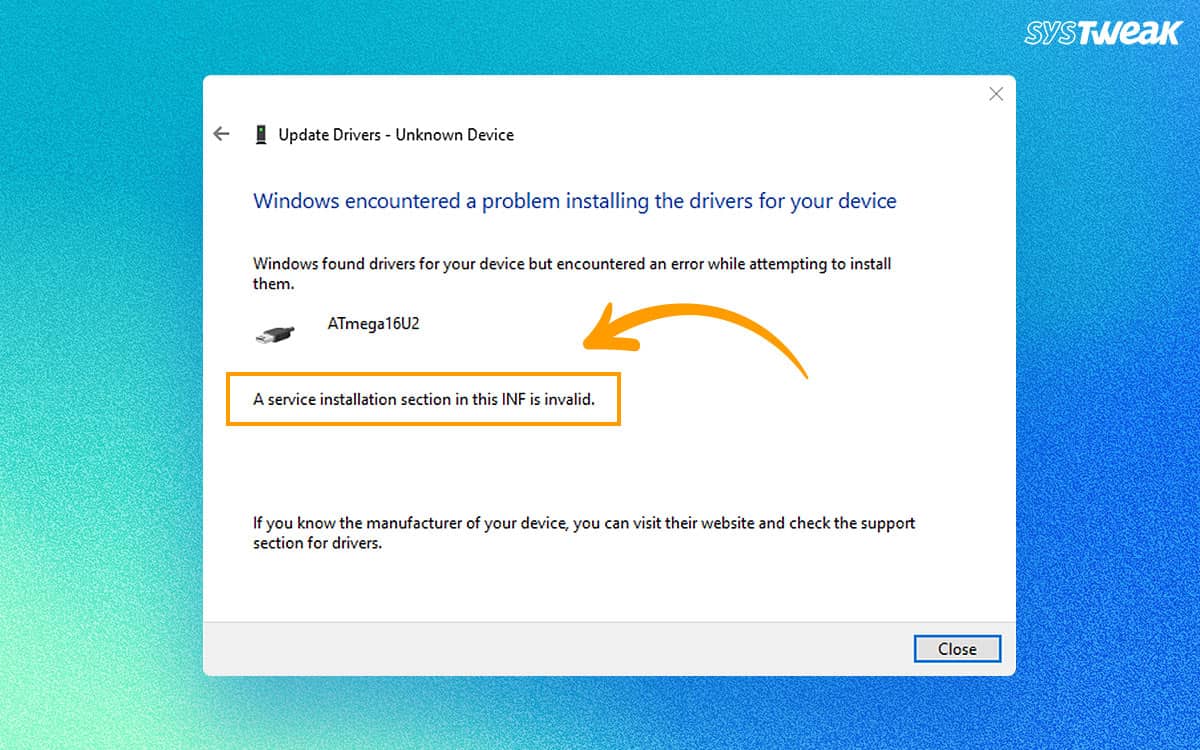


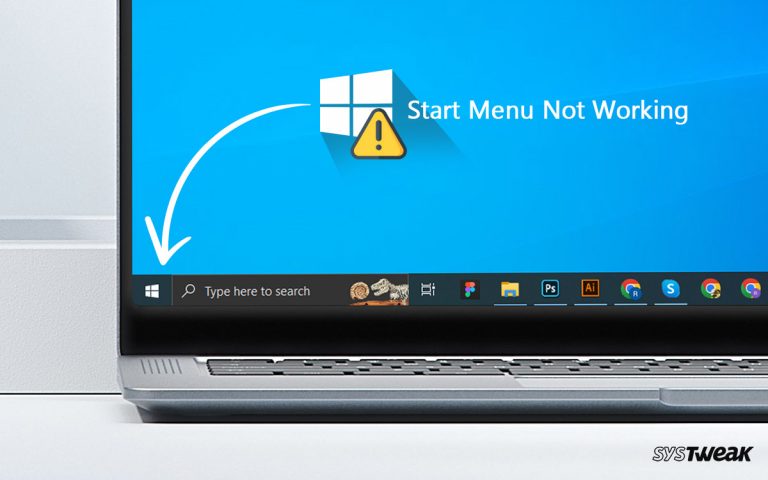


Thanks very much. fix #2 worked for me