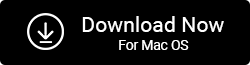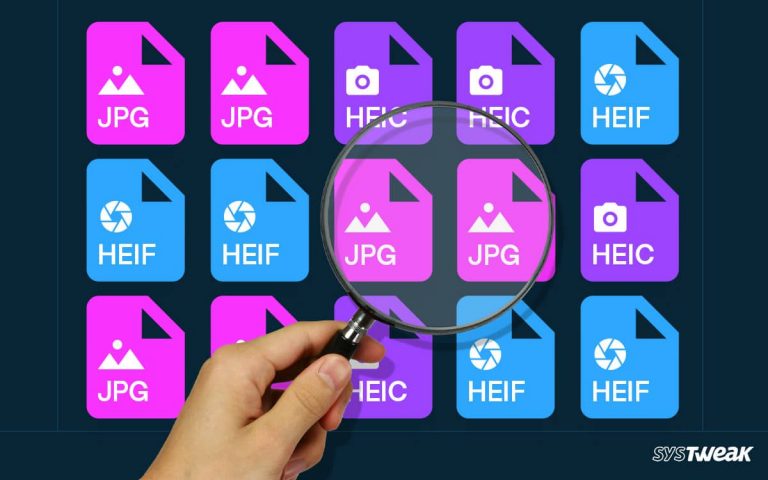What is the best way to find duplicate photos on Windows 11 & 10? It depends on various factors like:-
50% OFF

BLACK FRIDAY OFFERS
Unlock Black Friday Mega Savings — Systweak Tools FLAT 50% OFF!
- Your image collection
- Whether you want to detect similar or exact duplicates.
- Do you want the detection to run in real-time or in the background?
Whatever the condition, today, we will explain some techniques to detect identical and copy images on Windows 11 and 10 accurately. We hope you can get the answer by the end of the blog.
If you have hundreds and thousands of images, you know: that finding and cleaning duplicate images is the key to managing and organizing your picture collection. The effortless and accurate way to detect duplicate and similar images is to use image de-duplication software. One of the awesome duplicate photo finders I use to remove the same photos from Windows 11 & 10 is Duplicate Photos Fixer Pro.
How To Prevent Duplicate Photos?
Finding duplicate photos is a hassle, however, while saving images if we keep the following pointers in mind we can stop duplicates from getting accumulated.
- Create a file naming system that is according to your style and workflow.
- Save files by occasion, date, or even name. Whatever style you pick, be consistent. Don’t just save the files as you want to move them.
- Create a designated folder to save images.
- Always upload external data and internal data separately on cloud storage.
- Don’t leave backed-up images on the storage device & start using it to save more pictures.
- Use a duplicate photo finder to keep the photo gallery managed and duplicate-free.
How To Find Duplicate Photos
Manually finding duplicates requires time and patience. Therefore, using a duplicate photo finder is your best bet. But, which one is the best software to detect duplicate photos? Don’t worry; we are here to help.
Photos capture special moments in our life; no one wants to miss them by deleting incorrect images. Therefore the software that can help find the exact and similar duplicates with the same pixels rotated, flipped, resized, and edited images is the one you should use.
Moreover, it should be one that supports popular image formats, including RAW, HEIC, JPG, PNG, TIFF, GIF, and much more, so that not a single duplicate image is left on the computer.
One such tool that has all this is Duplicate Photos Fixer Pro. The tool allows scanning PC, external drives, Google Drive, and Dropbox for duplicates. It also shows a preview of detected duplicates and shows information such as file name, type, and size. It also has an Auto Mark feature that lets you automatically choose duplicates leaving one in each group unmarked. Moreover, the deleted images by default are moved to Recycle Bin allowing you to restore them if Recycle Bin is not emptied.
To use the tool, follow the instructions given below:
Best Technique To Detect Duplicate Images For Windows 11 & 10
- Download and install Duplicate Photos Fixer Pro.
- Launch the tool to scan the PC for duplicates.
- The tool scans hard disks, connected drivers, and even Google Drive and Dropbox. If you want to scan the internal hard disk or removable storage media, select Scan Scan Computer > add the Photos or folder to scan.

- However, to scan Google Drive or Dropbox, click the down arrow next to Scan Computer and select the respective option. Remember you must log in to the account to grant access & scan the cloud storage.
Note : Scanning Google Drive does not mean you will be able to scan Google Photos.

- Once the folder and photos are added, select scan mode – Exact Match or Similar Match (Recommended). The name explains what each Comparison Method will do.
- Next, change the Matching level and click the Scan for Duplicates.

- Preview detected duplicates and select the duplicates. To make things easy, the tool groups scan results. Also, it provides an Auto-Mark feature to select duplicates, leaving one in each group unmarked automatically.

- Once you have chosen and reviewed selected duplicates, click Delete Marked and wait for the process to finish.
- You will not get a summary of the action performed.
In addition to this, before cleaning duplicates, you can modify the Matching level by moving the slider. Also, you can customize the settings from the Settings menu. But this should be done before performing the scan.
Duplicate Images No Longer An Issue
Duplicate photos and files are a problem, especially with low disk space. However, by using Duplicate Photos Fixer Pro, you can easily find and remove them.
The excellent duplicate finder tools make identifying similar pictures and duplicate photos quick.
You don’t need any technical training or manual comparisons to use it. The duplicate detection software does all this independently and detects duplicates based on content, not name.
It makes the tedious process of finding duplicate photos easy and helps recover space in no time. Also, this help improves system performance, and the notorious data hogs (duplicate images) are cleaned without hassle.
We hope you find the helpful information and will use Duplicate Photos Fixer Pro to keep the image gallery duplicate free on Windows.
Related :