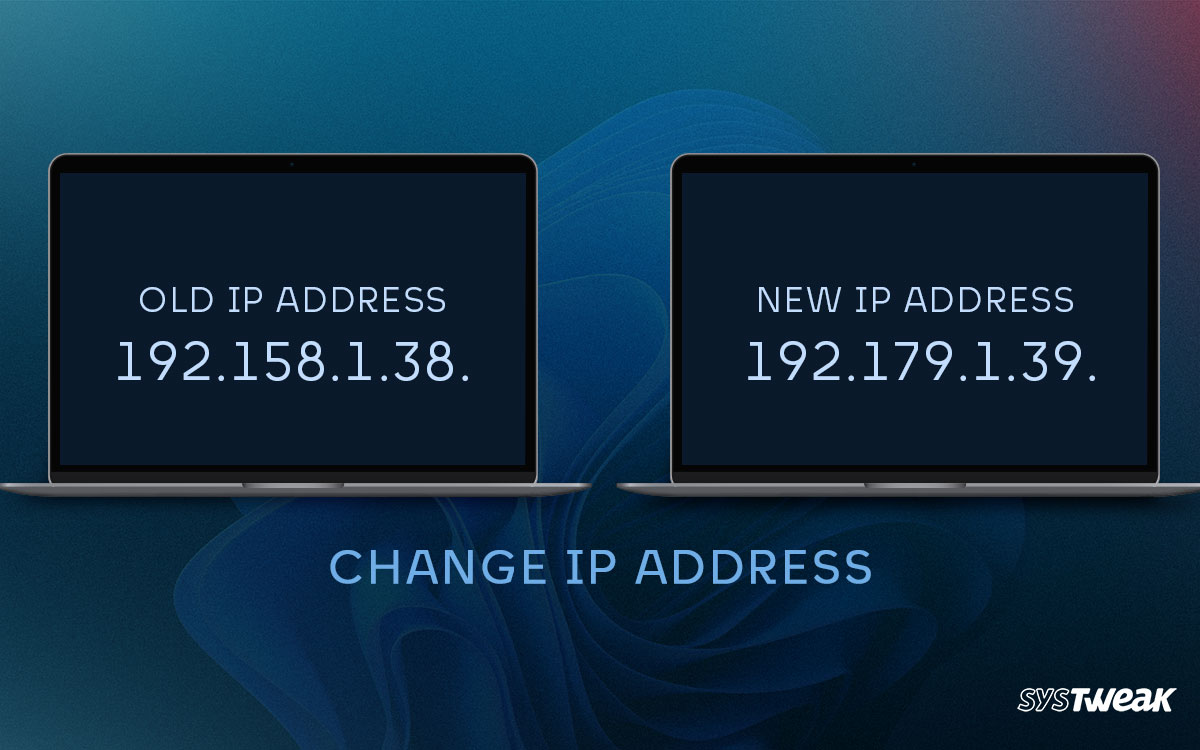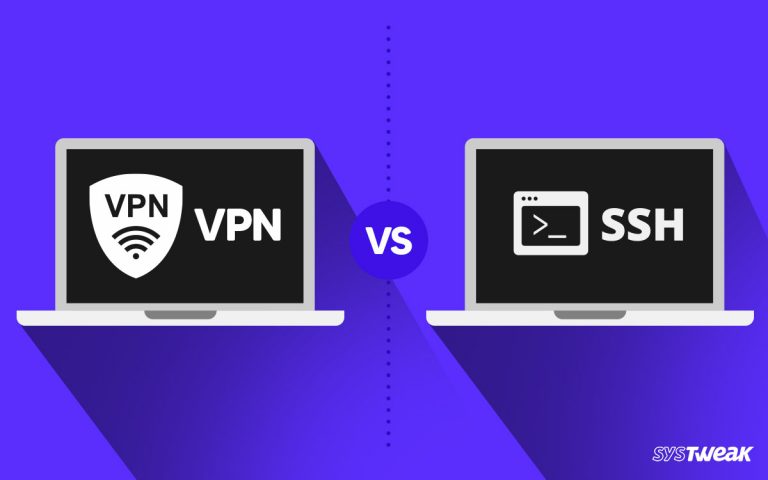Your IP address is the biggest and easiest source for websites to collect data.
50% OFF

BLACK FRIDAY OFFERS
Unlock Black Friday Mega Savings — Systweak Tools FLAT 50% OFF!
Websites use IP addresses to identify you and your details, such as the type of network you use, the device you are logged on, your location, and, in case you have created an account, your details too.
This means using this address, a website can decide what type of content to show to you and what to limit. This is also why some content is missing from your zone’s platform but available in a different country.
But unfortunately, that is not the only thing websites use your IP addresses for. Today, every platform has understood the power of data. More importantly, the demand for high-quality leads has risen exponentially. Which means even the slightest piece of information goes to the highest bidder.
In such an environment, browsing the internet with your real IP address is a huge mistake many make. Even you might be making it right now while reading this blog. The best way to amend this is by changing your IP address.
But how?
In this blog, we are going to talk about five ways you can use to change/hide your IP address. Without further ado, let’s begin!
Ways to Change Your IP Address (With or Without VPN)
Method #1 – Unplug & Reconnect Your Modem
The first thing you can try on your own is to unplug your network connector and replug it after a few minutes. Usually, whenever the connection is restored, the network assigns a new IP address. This means if your router/modem is completely unplugged, the current IP is gone, and you will be assigned a newer one as soon as you reconnect.
To do so, all you have to do is –
Step 1 – On your browser, go to Google.com and search “What is my IP?”. You will get the address that your machine is currently using. Note it down, as it will serve as your point of reference.
Step 2 – Disconnect your computer from the internet manually by clicking on the disconnect button you can find in the connections tab from the taskbar.
Step 3 – Move to your modem, and shut down its power source. DO NOT directly unplug the wire, as it might cause a hardware issue.
Step 4 – Unplug the wire and leave them for a few minutes. Around 30-45 minutes is advised however, it varies depending on the network provider.
Step 5 – Replug the modem. Connect your PC to the internet and check your IP using the same query in step 1.
If the shown address is slightly different than what you saw before, you have successfully changed your IP address without using a VPN.
Method #2 – Set up a Proxy Server
If the first method does not work, your Network provider might have a strong threshold. Do not worry, as you can use this method too. A Proxy server is a mediator between your PC and the internet.
To Set up a proxy server on your Windows PC, Simply –
Step 1 – Press Windows + I to open System Settings.
Step 2 – From the left panel of the opened menu, go to Network & Internet.

Step 3 – In Network & Security, scroll down to find the Proxy option.

Step 4 – In the opened options, you will find an option that says Use a Proxy Server. Click on Setup to start configuring your proxy server.

Step 5 – You will find a dialog box once you click setup. Simply fill in the desired values and set up a proxy for your PC.

If you want to change your IP to the US or any other specific country, that can be done by setting up a US IP address.
Method #3 – Ask Your ISP to Change Your IP
Another way to change your IP address without hassle is to ask your ISP to change your IP. The internet service provider can reset the key shared with your system and give you a new IP address.
This method is effective for those suffering from IP addresses banned from Omgele or Fortnite IP issues (kicked out of the game due to IP). However, the method is not for you if you want to change your IP address to unlock content from other regions or for security reasons.
Keep in mind that if you ask your ISP to change the IP, your data is still vulnerable as your ISP still has access to it Issues like congestion and ISP throttling might still trouble you.
Method #4 – Change Your Source of Network
Another DIY method to change your IP address is disconnecting your internet connection and using a different network for browsing. The best example is using your mobile data instead of wifi. It helps you change your IP address without setting up a Proxy or any other step.
Here’s how this works –
Step 1 – Check the IP Address on your PC ( use what is my IP query on Google.com)
Step 2 – Disconnect the currently selected source of the network from your PC.
Step 3 – Go to your smartphone and turn on Mobile Hotspot.
Step 4 – Connect to your smartphone Hotspot using the key on your device.
Step 5 – Once you are connected to the hotspot from your smartphone, recheck your IP, it should be changed.
While the method is handy for people who want instant change in an IP address, using mobile data on a PC for a longer time is not feasible. That is the only drawback that makes this approach less desirable. However, it surely works.
Method #5 – Use a VPN to Change Your IP
All the methods explained above now appear to have a catch. But this one is foolproof. A VPN is the most convenient way to change your IP address in minimal steps.
VPN is the best chance for anyone to fight internet censorship and its effects on a regular user. The only thing that might become tricky for a user is choosing a VPN client.
If you are looking for one, we recommend using Systweak VPN.
Using it is super easy!
Step 1 – Download and install the VPN client on your PC.
Step 2 – Sign up for an account and login into it.

Step 3 – Select a server from the list of servers.
 With these three easy steps, you can get an IP address per your requirement.
With these three easy steps, you can get an IP address per your requirement.
Your IP Address on Your Terms!
With all these methods, you can easily change your IP address. The easiest is a VPN, as it has zero hassle and maximum reliability. But keep in mind that there are both paid and free options available for a VPN. Don’t opt for the cheapest or free one, as it might have issues. Instead, go for the one that is value for money and does the job for you.
As the method suggests, you can use Systweak VPN for the best results.
With that, we have reached the end of this blog. All five ways can help you, so do not worry about that. If you have any questions or confusion related to the steps shown, please comment below; we would be happy to help!
Thanks for reading. Good luck!
Recommended :
Top Features to Look for in a VPN
Can’t Connect to VPN on Windows 11? Here are 5 things You Can Try