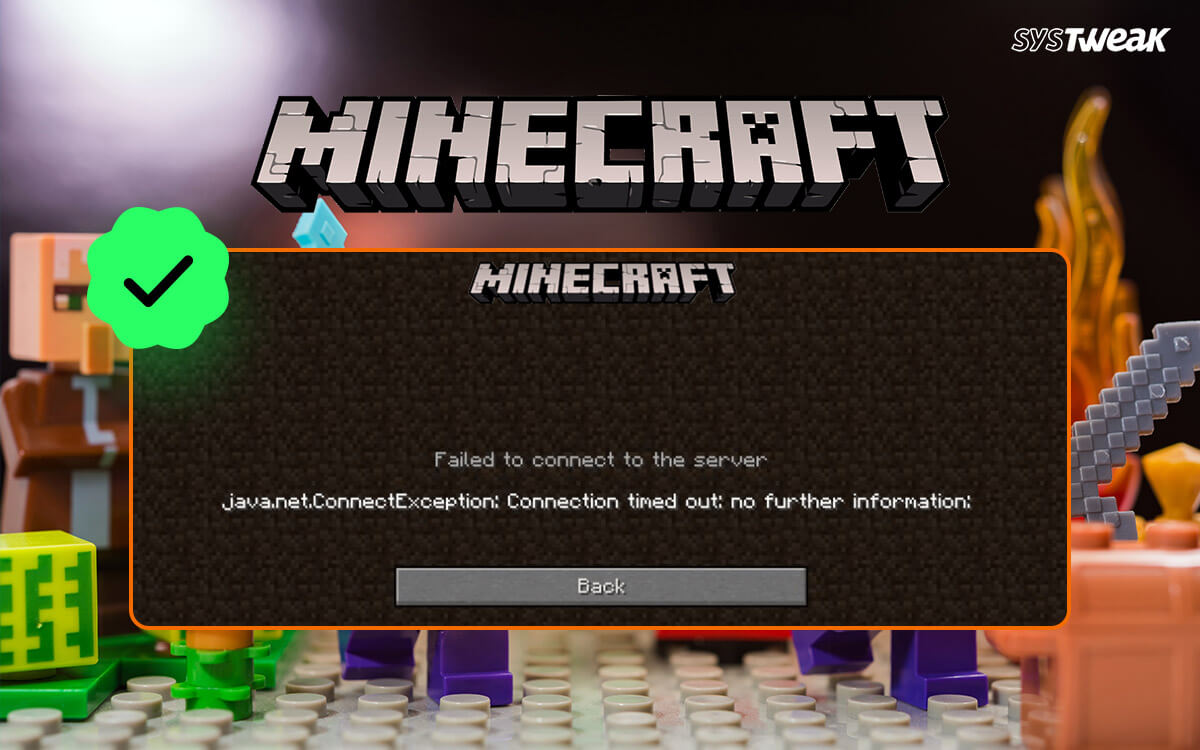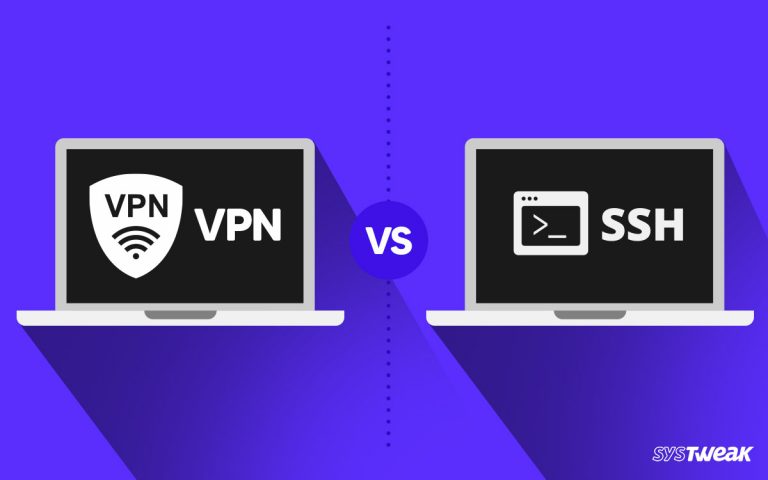The connection timed-out error is quite common in the online world. Especially when you are playing multiplayer games online. Games like Minecraft, where you can play along with your friends by joining a server, often show this error. While you try to join a server where all your buddies are having the time of their lives, the connection timed out error abruptly pops up.
50% OFF

BLACK FRIDAY OFFERS
Unlock Black Friday Mega Savings — Systweak Tools FLAT 50% OFF!
But why?
The connection timed-out error usually indicates that your application cannot access the internet properly. Now there can be multiple reasons behind Minecraft’s unable to connect to a server. In this post, let us look at some of these reasons and ways to fix the issue.
Shall we begin then?
Why does Connection Timed Out Error Occur When Joining a Minecraft Server?
The connection timed-out error finds its way into your gaming experience when the server’s internet source is not defined. Sometimes you want to connect to an international server that does not allow you to do so.
As far as the error is concerned, it has everything to do with your system’s overall internet connectivity and utility. Some of the core reasons why you might be facing failed to connect server timed out Minecraft issue are –
- Your internet connection cannot identify the server you want to connect to.
- The antivirus software on your computer does not allow Minecraft to us use different servers.
- There is an issue with your PC network configuration.
- The server you are trying to connect to has already expired.
- Your internet source was changed amid the joining of the server
- The server took a bit longer to respond
The issues related to a Minecraft server are not uncommon. The only thing that users often need to realize is that the problem might be from their end only. Gamers have complained further that they keep restarting the game, but the issue persists. It is because the connection timed-out error for the Minecraft server is not necessarily a game issue, but it is a network problem. Let’s take a look at some of the ways you can fix the error.
Must Read: 5 Uses of VPN You Didn’t Know About!
How to Fix Connection Timed Out Minecraft Server? 3 Ways!
Fix #1 – Reset Your Internet Configuration
The connection timed-out error on the Minecraft server is often the result of improper internet configuration. The servers created online require your PC to be configured properly to connect. Over time, the configuration might change on your PC depending on how you use the internet and your connection. Hence it is better to reset the configuration.
Here’s how you do it –
- Go to the Start menu and type Command Prompt.
- Once you find it in the search results > select Run as administrator.

- In the command prompt, use the below commands one by one (hit enter after each of them)
– ipconfig/release
– ipconfig /flushdns
– ipconfig /renew
– netsh int IP
– netsh int ip set DNS
– netsh winsock reset
- Once all the commands have run properly, exit the Command Prompt.
- Restart your PC to check whether you can now connect to desired Minecraft server.
Must Read: Can’t Connect to VPN on Windows 11? Here are 5 things You Can Try
Fix #2 – Add Minecraft to Your Antivirus Whitelist
Another factor that comes into play is your antivirus software. Sometimes, when you want to connect to a server, your security software takes it as an alarming threat and interrupts the connection. While it is a great safety feature in an antivirus, it often ends up prompting the error Minecraft server connectivity timed out: no further information and hampering your experience.
To ensure this does not happen, add Minecraft to the always-allowed list of your antivirus. This way, the program will work similarly for other applications but allow you to use Minecraft servers.
If you are not using an antivirus, the internal Windows Defender Firewall might be the cause. To allow Minecraft through your Defender firewall, follow the below-given instructions –
- Go to the start menu and search for Windows Defender Firewall
- Open the firewall, and in the left panel, you will find an option that says, “Allow an app or feature through Windows Defender Firewall.”

- Click on it and later click on change settings.

- Check both public and private boxes to allow access to Minecraft
- Save the changes and exit.
Once you are done, try using the Minecraft server you wanted to enter. It should work without the connection timed-out error.
Fix #3 – Use Systweak VPN for Better Server Connection
Sometimes the connection timed-out error in the Minecraft server occurs due to the foreign nature of the server. You see, Minecraft sees no boundaries. Players from across the globe can connect to a single server to play together.
If you are trying to connect to a server that falls outside your internet connection’s geo coverage area, you may require a VPN. But not every VPN can do the job for you. You need an application that offers dynamic servers with high-quality connectivity.
Systweak VPN offers a large collection of working servers that allow you to connect instantly with any country’s server. This way, your PC remains safe, you can connect to the server you like, and the connection timed-out error on Minecraft Server is resolved.
To use Systweak VPN simply –
- Click on the Download link below and save the setup file.
- Install the application on your computer and open the client.

- Quickly enter your basic details and signup. It hardly takes 5 minutes.
- After signing up, simply connect using the switch.

- If you need a specific server, you can opt for that too.
The overall usability of your internet is enhanced with a single application. So if a friend can’t connect to Minecraft server due to connection timed out, tell them to download Systweak VPN today and see the results!!
Say Good Bye to Connection Timed-Out on Minecraft Server FOREVER!
These 3 fixes can help overcome the issue you are facing. Other than these, it should be clear that the server you are trying to connect to is active. Users often make this mistake and try to use the previous server they played on. Servers keep expiring as these are small game rooms.
Implement these 3 things, and you should be able to eliminate the connection timed-out error on the Minecraft server, good luck!