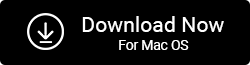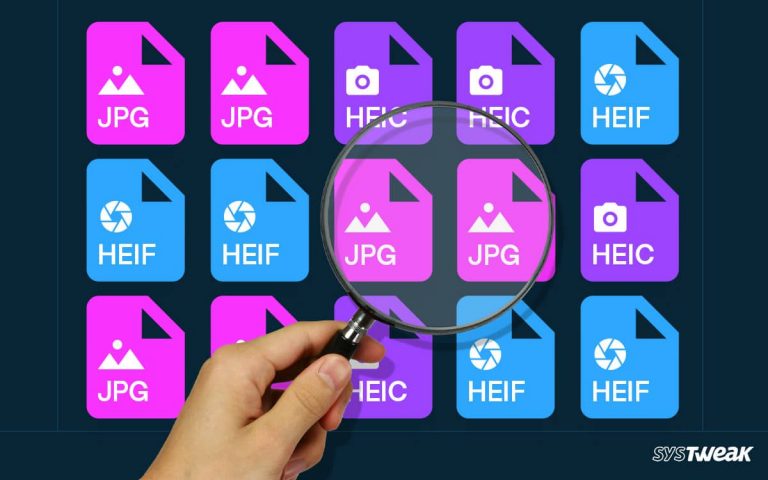In June 2021, Google announced any new high-quality photo or video backed up on Google Drive would count towards 15GB of free space. This worried a lot of people & everyone started looking for ways to delete duplicate photos in Google Photos.
50% OFF

BLACK FRIDAY OFFERS
Unlock Black Friday Mega Savings — Systweak Tools FLAT 50% OFF!
If you are also wondering how that can be done, we will explain how to clean duplicate photos, manage storage space on Google Photos, and avoid backup duplicates on Google Photos.
How do Duplicates Get Stored in Google Photos?
Each file is allotted a hash code to identify and distinguish a file. This code changes when the file is edited or moved across devices. Due to this, it gets uploaded when you sync data on the Google Photos library, even if duplicated. To avoid this, limit the device you are synching with your account.
How To Manually Delete Duplicate Photos Stored in Google Photos?
Sadly, there’s no automatic way to batch-delete duplicate photos saved in Google Photos. You can manually delete them.
Note : Google Photos sort the photos by metadata. This means you will see pictures with the same timestamp next to each other.
To learn more about how to find and delete duplicate photos from Google Photos, follow these steps:
- Go to Photo.Google.com
- Log in to your Google account from which you want to find and remove duplicate photos.
- Click Photos from the left panel.
- Scroll through the list of photos to find duplicate images.
- Select the exact copy of the images and click the Trash Can icon.

Following these instructions, you can find and delete duplicate images from your Google Photos. Removing pictures from Google Photos will remove them from all the synched devices.
Read Also: How To Manage Duplicate Photos To Recover Disk Space
Automatically Remove Duplicate Images from Google Drive
I know you must be wondering how it is possible because earlier in this post, we explained there’s no automatic way. However, using Google’s Backup and Sync app to save images locally, you can use Duplicate Photos Fixer Pro. The duplicate image cleaner allows you to scan photos saved on a PC, Google Drive, Dropbox, and an external drive. The best part is that you can clean 15 images for free. Here’s how to use it:
- Download and install Duplicate Photos Fixer Pro.
- Launch the de duplicate software.

- Drag and drop photos or add them using Add Photos or Add Folders. To scan Google Drive, click the down arrow and select it.

- Select the account to scan > grant access > add the folder to scan and click Scan for Duplicates.

- Wait for the scanning to finish.
- Preview scan results and select the images to delete. Alternatively, you can use the Auto Mark feature.

- After selecting duplicate images, click Delete Marked.
Read Complete Review Of Duplicate Photos Fixer Pro
That’s all. Duplicate Photos Fixer Pro has helped clean duplicate images from the selected storage device.
Cleaning Duplicate Pictures
Unless you run out of storage space, most might not consider duplicate images a problem. However, looking deeply, you will understand they are a headache. Also, they are responsible for slowing down processing time and loading images.
Therefore, when it comes to organizing photographs or optimizing space on cloud storage, Google Photos identifying duplicate photos and cleaning them is a good it. We hope we were able to explain how you can do it efficiently. To simplify, you can use Duplicate Photos Fixer Pro, the best duplicate image cleaner compatible with Windows, Mac, Android, and iOS.
Recommended-
How To Find Best Duplicate Image Cleaner
What Is The Best Technique To Detect Duplicate Images?
Best Duplicate Photo Finder Tools for Windows in 2023