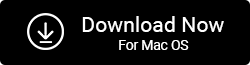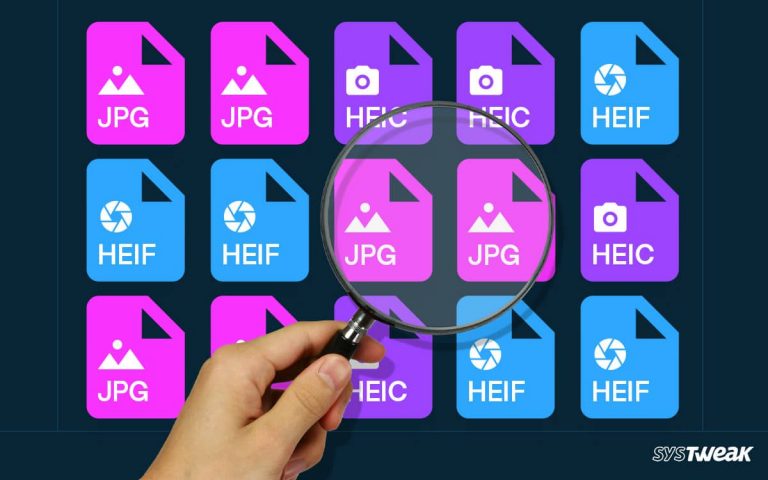Are you running out of space even after using a high-capacity SD card? In most cases, duplicate photos are the primary reason for this problem. But there’s nothing to worry about, as in this blog post, we will explain how to search for identical images on an SD card and free up space.
50% OFF

BLACK FRIDAY OFFERS
Unlock Black Friday Mega Savings — Systweak Tools FLAT 50% OFF!
When looking for additional storage space, SD cards are a great alternative. You can save photos, videos, audio files, documents, and more. However, when using an SD card as a primary storage device and saving pictures, the space fills up more quickly than expected. This is when you realize that most of the space is occupied by duplicate images.
In such a situation, what will you do? Will you sift through each photo to identify similar images or switch to a new SD card? What will you say if I tell you that you don’t need to spend hours finding duplicate images?
You all must be interested in learning that easy way out, right? The best way to find and delete duplicate photos from an SD card and to free up space is to use Duplicate Photos Fixer Pro. This excellent duplicate image cleaner quickly helps identify and clear duplicate photographs from SD cards.
Whether you are an iPhone, Android, Windows, or Mac user, you can use Duplicate Photos Fixer Pro. The software is easy-to-use and helps identify similar and identical images. To download the tool, click the Download Now button below:
Why Choose Duplicate Photos Fixer Pro?
Duplicate Photos Fixer Pro is a multi-platform utility. Unlike other duplicate image finder software, its intuitive user interface and extraordinary features stand out from the competition. It helps identify identical and similar images. It allows for adjusting matching levels, setting selection criteria, and more.
Identifies Duplicates
The duplicate image cleaner detects identical pictures based on content. Also, it allows customizing scanning.
Identifies Similar Photos
You can detect photos clicked in brut mode.
Scans External Devices
Find and remove duplicate photos saved on external storage devices. The product allows scanning SD cards, flash disks, pen drives, and other external hard disks.
Scans Google Drive and Dropbox
Scan and remove duplicate photos saved on Google Drive and Dropbox.

Auto-Mark Duplicates

Sifting through them manually becomes a task when you have hundreds of duplicate photos. With the help of the Auto Mark feature in a single click, you can automatically mark duplicates for cleaning. The feature keeps one copy in each group unmarked.
Comparison Mode
Duplicate Photo Fixer Pro allows selecting from two comparison modes.
Exclude Folder
When you don’t want duplicate photos to be scanned and deleted from a specific folder using this feature, exclude the folder from being scanned.
Modify Previewing Mode
Duplicate Photos Fixer Pro provides different image previewing modes. You can click the down arrow next to Image View to change it.
Duplicate Photo Fixer Pro: Advantages and Disadvantages
Advantages
● Quick scanning and removal of duplicate photos.
● It helps free up storage space.
● You can scan Google Drive, Dropbox, SD card, and internal hard disk for duplicate images.
● Identify similar and identical duplicate photographs.
● Auto mark detected duplicates.
Disadvantages
● The trial version allows removing only 15 detected duplicate images.
Read Duplicate Photos Fixer Pro complete review
How To Delete Duplicate Photos Saved On SD Card?
When short on time, manually finding a similar picture saved on an SD card is not the right thing to do. Therefore, we recommend using Duplicate Photos Fixer Pro. The best duplicate photo remover will help scan the internal hard drive, SD card, Google Drive and Dropbox.
Also, it shows a preview of scanned photos, which allows cross-checking scan results and quickly deleting duplicate, near-identical, and similar images. Here are the steps to use the best duplicate photo remover and get rid of similar & identical mages saved on an SD card:
- Download and install Duplicate Photos Fixer Pro.
- Connect the SD card to detect and delete duplicate photos from the SD card.
- Launch the identical and similar image finder tool on Windows.

- To scan the SD card for duplicate and identical images, ensure Scan PC is selected.
- After that, use the Add Photos or Add Folders button to add pictures from the SD card. Alternatively, you can drag and drop images saved on an SD card for scanning.
- To start the scanning, click the Scan for Duplicates button.
- Once the scanning is finished, you will see duplicates divided into groups.

- Select the images you want to delete. To simplify things and auto-select duplicates, leaving one in each category unmarked, use Auto Mark.
- Next, click on the Delete Marked button to delete selected duplicate pictures.
This will delete duplicate photos and will organize the photo library.
Must Read: What Is The Best Technique To Detect Duplicate Images?
Conclusion: Delete Duplicate Photos from the SD Card
Duplicate Photos Fixer Pro is the ultimate tool for searching for identical and similar images on SD cards. You can use it to find similar photos on the hard drive, Dropbox, Google Drive, and on other operating systems like Mac, Android, and iOS.
It provides several features and works on an advanced algorithm that helps detect duplicate images based on content, not name. We hope you find the post helpful and were able to delete the same photos in bulk from the SD card. If you have any questions, you can send an email to support@systweak.com or can leave a message in the section below. We will get back to you with a solution ASAP.
Must Read: Fix Windows 11 Duplicate Photos Problem