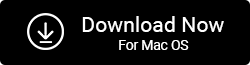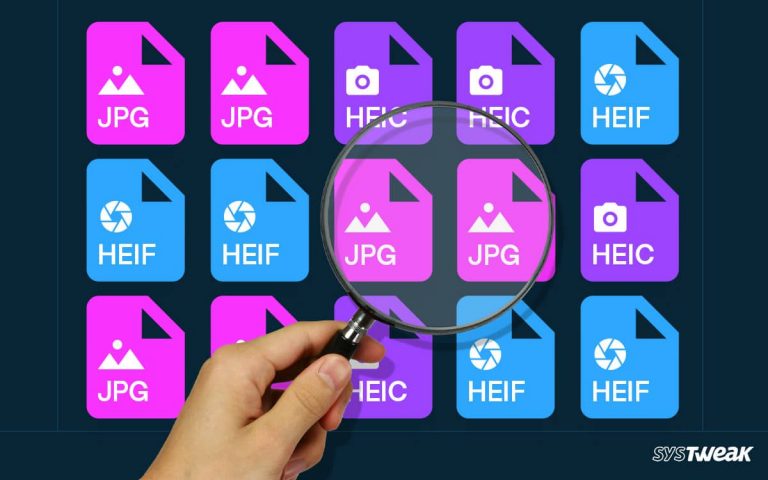You are not alone if you have ever struggled with duplicate photos while organizing your Lightroom catalog. Although Lightroom is a potent tool, dealing with duplicates can be a frustrating experience.
50% OFF

BLACK FRIDAY OFFERS
Unlock Black Friday Mega Savings — Systweak Tools FLAT 50% OFF!
Whether you are a photographer or just a beginner who wants to learn how to delete duplicates in Lightroom, this blog post is for you. Here, we will walk you through the steps to delete duplicates in Lightroom so you can keep your photo library organized and streamlined.
Read Also : How To Clean Duplicate Photos From Google Drive
Why Clean Duplicates from Lightroom?
- Recover space wasted by these unnecessary duplicate images.
- Simplify the Lightroom editing process.
- Organizes photo collection.
- Optimize PC performance.
How Do duplicate images get into the Lightroom library?
We end up having duplicate images in our Lightroom libraries for various reasons. The main reason is that Lightroom lacks the features to detect and remove duplicate photographs. Apart from this, there are other reasons:
- Merging two Lightroom catalogs.
- We shoot in RAW+JPEG mode and save the file in both formats.
- When we export the image to another editor, such as Photoshop, Lightroom automatically creates a duplicate copy of the picture.
- Don’t import suspected duplicates setting is disabled.
- The same image is saved in different resolutions.
- Single images are saved in various folders.
Read Also: How To Manage Duplicate Photos To Recover Disk Space
How To Delete Duplicate Photos From Lightroom?
Adobe forgot to incorporate the duplicate photo finder feature in the app. This makes cleaning duplicates complex. With some tricks, you can search and remove the same photos manually, and if you have the photos imported to Lightroom saved on a PC using a tool like Duplicate Photos Fixer Pro, you can detect and clean them. Below we will explain both ways.
Manually Removing Duplicate Photos
Although Lightroom doesn’t have an automatic duplicate photo-finding feature, you can use the search bar to search for specific duplicate pictures. Once you have identified the duplicate image, follow the steps below:
- Click on the photo you want to delete.
- Select Edit > Delete 1 Photo.

This is all you need to do to remove duplicate photos from Lightroom. Likewise, you can select multiple photographs and delete duplicates in Lightroom.
Note : To permanently remove duplicate images from Lightroom hold Ctrl > select images and press Shift + Alt+ Ctrl + Delete.
How To Remove Duplicate Pictures Saved in Windows?
Certainly, manually sifting through each image will take a lot of time and effort. Luckily, you can clean duplicates saved on your PC, Mac, Android, and iOS devices using Duplicate Photos Fixer Pro. To use it, follow these steps:
- Download and install Duplicate Photos Fixer Pro.
- Launch the duplicate image cleaning software to scan the folder where Lightroom photos are saved.

- Add the photos or folders to scan. Alternatively, you can drag and drop pictures to examine.
- Select Similar Match under Comparison Method and adjust the Matching Level.

- Next, click Scan for Duplicates to start the process.

- Preview scan results and select the images. You can use the Auto Mark feature to auto-select group results leaving one in each group unchecked.

- Click Delete Marked to move duplicates to Recycle Bin.

Read Duplicate Photos Fixer Pro Review
This is how you can get a duplicate free of your PC from duplicates and the folder that saved pictures of Lightroom.
How To Delete Duplicate from Lightroom
The unwanted images saved in Lightroom can be deleted manually or using a third-party tool like Duplicate Photos Fixer Pro. However, if neither of these methods suits you, try using plugins like Teekesselchen or Lightroom Duplicate Finder. With the help of these plugins, you can smartly find and remove duplicate images.
Teekeesselchen is a free plugin that uses EXIF data to look for duplicates. You need to unzip the installer version and the plugin file to get it. Click the File menu in Adobe Lightroom > select Plug-in Manager.

You will see Lightroom Plugin Manager > click Add button > browse and locate unzipped plugin file > go to Library > Plug-in Extras <> Find Duplicates.

This is how using Teekesselchen, you can find duplicates.
Alternatively, you can try Lightroom Duplicate Finder. However, remember it will cost you around $15. So, if you want a freeway, Teekesselchen is best.
You can use either of these methods to remove duplicate photos from Lightroom. Please let us know which way you choose and why in the comments section.
Recommended-
How To Find the Best Duplicate Image Cleaner
What Is The Best Technique To Detect Duplicate Images?