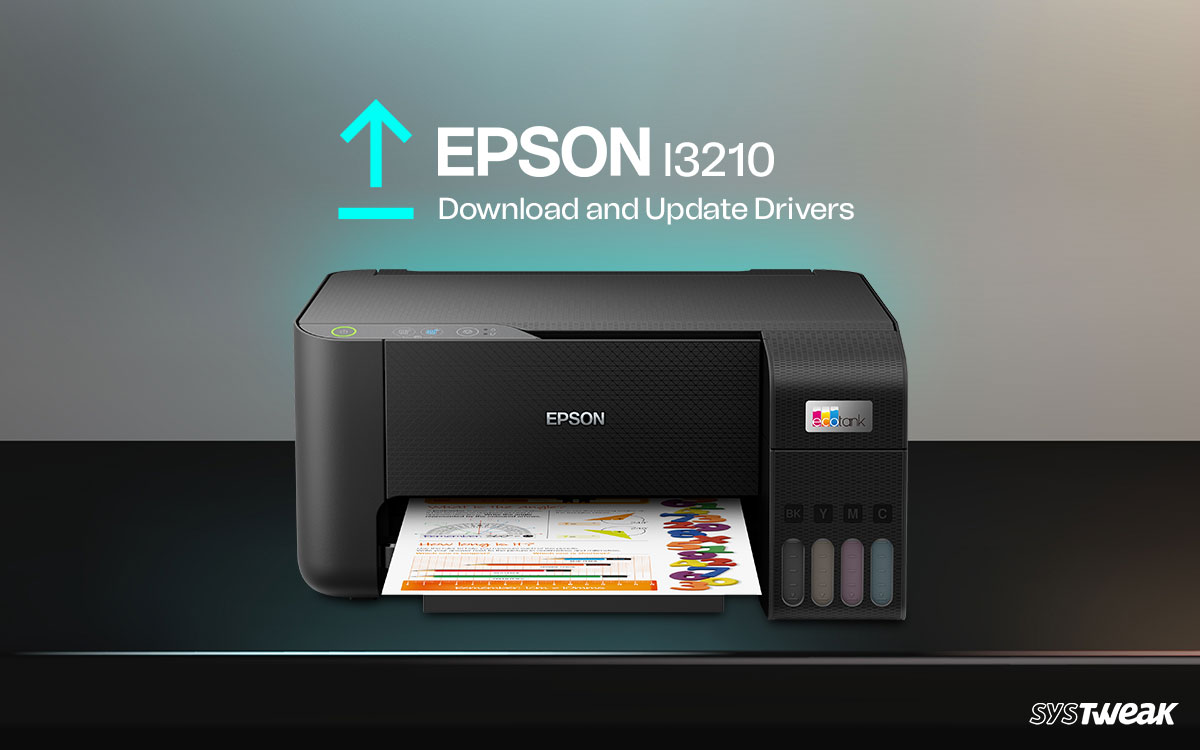The Epson L3210 is a pocket-friendly utility printer that works perfectly for office and home purposes. However, recently people have complained about the driver support for the device and have been looking for ways to update Epson L3210 drivers automatically.
50% OFF

BLACK FRIDAY OFFERS
Unlock Black Friday Mega Savings — Systweak Tools FLAT 50% OFF!
Usually, to keep the device working properly and add new features, the companies roll out monthly driver updates with Windows updates. But sometimes, the essential driver updates required to create a perfect sync between the device and the system aren’t applied, & issues like the printer stopping working or being unable to print are encountered. If you are struggling with these errors probably, it is due to the outdated driver. The best way to keep drivers updated and to save yourself from looking for driver updates manually is to use Advanced Driver Updater.
In this post, we will show you how to use this powerful driver updating tool and how you can download and update the Epson L2310 driver for Windows manually.
3 Ways to Download and Update Epson L3210 Driver
1. Download the Driver File from the Official Website
To provide genuine driver updates and prevent users from falling off the wagon, Epson runs a dedicated support website to provide these updates. To get these updates, all you have to do is follow these steps –
- Visit https://epson.com/ and select your region.

- Click the Service tab > Drivers > Printers.

- Scroll down, and in the search field, enter the printer model number L3210. Select the search result.

- Scroll down and expand the drivers section to find respective drivers.

- Click on the Download button.
Once the driver file is downloaded, double-click the installation file and follow the on-screen instructions to install the latest driver.
Restart the PC to apply changes.
This is one way to update the driver. However, there are a few downsides to this approach.
- You need to know the device model number.
- You should have all the information related to the Windows operating system.
- You need time and patience.
If you are okay with these disadvantages, you can use this approach; however, if you are looking for something more straightforward. In that case, you can either use Device Manager or benefit from Advanced Driver Updater, one of the best driver updating utilities for Windows.
2. Download the Drivers Using Device Manager
Another exciting way to update drivers on a Windows PC is through the integrated Device Manager. It gives access to all the devices connected to your system. To download the update the Epson L3210 printer through your Device Manager, follow the given steps –
- Press Windows + R to Open the Run.
- Type devmgmt.msc, here, and press Ok.

- Look for the printer category in the Device Manager and right-click on it.
- You will find options to disable the device or update drivers. Click on the Update driver.

- Once you click on it, you will see a popup asking how to proceed.

- Click on the Search automatically option and then follow the instructions.
This will help update the driver using the Windows database.
While this approach seems practical and helpful, it, too, has a certain downside. For instance, if the driver updater is released with Windows Update only, it will be updated. Second, you need to spend time updating individual drivers. And more importantly, to check for driver updates, you must return to Device Manager.
3. Download Advanced Driver Updater for Epson L3210 Drivers
If the above two methods aren’t appealing, try Advanced Driver Updater. The recommended way to update drivers. It is the most accessible and user-friendly way to update drivers.
The tool is designed specifically for updating drivers. To update Epson L3210 drivers, in just a few steps, follow these steps –
- Download and Install the Advanced Driver Updater on your PC.
- Run the Scan with the help of the Start Scan Now option on the home screen.

- Let the scan finish. It will automatically look for outdated drivers on your system.

- Once the scan is over, click on the Update All button.

- The tool will then fetch the updates, download them and instantly update your drivers.
The tool solves both issues the user faces in the approaches mentioned above (1 and 2). The drivers are fetched through a reliable source, and the scanning can be scheduled for automation. This is the best to keep drivers updated without worrying about them or investing your valuable time.
With the help of these three ways, you can update your Epson L3210 drivers.
Final Takeaway
The easiest and the most productive way to update any driver on your PC is to use Advanced Driver Updater. The tool is readily available. And the best part is it hardly takes three steps to update outdated drivers on your PC.
If you do not update the drivers regularly, you might face issues more frequently, and no one wants that. Download the Advanced Driver Updater and find the best updates to your Epson L3210 drivers.
That is all for this post. Catch you at the next one! Peace.
Next Read: Fixed – Epson Scan Cannot Communicate With the Scanner