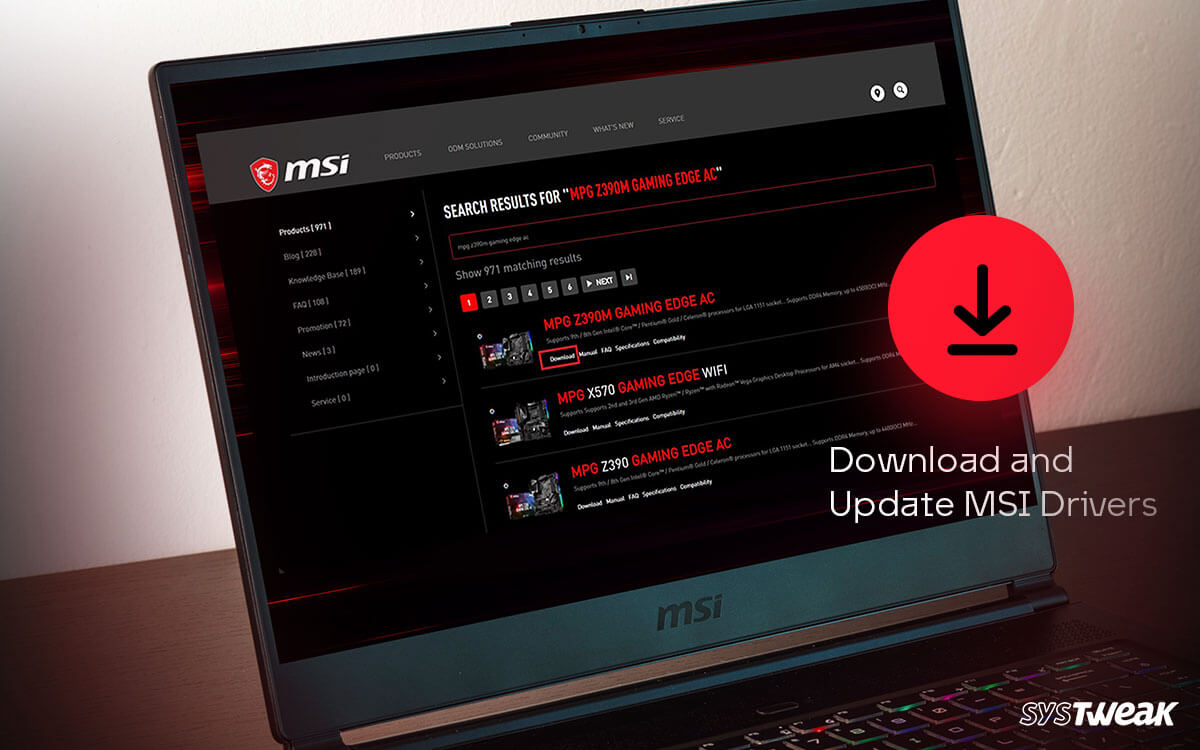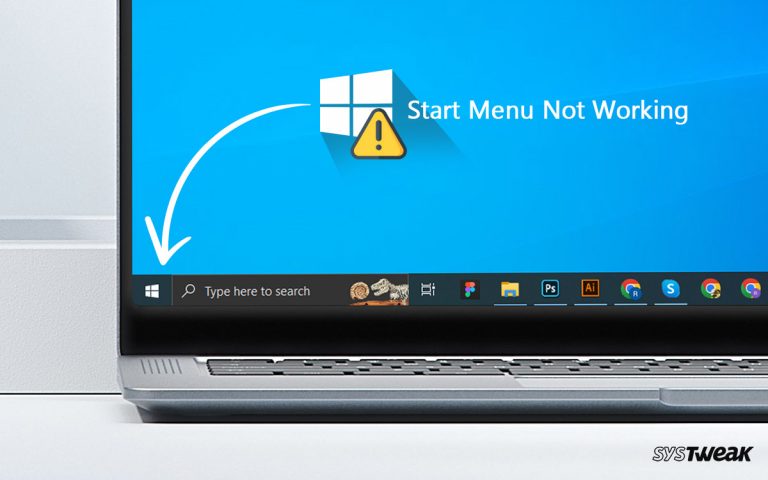Have an MSI device, but it has started lagging? Here’s how to enhance its performance.
50% OFF

BLACK FRIDAY OFFERS
Unlock Black Friday Mega Savings — Systweak Tools FLAT 50% OFF!
MSI is known to produce some serious gaming machines with high configuration and durable hardware. These are power-packed machines helping creators, gamers, and editors to stay active on the go.
But even the PCs with the highest configurations start lagging when not properly tuned. The issue lies either in the optimization or the condition of the fundamental components of the PC.
Recently, many users have come forward with issues related to MSI drivers causing serious PC lags. The issue can be easily fixed by updating drivers but it’s not easy for some as finding proper MSI driver updates and installing them needs technical knowledge. If you, too, are struggling with a similar problem this article is for you. Here we will give the guide to download MSI driver updates. Sound good? Well, then, let’s begin!
Ways to Download Driver Updates for All MSI PCs
To download drivers for MSI, you first need to know what type of device you are dealing with. Be it a tower PC or a laptop, you must know your PC’s basic details, so make sure you have all of them handy.
If you do not know, simply go to your desktop→ right-click on This PC→ Open Properties. There you will find the basic information about your PC, such as your model, your RAM configurations, the OS you are using, etc.
Now that you have what is required, let’s jump to the ways –
Way #1 – Download MSI Driver Updates From Official Website
The first step for those who want to download drivers from the website is to find the website. Generally, users go to their search engine, search for MSI driver updates, and click on the link that appears. Unfortunately, the official website is not the only one that appears in the results. This means you might end up clicking on something you have no business with.
Eventually, you are lost and unable to find the driver updates. But don’t worry we have the official website right here for you.
Simply click here to visit MSI’s official support page. What to do next, you wonder? Here are the steps to follow –
Step 1 – Scroll down on the opened page and fill in your device details to initiate your search for drivers.  Step 2 – Click on Search, and you will move to the next page, to see all the details and downloadables related to your PC.
Step 2 – Click on Search, and you will move to the next page, to see all the details and downloadables related to your PC.
 Step 3 – Scroll down to find all the drivers listed individually. You can click on them and download them all one by one.
Step 3 – Scroll down to find all the drivers listed individually. You can click on them and download them all one by one. 
Manually download these drivers and then install them one by one. Since these are the latest available devices, these will be the ultimate driver updates you seek.
Method #2 – Use Windows Driver Updater to Download MSI Drivers
The above method lets you download the latest version of the MSI drivers for PC. However, saving all the files and installing them might become troublesome for you. Well, do not worry, as there is a way where you can avoid downloading the files and update the existing drivers instead.
Must Read : How to Find Existing Driver Versions on Your Windows PC
It can be done using the internal driver update utility by Windows. Here’s how it works.
Step 1 – Press Windows + R to open Windows Run Utility. 
Step 2 – In the Run search, use the command Devmgmt. Msc to open Device Manager.
Step 3 – You can find all the installed drivers in the device manager.
Step 4 – Right-click on any of them to find the update driver option.

Step 5 – Click on Update Driver to find the driver update utility.
Step 6 – In the opened dialog box, click on Search for driver updates automatically and let the updater find updates.  Keep following the prompts in the updater, which will help you find available driver updates.
Keep following the prompts in the updater, which will help you find available driver updates.
Repeat the same steps for all the drivers on your PC, and you will be able to find the updates as per your requirement.
Way#3 – Fetch MSI Driver Updates Using Advanced Driver Updater
Now this is the ultimate hack we have been holding on to for sharing with you. As you might have got idea, both the basic ways shared above can do the job but are neither practical nor instant.
To help you finish the updates faster and get reliable MSI driver updates instantly, we recommend Advanced Driver Updater. The tool is autonomous and efficiently downloads driver updates for any Windows PC.
All you have to do is –
Step 1 – Download Advanced Driver Updater on your PC using the button below
Step 2 – Install the tool on your PC and run it.

Step 3 – Click on Start Scan Now button on the home screen to initiate the scanning process.

Step 4 – Let the scan run. The scan will go through all the installed drivers on your PC and compare it to the latest driver updates available in the database of the tool.
Step 5 – After the scan, you will have a list of outdated drivers.

Step 6 – Click on Update All to update these drivers.
That’s all! The application not only fetches updates but also automates the entire process, bringing great usability to the table!
MSI Driver Updates Available in Seconds!
As you can see, Advanced Driver Updater can help you bring the latest driver updates or your MSI machine in minutes. You can simply go to the tool and start scanning to fetch the latest updates.
With that being said, we would like to bring it to your knowledge that you can also update multiple drivers at the same time, and that too without any additional steps. Now that is truly ADVANCED!
Download the tool today and see the results today. With that, we reach the end of this post. We hope you find the hack helpful and make the most out of it. Thanks for reading. Good luck!
Recommended :
Find & Update Intel NUC Drivers in 3 Easy Ways
How to Download and Update Mantra MFS100 Driver