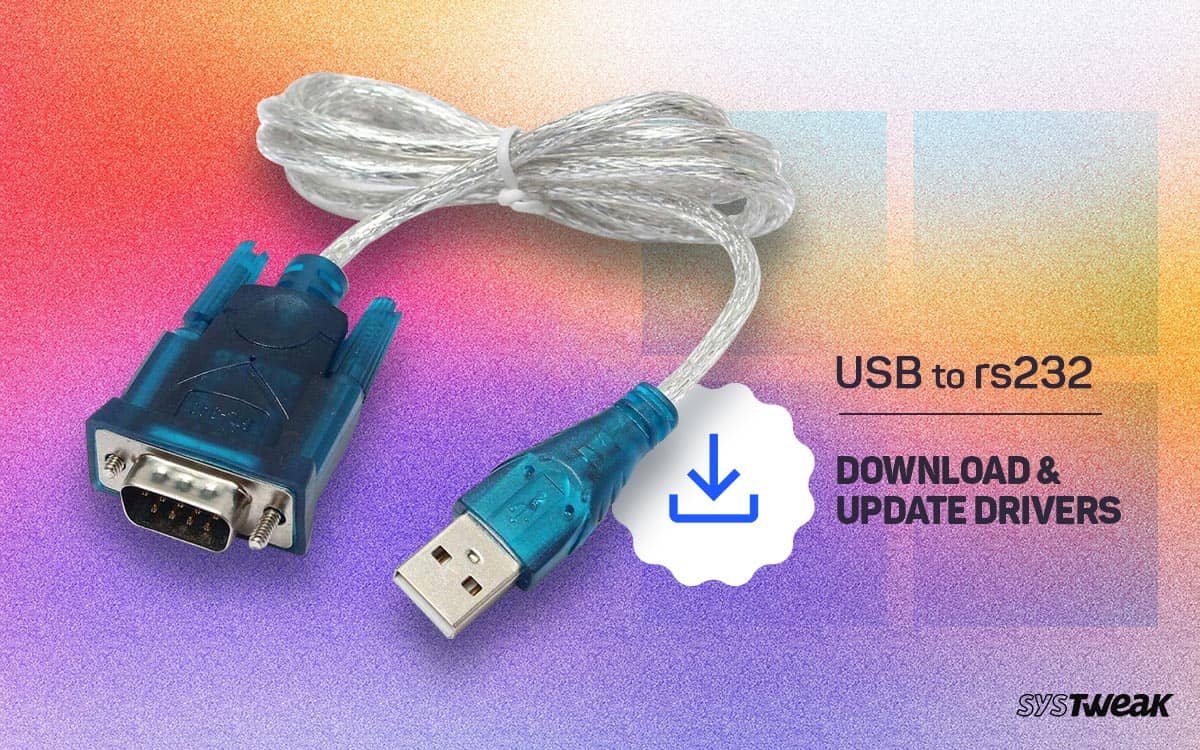Need help connecting the USB to the RS232 cable on your Windows 11 or Windows 10 PC? We’ll discuss how to update the USB to the RS232 driver. Read On!
50% OFF

BLACK FRIDAY OFFERS
Unlock Black Friday Mega Savings — Systweak Tools FLAT 50% OFF!
A Little About The USB to RS232 Port Adapter Cable
The USB to serial adapter is designed for connecting devices such as serial modems, digital cameras, routers, card readers, and other serial devices to your computer. If the adapter driver is outdated, your operating system won’t be able to communicate. Hence, it is important to update drivers.
Best Ways To Update USB to RS232 Drivers On Windows PC?
1. Download the Driver From The Manufacturer’s Website
Many brands offer USB to RS232 adapters for Windows. Based on the version, each of these adapters comes with specific drivers. One way to update the adapter driver is to head to the manufacturer’s website and download the driver.
This can be tedious and complicated since you will first have to note the exact make and model of the hardware. Also, installing an incorrect driver may not be beneficial.
2. Use A Third-Party Tool
The easiest way to download and update the USB RS232 driver is to use third-party software. Advanced Driver Updater, for instance, is one of the best driver updating utilities that scans your computer for outdated drivers and helps install the latest version.
How To Update Drivers Using Advanced Driver Updater?
- Download, install, and run Advanced Driver Updater.
- Click on Start Scan Now

- Let the scan process complete.

- You can choose to update multiple drivers. Since we are required to update only one driver, uncheck all the other drivers by clicking on the Driver Details, as shown in the screenshot below.

- Locate your USB driver and click on the checkbox on the left of the driver’s name.
- Click on the blue-colored Update driver option and wait for the update to occur.
That’s how easy it is to update drivers with Advanced Driver Updater.
Notable Features of Advanced Driver Updater –
- Huge driver database.
- Backup drivers before updating a driver.
- Restore backed-up drivers in case of an emergency.
- Keep drivers in sync with the latest versions as and when an update is released.
- Exclude drivers that you don’t want to appear in the scan.
- Schedule driver scans.
3. Update Drivers Using Microsoft Update Catalog
It is a Microsoft service where you can find a variety of updates such as software updates, hotfixes, and driver updates. To find and update the USB to RS232 driver for your Windows PC, here are the steps –
- Using your web browser, search for Windows Update Catalog.
- Click on the first search result.

- In the search bar, type USB to RS232 driver and click on the Search button.

- Select the driver compatible with your system and click on the Download button.
- Click on the link, unzip the file, and download the driver.
While the above are the most effective ways to update drivers, you can refer to this post and look at some more ways to update drivers on your Windows PC. The post discusses how you can update drivers via Windows updates or with the help of Windows Device Manager.
RS232 Driver Issue Fixed
It is essential to keep your device drivers updated. The same holds for whichever brand of USB to RS232 adapter you have. Should the need arise to update its drivers, we recommend that you use a utility like Advanced Driver Updater, as it will instantly help you find the right drivers, and you won’t have to stumble upon the wrong one. Do let us know what your thoughts are in the comments section below. For more such content, keep reading Systweak Blogs.
Next Read :
Best Fixes – Game Security Violation Detected Error in Windows
How To Download/Install Google USB Driver on Windows
How to Update USB Drivers On Windows 11 & 10?
Fixed- Prolific USB to Serial Driver Not Working on Windows 10/11