Epson 2 series scanners are widely used in both office and household setups. They are easy-to-use, highly functional devices that make scanning, capturing, and printing anything easy. The devices are highly in demand thanks to their exciting features. However, even the best of the best can experience technical errors. Epson Scan 2 not showing transparency is an error that greatly bothers the users.
50% OFF

BLACK FRIDAY OFFERS
Unlock Black Friday Mega Savings — Systweak Tools FLAT 50% OFF!
The Epson series scanners have a dedicated transparency unit allowing users to scan films, 35mm slides, or negatives. However, many users have recently shared that the Epson Scan 2 software is not detecting transparency as an option to scan.
What may be the issue here? Is it a hardware issue or a software error? More importantly, what can you do to get it fixed? Well, these are some burning questions we will answer by the end of this post.
Without any further ado, let’s begin!
Advanced Driver Updater
Update Drivers & Instantly
$30/ Year
- Safely update old & outdated drivers
- Huge driver database to get latest & compatible drivers
- Backup & restore old drivers to avoid any issues
- Faster browsing, better graphics & smoother performance
What Causes the Epson Scan 2 Not Showing Transparency Error?
The Epson Scan software being used is of the essence here. Sometimes, you might miss out on a few features when using an outdated software version. However, that is not the only reason that may be causing the issue. Some of the most prominent reasons why the Epson Scan 2 is not showing transparency are –
- Outdated/Corrupt Epson Scan Software
- Missing Driver Updates for Scanner
- Hardware Errors
- Connectivity Issues with Scanner
These basic issues can result in advanced errors, such as your Epson scanner’s inability to use the transparency unit. While they appear to be basic issues, they can cause serious problems if you do not fix them immediately.
3 Ways to Fix the Epson Scan 2 Not Showing Transparency Error
Knowing the basic causes of the error, you might have an idea about things you can try to fix the issue. However, remember that the issue might get severe if not fixed properly.
Here are some fixes and a step-by-step guide to help resolve the Epson Scan 2 not showing transparency error on a Windows PC.
Fix 1 – Restart Your PC
The first thing you should try is restarting the PC. Minor bugs and configuration issues can cause a glitch in the working of your Epson scanner. A quick restart helps you ensure that such glitches are gone.
Not to mention, sometimes a system cannot identify all the components connected to it. This can be due to a USB controller error or a harmless glitch. Restarting your PC makes it clear whether the issue appeared for specific reasons or was just a one-time thing!
Fix 2 – Update Epson Scan 2
If the issue has appeared recently, and the option was available before but has certainly disappeared, chances are that the application has gone corrupt. The ideal way to deal with the situation is by updating the current Epson Scan application.
However, simply installing an update might not cut it for you. You will first have to uninstall the current version, remove its components from the PC, and install the latest version.
Here are the steps you can follow –
Step 1 – Press Win+R to open the Run search utility.
Step 2 – Use the Command Control Appwiz.CPL and hit enter to open the Programs and Features list in the Control Panel.
Step 3 – In the list, spot the Epson Scan. Double-click on the application to uninstall it right away.
Step 4 – Remove all the data of the application while uninstalling the application.
Step 5 – After the uninstallation, go online to find the latest version of the Epson Scan 2. You may find the app in the support section of the official website.

Step 6 – Use the product name to identify the model and download the appropriate software. 
Step 7 – You may find the Epson Smart Scan software to support your scanner.
Download and install the application via the .exe file you have downloaded. This way, you will have successfully removed the faulty application and installed the latest version. After installing the application, check if you can find the transparency option. If not, do not worry, as we have more fixes in the list.
Fix 3 – Update Drivers for Your Scanner
Sometimes, the issue may appear due to a lack of connectivity support. Since drivers are the basic requirement to establish proper connection and communication, keeping them up to date is crucial.
Unfortunately, when these drivers are outdated, you may face issues accessing all your device’s features. This is why it is a possibility that Epson Scan 2 is not showing a transparency unit. To update the drivers, you have two options –
You can download the drivers manually from the support website and try running the installer for results.
Or
You can download and install the latest version of the available drivers using the Advanced Driver Updater. 
Step 1 – Download the Advanced Driver Updater and Install it on your computer.
Step 2 – Use the Start Scan Now button to initiate the search for outdated drivers.

Step 3 – Click on Update All to update drivers with the latest drivers fetched by the tool.
After you have updated the drivers, the issue should be resolved. If using the three fixes did not serve the purpose, try disconnecting the device and reconnecting it again. If that does not help, you should contact the service center for hardware issues.
If you have any other way that you have used to resolve the Epson Scan 2 not showing transparency error, then share it in the comments section. Let’s make it a discussion to help others out. Thanks for reading. Good luck!
Recommended :
How to Fix Epson Printer Not Printing On Windows
Epson Scan Preview Not Showing – How to Fix


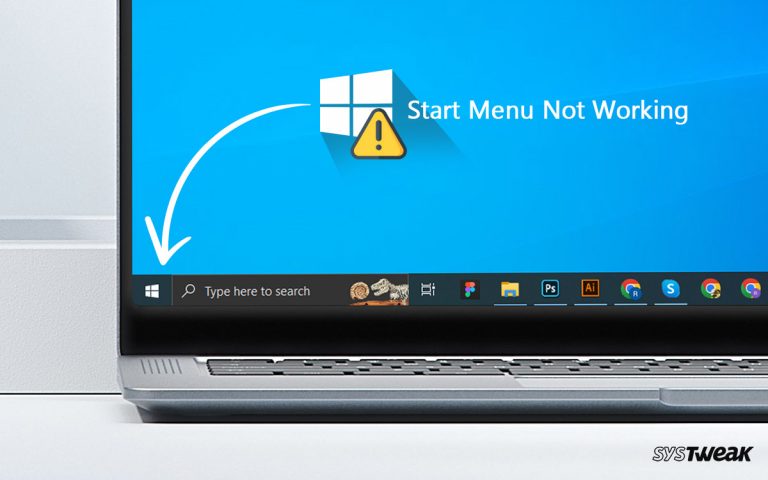
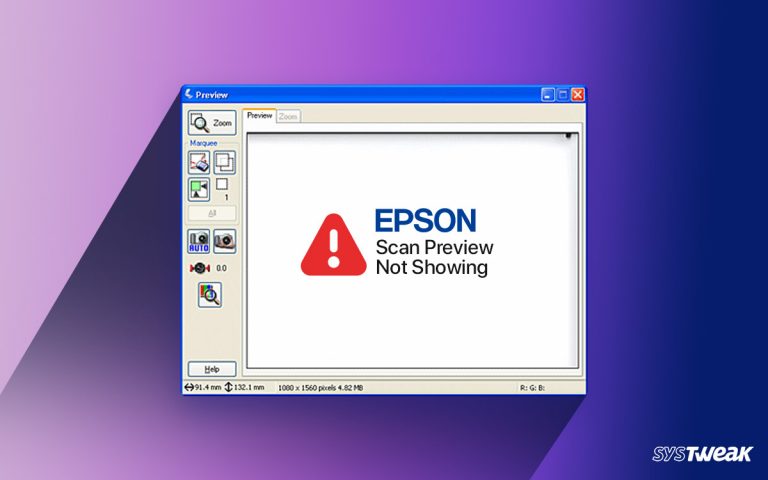


This is for testing the site.