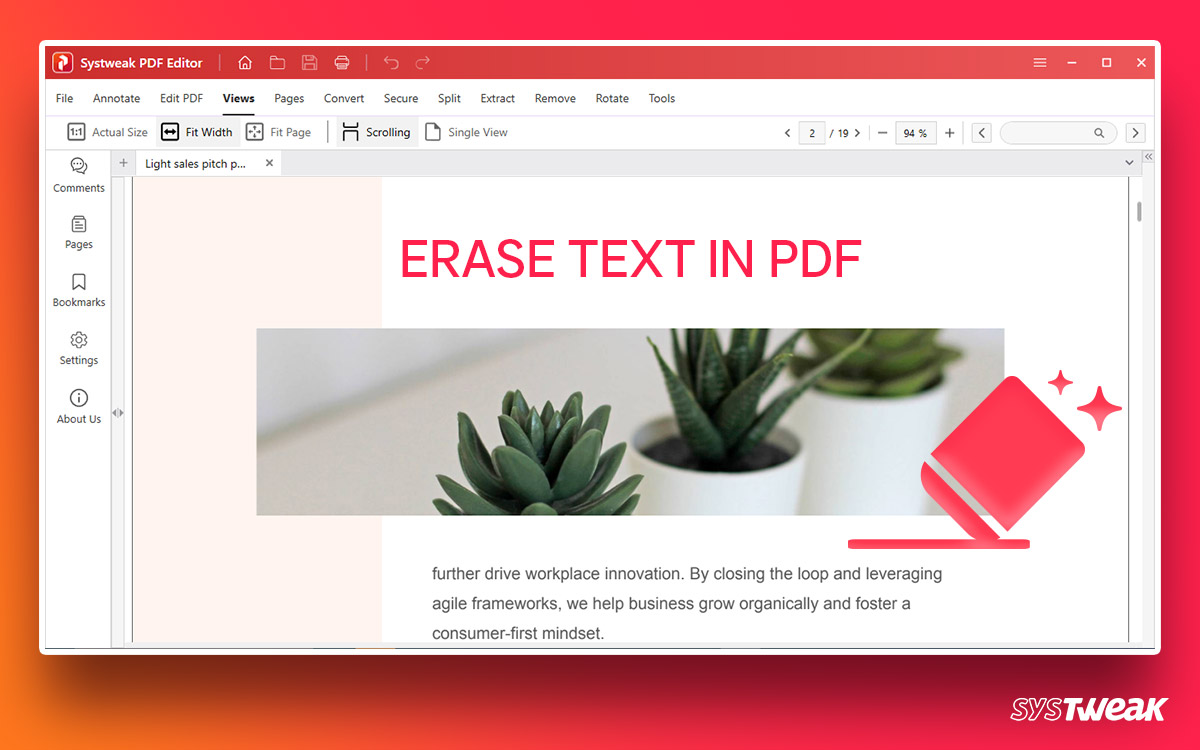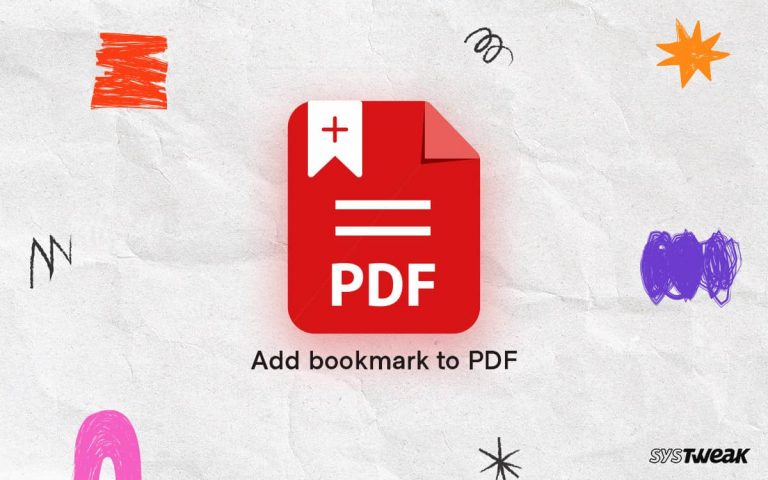Mistakes are bound to happen. No matter how precisely you work on your document, the chances of mistyping a word or making silly mistakes are always high. Things are easier when working with a Word document or any editable format. However, when working with PDFs, if you don’t have a powerful PDF editor, things get tricky when you want to edit the text.
50% OFF

BLACK FRIDAY OFFERS
Unlock Black Friday Mega Savings — Systweak Tools FLAT 50% OFF!
People, especially professionals, prefer PDF as a document format as it is easy to open, carry, and share. However, the situation can be embarrassing when the PDF document has grammatical or spelling mistakes, especially if it is a contract. In such situations, a PDF editor comes to the rescue as it helps make the corrections. Here in this post, we will explain how you can erase text in a PDF using Systweak PDF Editor, one of the best PDF editing tools for Windows.
Ways to Erase Text in PDF File – WORKING!
Now, the real question is how to edit the text in a PDF file. Only a few proven ways work when changing words and editing a PDF. Fortunately, we have got a hold of them all. Without further ado, let’s take a look at all of them!
1. Use Systweak PDF Editor – Recommended
The first and best way to edit PDFs, change formats, and erase text in PDF files is Systweak PDF Editor. It is a one-of-a-kind PDF editor that allows you to perform every action simply in just a few clicks.
To erase text using the PDF file, all you have to do is –
Step 1 – Download and Install Systweak PDF Editor on your computer (link below).
Step 2 – Open the PDF file using the tool.

Step 3 – Click Edit PDF from the top bar after opening the document. 
Step 4 – Next, choose the Edit Content option to make the entire document editable.
Step 5 – Simply click where you want to erase content and simply erase the content using the backspace.
After you are done editing and erasing the content, simply save the PDF document. Now open the saved PDF, and you will get the updated PDF with no mistakes.
This is the easiest way to erase text in PDF as it takes no complex paths to make the changes. Download the Systweak PDF Editor and experience the simplicity!
Read Also: How to Save a Single Page of a PDF on Windows
2. Erase/Hide Text Using Acrobat Reader
Another interesting but not direct solution to handle text problems in a PDF is to hide it using the Acrobat Reader. Here’s what you can do –
Step 1- Open the document with Acrobat.
Step 2 – Click on Sign and then click on the Fill & Sign option.
Step 3 – After doing so, you can choose a color for your signature.
Step 4 – Choose the white color from the color picker.
Step 5 – Once you have the white color tip, simply spot the text you want to erase and mark it with white. It works similarly to using whitener on paper.
Step 6 – Drag the white tip through the words after holding the click to ensure that all the text you want to erase is covered in white.
Step 7 – After finishing, simply save the file. Open the file again to see if the changes are done properly.
The only thing wrong here is that this whitener technique leaves white spaces when you erase text in PDF using Acrobat. Which means every user can know that you have made mistakes.
3. Use an Online PDF Editor
Another option to get things done is to use an online PDF editing tool. There are multiple tools available online, like SmallPDF and others. Although these are free tools, for security reasons, we do not recommend uploading confidential documents online as you might end up losing/leaking your data.
Every tool works differently online. However, there are how-to guides available on all the pages. Hence, you may identify the use case and accordingly use a platform. For the sake of this post, we are sharing steps to use the SmallPDF online editor.
Step 1 – Visit the SmallPDF Editor website.
Step 2 – Upload the document you want to erase text from.
Step 3 – Choose Shapes from the available list of editing tools and select Rectangle.
Step 4 – Add a rectangle over any text you want to remove. This will work similar to how the Acrobat works.
Step 5 – After you have made the changes, download the latest version of your document for use.
This is it. Using these different ways, you can erase text from the PDF. If you are looking for our recommendation, Systweak PDF Editor is our pick, as it is your best chance to erase text in PDF documents. No other tool comes remotely closer to the convenience that the tool offers. Hence, we recommend you go for it. Download the tool and erase text from PDFs like a pro!
Read Also :