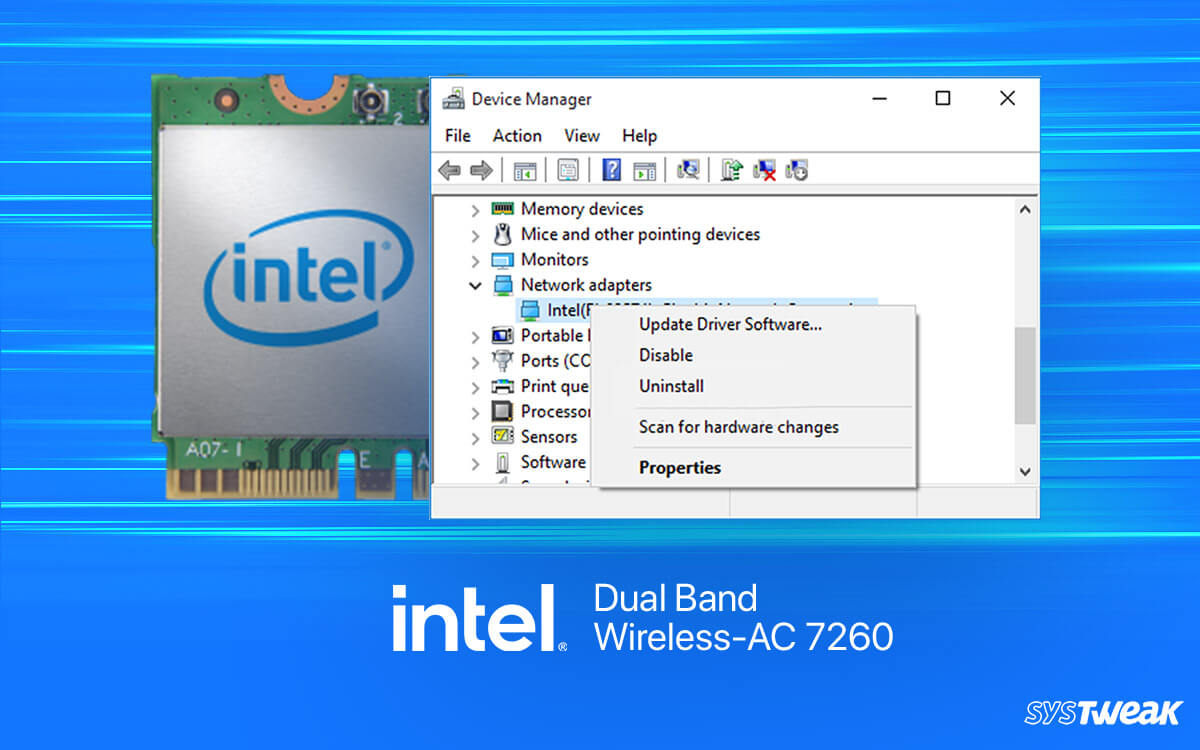The Intel Dual Band Wireless AC 7260 often malfunctions, which is why people encounter a situation where it keeps disconnecting without any prompts.
50% OFF

BLACK FRIDAY OFFERS
Unlock Black Friday Mega Savings — Systweak Tools FLAT 50% OFF!
The malfunctioning of the device can be annoying, especially when you have no clue why it is not working properly. Sometimes it is a temporary error that can be resolved with a simple restart, and sometimes the issue revolves around configuration. All in all, you need solid methods to troubleshoot the error on your own.
If you are using the Intel Dual Band Wireless AC 7260 and facing similar issues with your PC, read this post. You will find working fixes to troubleshoot the issue.
Without further ado, let’s jump straight to ways you can opt to fix the Intel Dual Band Wireless 7260 keeps disconnecting error.
Methods to Fix Intel Dual Band Wireless AC 7260 Issues
Here is the list of solutions that you can try to resolve the disconnection error you face when using the Intel Dual Band Wireless 7260
Method #1 – Run Windows Troubleshooter
The first l thing you should try is to use the inbuilt troubleshooter offered by Windows. To initiate the troubleshooter, follow these steps –
- Press the Windows key + I on your keyboard to open the Windows Settings
- In Settings, scroll down to find Troubleshoot option. Click on it.

- In the opened options, look for other troubleshooters.

- After you click Other Troubleshooters, you will come across a list of all the troubleshooters your PC has to offer. Spot the Network Adapter Troubleshooter.

- Click on Run to start the troubleshooting. In the troubleshooter, select All the adapters before starting the process as it will help you rectify the issue better.

- Once the process begins, follow the prompts while the troubleshooter detects the issues.

- After the detection process ends, close all the applications and restart your PC. This will bring the changes into effect.
Method #2 – Configure Your Intel Dual Band Wireless AC 7260
If the troubleshooting did not resolve the issue, try reconfiguring the adapter. It is easy to make the changes. All you have to do is –
- Press Windows + R to bring up the Run search box.
- In the Run, Use the command “Control” to open Control Panel.

- In the Control Panel, change the view from category to large icons.

- Among these icons, you will find Network and Sharing Center. Click on it to open.
- You will find the Change Adapter Settings options in the opened settings on the left panel.

- Click on Change adapter settings to explore your networks.
- In the opened Window, you will see all your network adapters. Right-click on the Intel Dual Band Wireless Adapter and click on its properties.

- In the Opened Properties, you can find a button named Configure. Click on it to open.
- After you have opened the configurations, navigate to the Advanced Tab.

- In the Advanced tab, make the following changes –
– Select Preferred Band to 2.4Ghz
– Change the Roaming Aggressiveness value to 1
– Change the Wireless mode value to 802.11b/g.
– Change the Throughput booster status to Enabled
– Change HT Mode value to Either Disabled or HT Mode
Once you make the changes save them and reconnect to the network you use. Please make sure that all the values are kept as shown. If this does not work, you can reset the values and move on to the next fix.
Method #3 – Update Your Intel Dual Band Wireless AC 7260 Drivers
If none of these methods solve the problem, you might look in the wrong direction. If the Intel Dual Band Wireless AC 7260 has recently started showing errors after you have updated your PC, chances are it needs driver updates.  To update your adapter drivers, you have two options. One is the traditional built-in method that includes going to the Device Manager, spotting the device, and looking for driver updates.
To update your adapter drivers, you have two options. One is the traditional built-in method that includes going to the Device Manager, spotting the device, and looking for driver updates.
However, that doesn’t always work. If you are lucky, you might fix this issue with the approach, but that will take time & can be inconvenient considering the steps involved.
On the other hand, the advanced and recommended way to handle Intel(r) Dual Band Wireless AC 7260 driver updates is by using the Advanced Driver Updater. What is that?
It is a tool designed specifically for all your PC driver needs. You can use the tool to update all your PC’s outdated drivers. More importantly, you can schedule driver update scans to ensure none of your drivers ever stays outdated.
Here’s how the tool can help you find Intel(r) Dual Band Wireless-AC 7260 drivers –
- Download the latest version of Advanced Driver Updater from the link below.
- Once you have installed the application, you will find the Start Scan Now option on the home screen.

- The scan option lets you initiate the algorithm that goes through all your PC drivers and finds their update status.

- After the scan, it highlights all the outdated drivers for you to check. Some might be causing you issues, like the Intel Dual Band Wireless AC 7260 keeps disconnecting.

- Click on Update All, and voila! The tool will automatically take care of the outdated drivers’ updates, including your network adapter.
Now using the tool, you can not only resolve the issue more conveniently, but you can also ensure that it does not happen again. Hence it is more feasible and highly recommended.
Fixing Intel Dual Band Wireless AC 7260 Keeps Disconnecting Error is EASY!
With little tweaks made to the configuration and updating the existing drivers. The Intel Dual Band Wireless AC 7260 is a capable device. However, it often shows such errors when it needs to be maintained properly.
That said, use the Advanced Driver Updater to handle the driver versions and device requirements. That is all for this post. We hope these 3 fixes help you resolve the issue.
Good Luck!
Recommended :
12 Best (Free & Paid) Driver Updater Software To Fix Driver Issues on Windows
How Do I fix My Intel Wireless AC 9560 Not Working
Intel UHD Graphics 630 Driver Download & Update – Windows 11,10
How to Update Intel Chipset Drivers for Windows 11,10,8,7