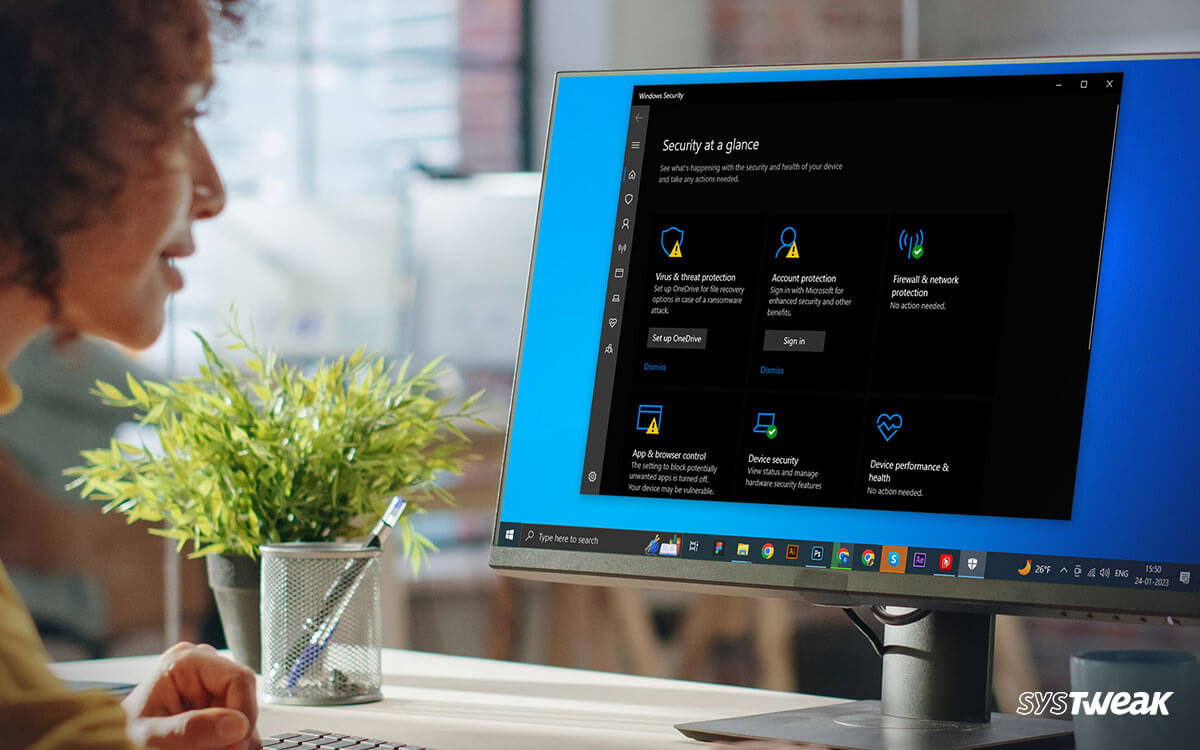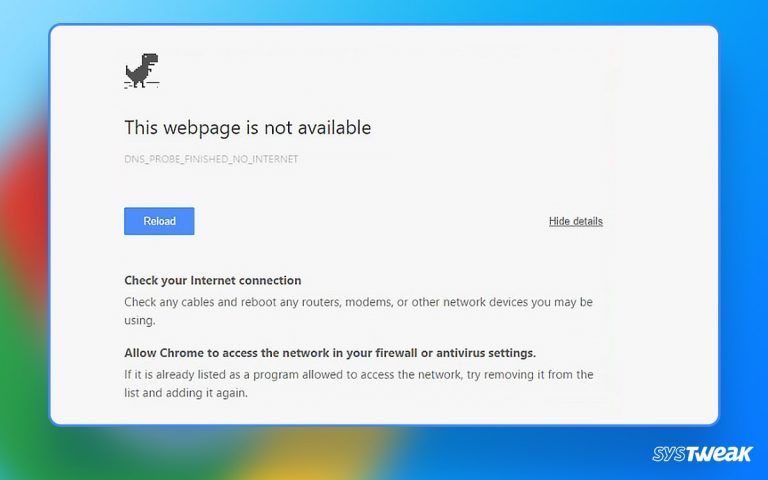When your security mechanism is only based on internal safety measures like the Windows Defender, being worried about your PC’s protection is valid. However, when Windows Defender, the Security application on Windows 11 considered the best for internal security, keeps turning off, there is hardly any security left.
50% OFF

BLACK FRIDAY OFFERS
Unlock Black Friday Mega Savings — Systweak Tools FLAT 50% OFF!
In such cases fixing the issue and looking for an alternative till the Windows Defender issue is not fixed is the best way to get things sorted.
This blog will address all these questions and their solutions, so ensure you read them until the end.
Why Does Windows 11 Defender Keep Turning Off?
There can be a lot of reasons behind the malfunctioning of Windows Defender or turning off on its own. Sometimes, it can be a firewall, while other times it can something else like the reasons explained below:
- Windows Defender is not updated.
- Firewall has an issue.
- System files related to Windows Defender are corrupted.
Ways to Fix Windows Defender Keeps Turning Off
Now that you are familiar with the core causes behind the error, let us look at some of the fixes that will help restore the Windows Defender working.
Fix 1 – Update Your Defender
Like any other software component on Windows, the security application Windows Defender should also be regularly updated. Usually, with the regular Windows security patch updates; it is also updated. However, if the error keeps occurring, it is better to look for the updates manually.
To update your Windows Defender, follow these steps –
- Press Windows + I to open Windows settings.

- Look for Privacy & Security Settings.
- Under the available options, look for Windows Security.

- Click on Virus & threat protection

- You can find the check for protection updates option, click on it and wait.

If the updates are available, install them and restart the PC this might patch the issue. If no updates are available, and Windows Defender is still posing issues, look for the next fix!
Fix 2 – Reset Windows Firewall
The Windows Firewall is the ultimate guard against incoming malware and virus attacks. However, sometimes, even your best soldiers get injured. The same applies to the Defender as well. Due to unprecedented exposure to viruses and malware, there can be a few issues that may cause the firewall to malfunction, resulting in Windows Defender turning off errors on your PC.
The best way to deal with Firewall issues is to restart it.
Follow these steps to learn how to do it –
- Press Windows + R to bring up the Run Search.
- Here type services.msc and hit the Enter key.

- You will now see a dialogue box displaying an account of all the services available on your PC.

- Search for Windows Defender Firewall & restart it.

Once you have restarted the service, try running the Defender manually. This would sort the error if the issue were due to a firewall error.
Fix 3 – Deal with the Corrupt System Files
Whenever an integral process of Windows, like the Defender, stops working, corrupt files are a major cause. System files maintain the program’s integrity on the PC; thus, if these files are compromised, all the programs take a hit. Look for corrupt files and fix them using the SFC command, which can help overcome issues with the Windows Defender.
Here’s what you need to do to run the command –
- Open Command Prompt as administrator. The easiest way to do it is by simply searching in the start menu.

- In the Command Prompt, Simply use the command sfc/scanno

- This will scan your PC for corrupt files and fix them for you.

Let the scan finish. It will scan your entire PC; this might take longer than usual. Once the scan is completed, restart your PC.
The SFC scan is always effective in finding and fixing the corrupt sectors of your system files. Allow it to finish scanning, and you will see the Windows 11 Defender keeps turning off error, fixed instantly on your PC.
Worried About the Security? Fear No More!
While you are running these fixes to bring back your Defender, have you thought about the security of your PC? No matter whether the Defender is working or not, your PC is always running and requires a proper security mechanism running in place. Not to mention, Windows Defender was never supposed to replace an antivirus program.
You need the active, real-time protection shields only T9 antivirus offers. T9 antivirus is a 360 security program that takes care of your PC’s offline and online security. The best part is that it works with the defender and compliments it.
Using T9 antivirus and implying impeccable security is as easy as installing any other application. All you need to do is –
- Download the T9 antivirus from the link below.
- Run the setup file to finish the installation.

- As soon as you have run the application, it automatically becomes active.
It has all the features that you might look for. Such as removable disk scanning, Exploit protection, web security, and more. Download it today and stay stress-free, even if the Defender stops working; fix the Windows 11 Defender Keeps Turning Off Error like a PRO!
All the ways mentioned above can help overcome the issues based on Windows Defender. All that matters is the security of your PC. Thus, downloading the T9 antivirus is highly recommended.
Try out the fixes listed, and they will surely help you out. With that, we have reached the end of this post. Feel free to drop a line below about your experience with the Defender, not working issues, and these fixes.
Catch you at the next one.
Recommended :
Top Features to Look for in an Antivirus Program
How to Figure Out If Your Computer Has Malware
How To Remove Malware From Windows 10
How to Stop Spyware From Accessing Your PC