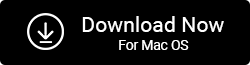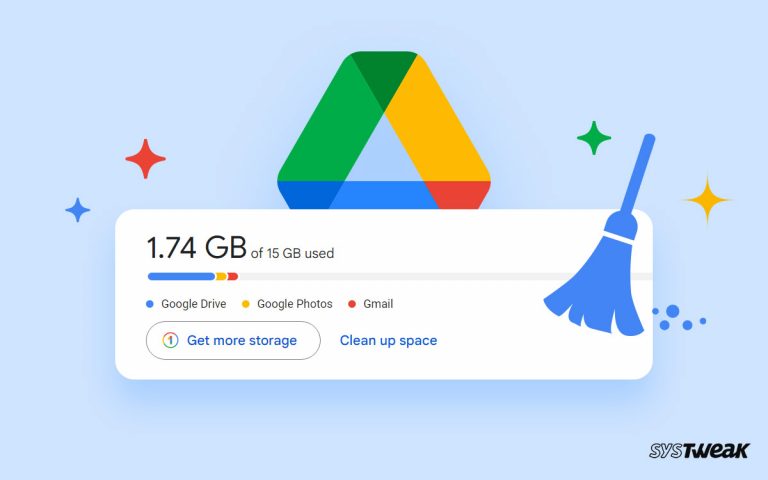Almost everyone nowadays owns a smartphone with a high-resolution camera. If you are someone who loves capturing every moment, this post is for you and wondering why so?
50% OFF

BLACK FRIDAY OFFERS
Unlock Black Friday Mega Savings — Systweak Tools FLAT 50% OFF!
Let me answer that for you. When the camera we use to click pictures is of high resolution, we end up clicking multiple shots quickly. Due to this, the phone’s storage gets filled, and to avoid clutter, we transfer photos to our Windows 11 PC. However, while moving or copying images, making multiple copies is common. Eventually, these duplicates take up storage space on the PC and clog the photo library. Hence, you need to delete some treasured photographs to free up space, as sifting through photos manually is a cumbersome and inefficient task. Luckily, there is a way out and hope; you’ve already guessed it. If you haven’t, it is a third-party solution called Duplicate Photos Fixer Pro.
Get Duplicate Photos Fixer Pro
What is Duplicate Photos Fixer Pro?
- Support different image formats, including RAW.
- Allows scanning of internal and external hard drives and other attached media.
- Smart algorithm to detect duplicates & similar images by content.
- Faster scanning algorithm.
- Free up space occupied by duplicate photos.
- Different options to eliminate duplicates: Move to Recycle Bin, Move to the selected path.
- Customize scanning criteria.
- Exclude specific folders.
- Different matching levels.
- Preview images before deleting them.
- Grouped scan results.
- Two different ways to preview images.
Must Read- How To Find and Remove Duplicate Photos in Windows 10 & 11
How To Fix Windows 11 Duplicate Photos Problem
Method 1. Removing Duplicates from PC – Manually
Though there is no direct way to find and delete duplicates in Windows, using File Explorer, you can find duplicates and delete duplicate pictures, videos, documents, audio, and other file formats using it.
To use it, follow the steps below:
- Launch File Explorer by pressing Windows + E.
- Double click the Pictures folder & open it.

- To find only images type kind: pictures in the search field and hit Enter key. You will now be able to view all the photos saved in the folder and subfolder. To specify the image format, type kind:=picture type: jpeg.
- To change the thumbnail view, click the View tab > Extra Large icon > Details pane.

- If you have hundreds of images, to sort them click the Sort by drop and pick the option.
- Choose the duplicate pictures you want to delete and hit the Delete button.
Method 2. Automatically Detect and Remove Duplicate Pictures on PC – Duplicate Photos Fixer Pro
The above method explains how to detect and remove duplicates manually. If you want to remove it quickly, try Duplicate Photos Fixer Pro. The duplicate photo finder without manual intervention will search the folders added for scanning for duplicate images.
The Duplicate Photos Fixer Pro accurately finds duplicate pictures by content. Also, it allows scanning external drives, Google Drive, and previewing duplicate photos before you can delete them.
So, why wait let’s learn how to use the professional duplicate cleaner and deduplicate the photo gallery,
Read Here- How To Easily Delete Duplicates From Windows 10?
How to Use Duplicate Photos Fixer Pro
Step 1: Download and install Duplicate Photos Fixer Pro on your PC.
Step 2: Drag and drop photos or click Add Photos or Add Folder button to add files to scan. To scan an external drive, connect it before launching the tool.

Step 3: Select Comparison Method. For finding the exact match, of an image choose Exact Match. However, if you want to locate slightly edited but identical images use Similar Match.

Step 4: Click Scan for Duplicates and let the scan run.

Step 5: Preview scan results and select the images to delete. To make the selection process simple, you can use the Auto mark feature. The feature will choose photos automatically, leaving one in each group unmarked.

Step 6: Click Delete Marked. Your PC will now be free from duplicate photographs.

Wrap Up
De duplicating the photo gallery and manually cleaning the copies of pictures from the PC isn’t easy. However, using Duplicate Photos Fixer Pro can be done quickly and accurately. Therefore, we suggest using this tool to help free up space quickly on all devices. We hope you found the information shared useful. Do share your feedback in the comments section.
Related :
How To Clean Duplicate Photos From Google Drive
How To Remove Duplicates From DropBox
How To Find Best Duplicate Image Cleaner