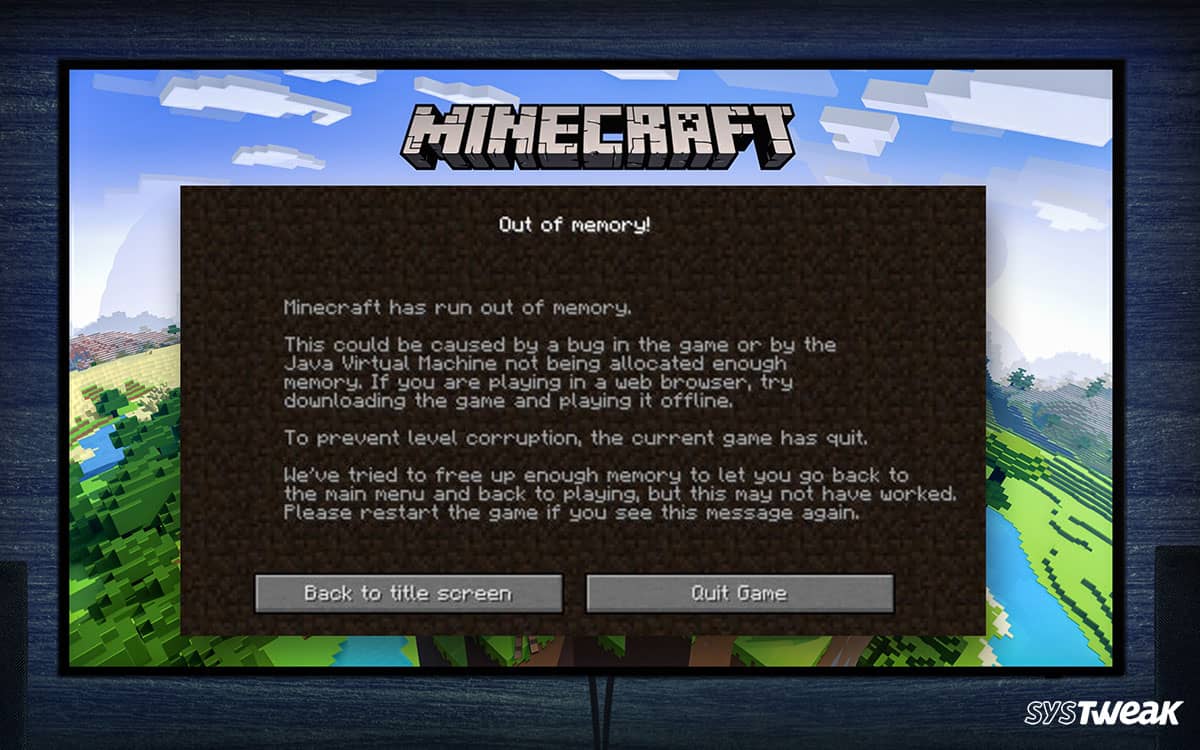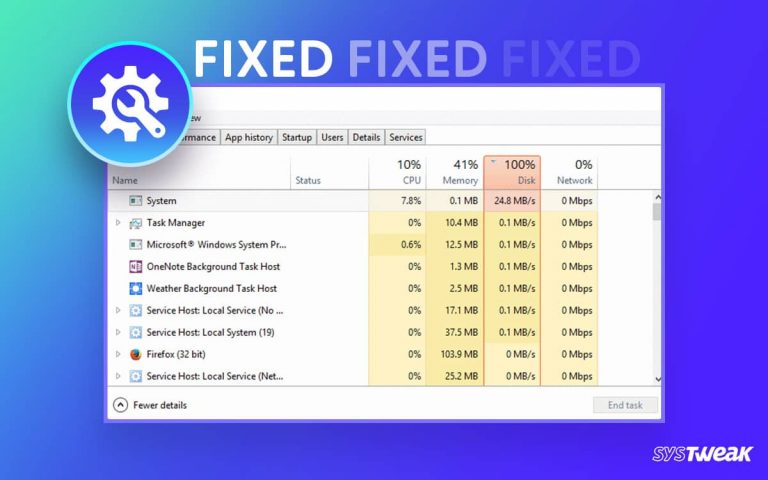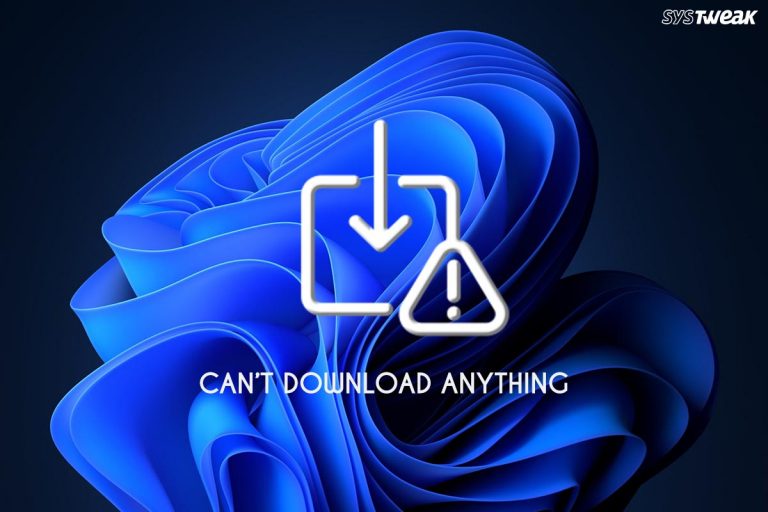With over 100 million active users regularly indulging in creating a world of their imagination, Minecraft is one of the most engaging games ever. And practically, a game of that stature is bound to have a few issues, as maintaining and managing so much traction is not easy.
50% OFF

BLACK FRIDAY OFFERS
Unlock Black Friday Mega Savings — Systweak Tools FLAT 50% OFF!
One such issue that usually appears while playing this game is Minecraft has run out of memory. It usually occurs when the game memory surpasses the allocated RAM. This lack of RAM creates a void in fulfilling the requirements to run the game smoothly.
The issue is problematic for gamers as it slows the entire game and makes it completely unusable. Sometimes Minecraft won’t launch, while others would crash due to lack of memory.
Sometimes users often confuse the sudden crashing of the game with the connection timed-out issue that usually occurs when your connection is reset. This is an entirely different issue in itself while running out of memory is common on PCs with lower resources.
You have reached the perfect place if you have also encountered the same issue while laying the game. In this post, we have listed a few practical ways to fix the error. Without further ado, let’s check them out!
Easy Fixes to Minecraft Has Run Out of Memory Error on PC
As you might have got the idea from the introduction, Minecraft running out of memory is an error that occurs due to anomalies in the RAM usage of your system. Some other common causes of the error can be –
- Playing the game in the highest configuration
- Unnecessary programs in the background
- Running your game with low physical RAM
Knowing about these issues is important as the fixes we will discuss revolve around fixing these issues. Check out the ways given below and fix your game’s DIY style!
Fix #1 – Reconfigure In-Game Settings
The first thing you should do is check your game configuration. If they are set to the best configuration by default, you can change them and manage them as per your available resources.
For instance, Minecraft requires a decent amount of video card memory to work correctly on a PC. But that does not mean it will not work well in relatively lower memory. Reducing video memory can boost your game performance. To do so, simply follow the below steps –
- Launch Minecraft & go to the game menu.
- In the Game menu, go to options.

- In the options, you will find Video Settings.

- Click on it to discover all the graphics and visual settings.
- Edit those settings and reduce the resolution to a decent quality instead of top-notch.
Save the changes you make and relaunch the game. You will notice a change in the overall performance of the game. It might also eliminate the Minecraft has run out of memory error completely.
Fix #2 – Get Rid of Unused Minecraft Worlds
The game is all about creating your world. As the level increases, creating and managing it becomes tougher. The toughness also brings new challenges and new worlds to the table, which is why the interest is never lost. If you have a few Minecraft worlds in your game that you have already played and are no longer used, you can remove them to free up some resources.
You also have the option to back up your unused world. This means you can easily remove them without worrying about if you need my Minecraft world later. Here is a step-by-step guide to doing so –
- Launch Minecraft to find its home screen.
- From the home screen, click on Single Player.

- As soon as you click on single player, the worlds you have played so far or you played last are listed.
- Simply select the one you believe is not used anymore. Click on edit map for options.

- Find the option to back up on your screen.
- Click on Backup, and it will be done instantly.
- Once the backup is over, go back to the same map.

- Only now, you can click the delete button for it, which will be removed.
Close your game and relaunch it. This will help you free up the memory taken by the game and fix the error Minecraft has run out of memory completely.
Fix #3 – Launch the Game Only After Closing all the Background Applications
Sometimes, the PC is not capable enough to manage all your tasks efficiently, When there are too many background processes, the game does not get the required chunk of RAM for performance and hence the error may occur.
Closing all of them can be a great precaution and might help you eliminate the memory issues with Minecraft. You can easily identify and close the background processes in just a few steps.
- Press Ctrl+Shift+Esc to bring up the task manager on your desktop.
- In the task manager, look for memory-hogging processes by sorting all the processes by memory.

- Go through the processes and identify which applications can be closed.

- Right-click on such applications and click on the end task to eliminate them.
- Repeat the process for unnecessary applications, and you are good to go!
Bonus Fix – Use a Dedicated Memory Optimizer to Ensure Best Performance ( Recommended)
If the above fixes cannot clear enough memory to support Minecraft on your PC, you may need something advanced to handle the error. Advanced System Optimizer can be the tool to help you get out of the Minecraft ran out of memory error. How?
Well, it is a dedicated PC optimization tool that has all the basic and advanced features to optimize all the aspects of your system including its hard drives, RAM, drivers, registries, system files, etc.
With the help of this tool, you can optimize your PC memory to its maximum capacity, bringing you the most efficient performance-to-memory ratio.
Here’s how the Advanced System Optimizer’s memory optimizer works –
- Download & install the application on your PC.
- You may find a one-click optimization button on the home screen and many options to run individual modules.

- To optimize RAM, click PC Optimizers. You will find a dedicated Memory Optimizer module. Click on it to open it.

- The optimizer shows you an insight into how your current memory is being used with an option to optimize it.

- Click on Optimize now to initiate the process accordingly.
Once you are done optimizing your memory, try rerunning the game. With the help of Advanced System Optimizer, you can easily make the most of your memory. It also allows you to clean the memory cache, which is usually unidentified RAM consumed by your operating system.
Eliminate Memory Issues from Your Minecraft World!
Implement the fixes mentioned above, and you will surely find the best results for your game. These fixes are tried and tested and have proven effective in resolving Minecraft-related memory errors.
With that, we have reached the end of this post. The comments section is always open for you to discuss your thoughts and drop in your suggestions. That is all for this one, good luck!
Recommended :
Top Features to Look For in PC Optimizer Software
Workable Ways to Fix – Your Computer Is Low on Memory in Windows 11/10