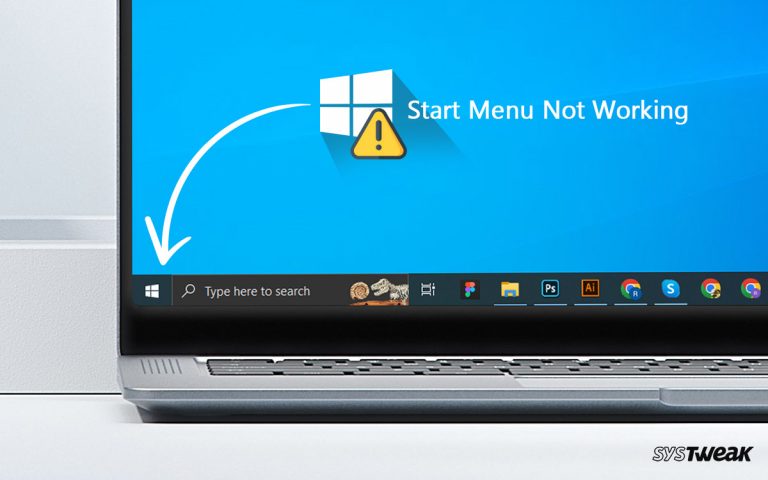Phasmophobia is one of the most popular horror games released in a while. The game offers some chilling experiences while engaging a player to complete missions. Sometimes the missions become a headache to clear, but that is a part of the game. However, what’s not part of the game that is still causing issues is the loading screen error that users are facing.
50% OFF

BLACK FRIDAY OFFERS
Unlock Black Friday Mega Savings — Systweak Tools FLAT 50% OFF!

Image Source – Drivereasy
Many players have shared on multiple forums that the Phasmophobia loading screen keeps getting stuck at 90%. This means it is not loading properly when they launch the game and gets frozen.
Now, a game freeze is nothing new for a Windows PC. However, it can become a problem when it starts causing issues. If you are facing the same error, this post is certainly for you!
This blog has brought some functioning fixes to help you resolve Phasmophiobia stuck on loading game screen error. Without wasting any time, let’s get started!
5 Fixes to Resolve Phasmophobia Loading Screen Error
Fix #1 – Run Steam as Administrator
The first and preliminary fix you should try is using the Steam client as an administrator. Sometimes, there are issues with the permissions the game wants to run in an environment.
Here’s what you need to do –
Step 1 – Right click on the launch icon for Steam.
Step 2 – Click on the open file location to find the Steam application in the directory.

Step 3 – Find the application and then go to its properties by right-clicking on the same.

Step 4 – In Properties, go to the compatibility tab.

Step 5 – In the Compatibility tab, you will find an option that says “Run Program as an Administrator” Check on the box and save the changes.
Once admin rights have been assigned to Steam, launch Phasomophobia. Give it time to load, and this shall work.
Fix #2 – Check Game Files Integrity
If the above-shared fix does not resolve the issue, there are chances that the issue is caused due to file issues. You can check and fix these issues using your Steam client. Here’s how to do it –
Step 1 – Launch Steam Client and navigate to Phasmophobia.
Step 2 – Right-Click on the game launcher and open its properties.
Step 3 – In the Properties, click on the Local Files tab.

Step 4 – In the local files tab, you can find the option to verify the integrity of the game files. Click on it.

Step 5 – Let the process finish.
If there are errors, Steam will automatically fix them in the verification process. Usually, this is the step that resolves Phasmophobia stuck at 90 error.
Fix #3 – Delete the Existing User File for the Game
If your game files had no issues, the problem might lie in the user file that your PC creates to save your progress.
If your user file has gone corrupt, the game will malfunction, and you might see an error similar to Phasmophobia not responding, resulting in a game freeze.
To resolve this issue, you should remove the user file.
Step 1 – Press Windows + R to open the run search.
Step 2 – In the run search, navigate to the game file using the following command.
%appdata%LocalLowKinetic GamesPhasmophobia

Step 3 – Look for the SaveData.txt file in the opened folder and delete it.
Note : Removing the user file will reset the game to basic which means all your current progress will be lost.
After deleting the file, refresh your PC and relaunch the game. Only this time will it load completely and give you a fresh start.
Fix #4 – Update Your PCs Graphics Driver
If the issue persists, specifically with the loading screen. Or you observe that the Phasmophobia is stuck at 90% and the graphics do not appear properly, chances are that an outdated graphics driver is causing the issue.
To update your graphics driver, you have two options –
- You can use the Device Manager and download the updates using the Windows driver update utility (manually)

- Or, you can install Advanced Driver Updater and download the latest updates automatically with a single scan.

Now, both methods are different from each other and have their merits. If you have the time, you can update drivers manually. However, if you want a permanent solution and do not want to waste your time, Advanced Driver Updater is what you need.
Make a choice accordingly.
Fix #5 – Uninstall & Reinstall the Game
If none of the above fixes fully satisfy your needs, you might have to uninstall the game from your PC and reinstall it.
Use your Steam Game client and remove Phasmophobia completely from your PC.
Here are steps that might help you clean up and reinstall the game –
Step 1 – Go to Steam & Uninstall the game from the client. You can do so by simply going to – Game → Manager→ Uninstall.
Step 2 – Press Windows + R to open the Run search box
Step 3 – Use the following command to find existing data on Phasmophobia on your PC.
%appdata%LocalLowKinetic Games  Step 4 – Delete all the files related to the game you can find at the destination that opens up through your Run search.
Step 4 – Delete all the files related to the game you can find at the destination that opens up through your Run search.
Step 5 – Now you have successfully removed all the existing game data. Install the game again from the client.
Now running the game should be smooth, and the error Phasmophobia stuck at the loading screen should be resolved!
Whenever the Fear of Errors Take Over, Summon These Fixes!
All the fixes mentioned above can help depending on the type of error your PC has. If you do not know what is causing the issue, try all of them, and eventually, you can fix it.
If you have questions about the Phasmophobia loading screen stuck at 90% error on Windows, please drop us a line in the comments section. That’ll be all for this blog! Thanks for reading. Good luck!
Next Read:
How To Fix Phasmophobia Voice Chat Not Working Issue
12 Best (Free & Paid) Driver Updater Software To Fix Driver Issues on Windows
![[Fixed] Phasmophobia Loading Screen Stuck at 90%](http://143.244.153.71/systweakblogs/wp-content/uploads/2023/05/Fixed-Phasmophobia-Loading-Screen-Stuck-at-90.jpg)