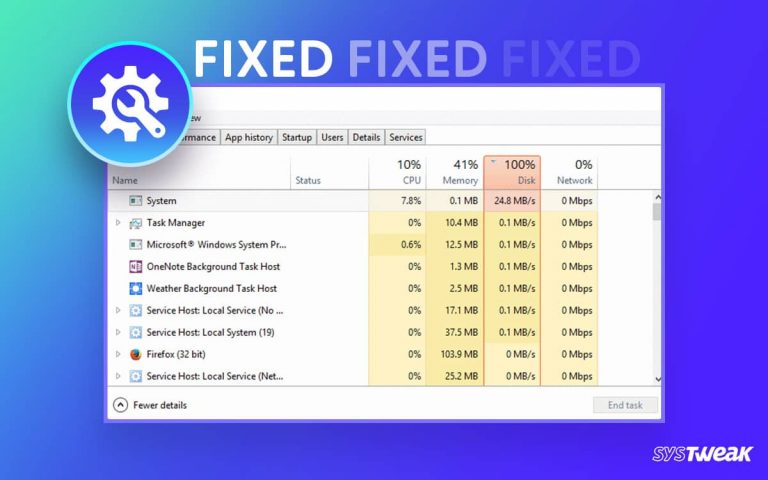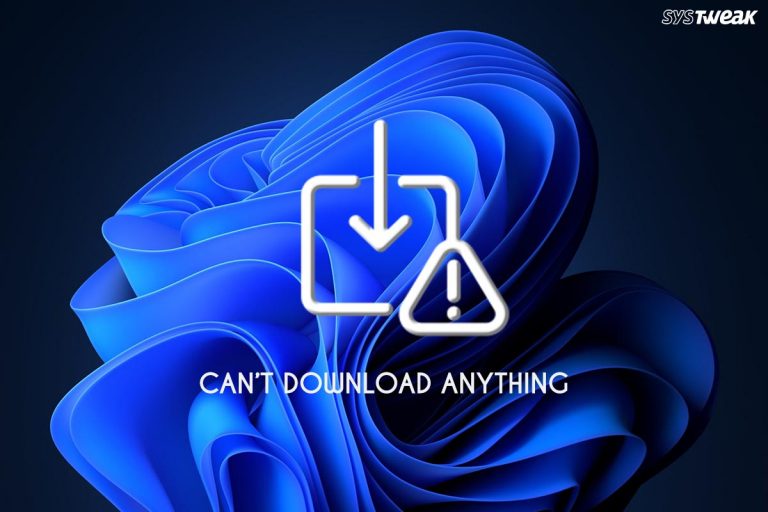Whenever you buy a PC, you have a thought that you want to make the best out of it. Most users push their PCs to extreme performance limits. While it might help them finish the job, they do not realize they are ruining their PC’s performance quotient.
50% OFF

BLACK FRIDAY OFFERS
Unlock Black Friday Mega Savings — Systweak Tools FLAT 50% OFF!
How? Well, rigorously pushing available PC resources to achieve maximum performance can put a lot of stress on your CPU, directly affecting your PC’s efficiency.
Today in this blog, let us look at how stressing your CPU affects your PC’s overall performance and what should be done to minimize its impact.
| If you are struggling with degraded performance on your PC, it might need optimization. Using Advanced System Optimizer, you can achieve a perfectly balanced performance-to-health ratio for your PC. The PC Cleanup tool allows you to manage RAM and CPU resources and perform other optimization tasks. Download it today and experience it yourself.
|
CPU Stress: Is it a Thing? How Does It Build Up?
CPU stress is a concept that many people aren’t aware of. Using your PC for tasks it is not built to do makes it push as much as possible. While it might get the job done initially, it slowly degrades your CPU’s regular performance. This means a task that usually takes 30 seconds to finish will now take more time. It can vary from a minute to more.
It is because every CPU, be it a simple dual-core processor, or a 16-core beast, is designed to perform up to a certain level. Pushing boundaries puts your CPU in a situation where it has to combine all its might to finish a single process.
This means other processes running in the background do not get enough attention. Which leads to slow performance overall. Even the most high-end PCs struggle for better performance in such situations.
How?
Well, once the demanding process is completed, you, as a user, immediately want to switch to another background process. That is where your CPU starts lagging because it is using all its capabilities on a single task.
Windows Task Scheduling & CPU Stress
An important concept to remember while talking about CPU stress is the task scheduling capabilities of an operating system.
Windows tends to create an action plan to ensure that none of your processes get stuck. This process is called scheduling. Continuously putting your CPU in a stressful situation messes up its synchronization with the scheduling algorithm of Windows, and hence you experience a completely degraded performance.

On the other hand, the priority of necessary heavy tasks is already defined in the scheduling algorithm. This means no matter what happens, these tasks will always perform better, even if the CPU is flooded with processes. It might slow down your entire PC but will not compromise performance on these apps.
You can read more about CPU scheduling here. It will give you a better perspective on how it works and its role in CPU stress.
Impact of CPU Stress on Windows Computer Performance
Stressing your CPU is certainly not a good thing. Sure, it is fine to use your PC to its maximum capabilities now and then, but going overboard is never advised.
When your central processing unit is under a lot of stress, you might experience the following issues with your PC –
- Unnecessary Overheating,
- Laggy User Experience,
- Inability to Handle Heavy Applications,
- Poor Resource Management on PC,
- CPU Freeze Errors, etc.
All of it is just the tip of the iceberg. Once your CPU starts stressing easily, it will never be the same. No matter how advanced your processing unit is or how many cores it has, the performance will degrade if you have managed to stress it.
How to Keep Your CPU from Stressing Up?
Tons of practices might lead your CPU to collapse. Stopping them gradually and making wise decisions is a great way to keep your processor safe.
To ensure that your CPU is not overused or stressed constantly, you must realize what processes are too many for your CPU. Every PC has a different configuration and power. Identify your own and start using your processor accordingly.
Some of the vital practices that can help you with it are –
Practice #1 – Do not overload your CPU with work
When you keep adding tasks to the to-do list, it is fine. However, when you open all the tasks at once, that is where you start pushing the limits of your CPU. Ensure you avoid such situations where processes are continuously running and you keep adding more. Overloading your system with work might lead to unnecessary strain on it.
Instead, here are things you can do –
- Categorize your work. Plan it in such a way that neither the performance of your PC is affected nor your work pattern is broken.
- Minimize background processes. Such applications often cause damage silently.
- Remove startup applications. Engaging your CPU with processing from the moment it is powered ON is never a good option. Always make sure that you turn on the applications or processes you need once the PC has finished booting up. This way, you are aware of how many processes you have opened and what are the limits of your CPU.
To remove startup apps, follow the given path –
Open Task manager (press Ctrl + Shift + Esc) → Go to Startup Apps → Disable (all of them one-by-one).

Practice #2 – Always manage your PC resources
Managing your resources here means two things –
- Understanding the limitations of your PC configuration and managing the available resources accordingly.
- Utilizing the available component to its best potential without pushing the limits of it.
- Regularly monitor your resource engagement through Task Manager.

When you keep these two things in mind, you maximize your PC performance automatically. For instance, if you have a CPU with support for, let’s say 10 processes, you can make the most out of it by running 10 similar processes. However, if you tend to go overboard and load it with 20 or more processes, you might be pushing the limits of it.
Avoid such practices for a better performance-to-life ratio of your PC. Else, you might have to upgrade earlier than you think
Practice #3 – Use an optimizer to support your cause
Managing CPU usage, reducing stress from it, and getting the best performance out of a processor requires impeccable optimization. Sure, you can optimize your PC once or twice by removing unnecessary apps and files, but you cannot do it regularly.
You need a helping hand to achieve the best-optimized state for your PC. And that is where PC optimizers like Advanced System Optimizer come into the picture. The tool has all the features required to maintain a balanced performance and resource health.
Here’s how the tool works –
- Download the Advanced System Optimizer using the link below.

- Run a quick optimization scan to find out exactly what is wrong with your PC. It checks your PC on multiple grounds to analyze whether slow speeds and lags are caused by applications or resource limitations.

- Once the scan is over, it allows you to clean your entire PC in a single click.
Other than this process, you can actually level up optimization with inbuilt modules of Advanced System Optimizer.
 These modules can help you –
These modules can help you –
- Manage your disk space.
- Maintain RAM Capabilities
- Manage Registries
- Manage Overall Performance
All in all, having an optimizer on your PC can help you manage the impact of CPU stress quite easily.
Do Not Let Overuse of Your CPU Stress You!
After the entire discussion above, the Impact of CPU stress on Windows performance is quite clear. Fortunately for you, we have also discussed how to manage this stress. If you have any other queries related to CPU stress and how you can manage it, drop them in the comments and we might cover that too for you!
That is all for this post. Hope you find it helpful in managing your CPU usage, good luck!
Recommended :
5 New Creative Things You Can Do With Your Old PC
Busted! 3 Common Misconceptions About PC Optimization
5 Types of Applications to Make your PC Experience Better
How to Keep Your PC Usage Private