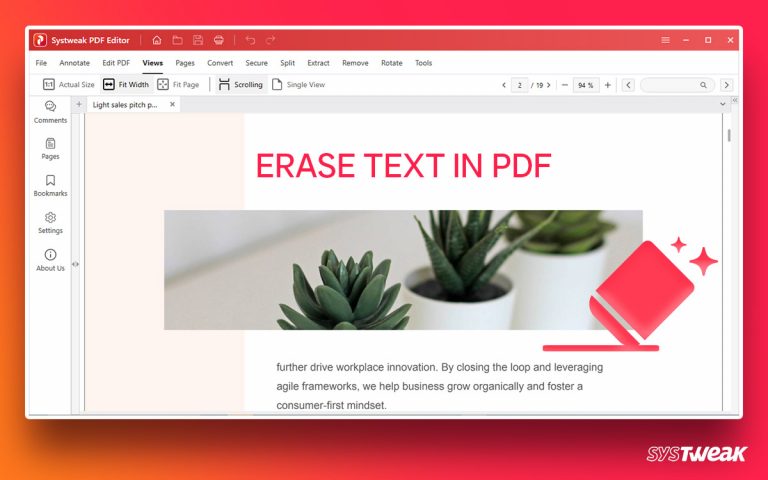What Is exFAT File System?
50% OFF

BLACK FRIDAY OFFERS
Unlock Black Friday Mega Savings — Systweak Tools FLAT 50% OFF!
Extensible File Allocation Table (exFAT) is a popular file system released by Microsoft in 2006. It is an extension of FAT32 and is designed for portable devices such as USB flash drives and SD cards. exFAT, like NTFS, allows large file and partition sizes.
Download Advanced Disk Recovery
Benefits of exFAT File System

- Large partition and file size. It supports files larger than 4 GB.
- exFAT allows extended file names of up to 255 characters.
- The cluster size can reach 32MB.
- You can save up to 2,796,202 files in the same directory.
- Compatible with both Windows and macOS.
How To Recover Data from exFAT Drive in Windows?
Due to whatever reason – corrupt drive, system file error, power failure, virus attack, etc., you have lost files from the exFAT disk; Advanced Disk Recovery is here to help. The tool will help recover data from exFAT/FAT12/FAT16/FAT32/NTFS/ disk in Windows 11/10/8/7. Also, using it, you can restore data from external hard drives, internal hard drives, memory cards, SD cards, pen drives, USB flash drives, and other storage devices.
Furthermore, the program comes with a trial version that you can use to scan the exFAT drive & see if you can recover lost data. If you see the files in the scan results to recover all the files, you may upgrade to the complete edition of this program and restore the required files without restrictions.
Read Here- How to Recover Files from a Corrupt or Unresponsive USB Flash Drive
How TO Recover Data Lost Due to exFAT Corruption & Other Reasons from exFAT Drive?
- Download and install Advanced Disk Recovery, the best exFAT data recovery software on your PC.
- Connect the exFAT drive.

- Launch Advanced Disk Recovery.
- Next, select the areas to be scanned, followed by selecting the drive to scan. The software will show all readable drives. Select the target exFAT drive by clicking the down arrow under Select Drive and click the Start Scan Now button to proceed.

- Select from two scanning modes – Deep Scan and Quick Scan. It is time-consuming; hence, the scanning process will last a while. Wait patiently until the end.

- Once it is done, you will see the scan results. Evaluate the scan results and select the file you wish to recover.To restore selected files, hit the Recover button. The software will now open a new window asking you to choose where you want to save the retrieved data. Ensure it is not the same as the disk you are scanning, as this will overwrite data and reduce the chances of data recovery.
- If the number of selected files is more, the recovery process will take a few minutes. Wait for the process to finish.
- After the recovery is completed, for confirmation, go to the location where you have saved the file restored files.
Must Read – How to Recover Deleted JPG/JPEG Files
Note: If you are using the trial version to recover files, you will not upgrade to the registered version of the product.
This is how you can restore data from an exFAT drive using Advanced Disk Recovery. You can get back all your needed files with only some simple clicks.
Additionally, this software also supports NTFS data recovery.
Bottom Line
How can I restore data from an exFAT disk on Windows? Using third-party software Advanced Disk Recovery, you can accomplish exFAT file recovery. The program described in this post is worth a go. If you encounter similar challenges in your everyday life, please let us know in the comments. You may also reach us at support@systweak.com.
Recommended-
How To Recover Deleted Desktop Files in Windows 10
How To Recover Deleted Hidden Files On Windows 11/10
How to Recover Deleted and lost Music Files on PC
4 Best Methods on How to Recover Deleted Files & Data From SD Card