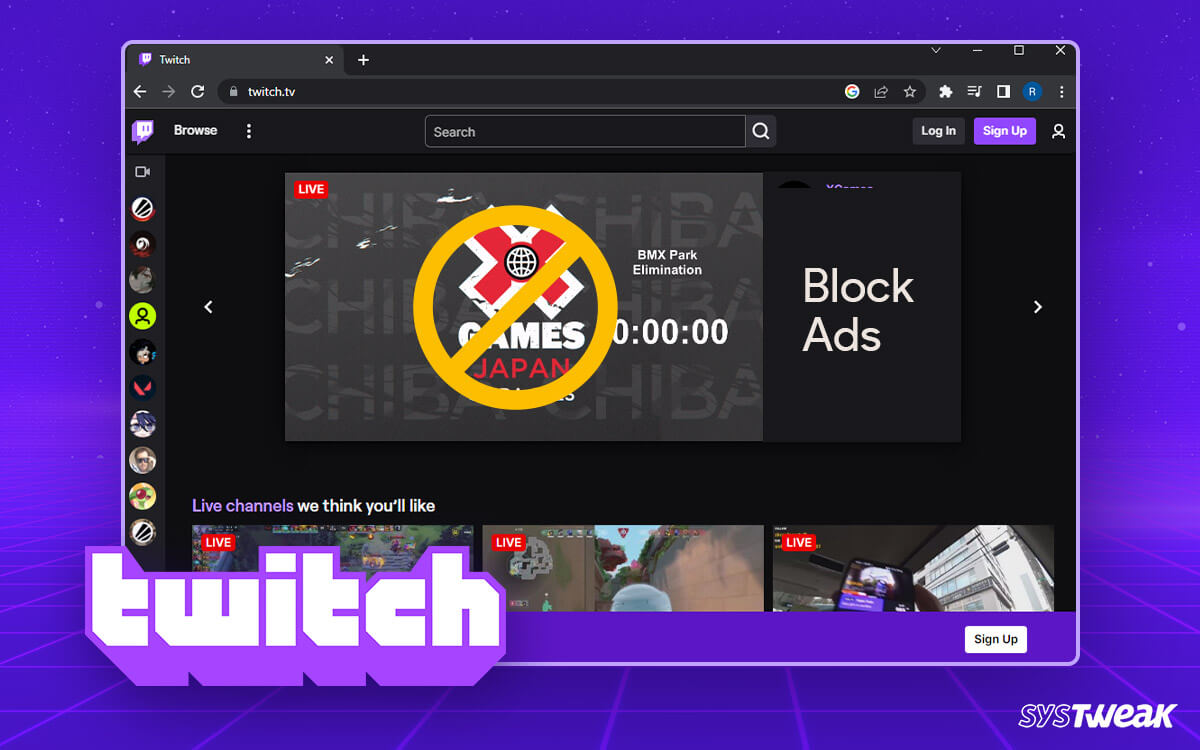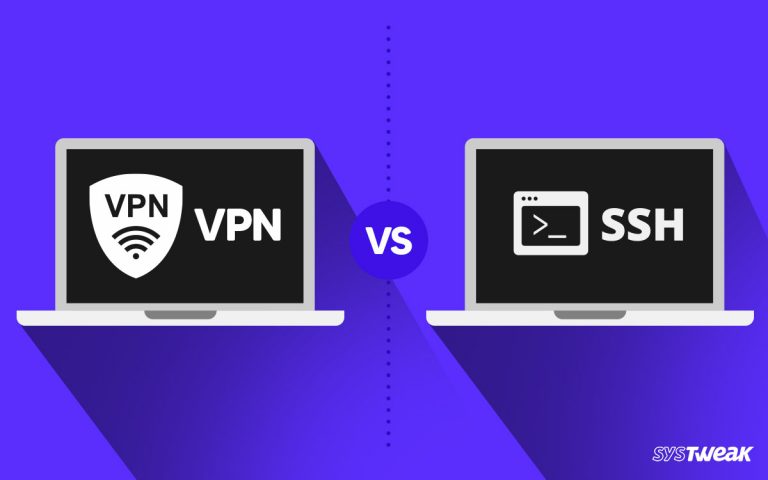Twitch has made its way to almost every content consumer’s browser. With unlimited streams available 24×7, Twitch has some of the finest creators to offer. While the content available on the platform is extraordinarily pleasing to viewers, something that always bothers their experience is, yes, you guessed it, the Ads.
50% OFF

BLACK FRIDAY OFFERS
Unlock Black Friday Mega Savings — Systweak Tools FLAT 50% OFF!
Several users have shared their queries about ways to block Twitch ads on Chrome and Firefox.

The concern is genuine, as these ads hamper the entire viewing experience. If you are also one of the millions of users bothered by these advertisements, this post is for you!
This blog will discuss ways to block Twitch ads on your website. Ensure you read this till the end, as you might find the answer to the issue you regularly face.
Let’s begin!
Why Does Twitch Show Too Many Ads?
Having Ads between your streams is annoying, especially when watching an intriguing and engaging video. But the fact that these ads are a major reason behind your favorite streamer interacting with you can’t be overlooked. Ads are a primary source of income for the platform and its creators that it onboards.
Sure, you can go for the premium version and block the ads. However, that is not suitable for every user. But does that mean they should watch all the ads repeatedly? No, not at all. Here are the ways to block Twitch Ads on Chrome and Firefox.
Workable Ways to Block Twitch Ads on Chrome & Firefox
People suggest different ways to block ads, but not all work. Therefore, we did our own research and created a comprehensive list of the methods that help troubleshoot the issue.
Method 1 – Use an Adblocker Extension on Your Browser (Chrome & Firefox)
The first and easiest way to manage your Twitch ads is to use an online Ad Blocker extension. What is that, you ask? It is an extended program that you can align with your browser, which helps block all ads while pursuing the internet.
There are multiple ad blockers available that can assist you in keeping the Twitch ads away. All you have to do is –
Step 1 – Open your browser. Chrome/Firefox any.
Step 2 – Go to the extensions section available in the Settings of your browsers.

Step 3 – If you are a Chome user, click the Open Chrome Web Store option. This will take you to the internal web store. 
However, if you are a Firefox user, you can use the search box to find more add-ons.

Step 4 – Now, search for an Ad Blocker.

Step 5 – You will have multiple options to use from. Read their descriptions and choose the best one.
Once you have found the right AdBlocker, add the extension to your browser and enable it before logging on to Twitch.
Keep in mind that these ad blockers are both paid and free. However, it is not as expensive as a membership for Twitch. So it surely makes a better deal.
Chrome users can give StopAll Ads a try.
Method 2 – Install a VPN to Change Your Location & Server
Installing a VPN on your PC helps hide your location, but will it help you block ads on Twitch? If that is what you think, you are on the right track. Almost every other user gets confused while dealing with this solution.
We have an explanation that might help clear things up.
When you use a VPN, you have an option to change your location as well as the server you use. You will have access to different country servers using a solid VPN client. Almost every other ad is designed for you if you are from an English-speaking country. However, in areas with languages, only a few ads are created in the regional languages.
Now, when your IP address shows that you are from a language-speaking country, your ads are reduced by half what they would have been. That is the most using a VPN can do for you.
|
Is VPN the Correct Alternative for Blocking Twitch Ads? While the VPN does not eradicate the ads, it reduces the number of ads you must go through every time you open Twitch to stream videos. With the correct VPN and server, you can even land in a country where the advertising policies of Twitch are not strong. Of course, you have a better chance of blocking an ad using the adblocker than the VPN. However, using a VPN can sweeten the bitter experience of uncountable ads currently being shown. Remember that you need a VPN with multiple location servers unless this will not help you. So if you decide to go for this, use Systweak VPN, one of the finest VPN clients that offer city-specific servers, allowing you to narrow your reach. |
Method 3 – Watch Twitch on Alternate Player
Now this is something interesting that you can do. Twitch alternative player refers to technically curated Twitch players that fetch all the streams from the platform but do not show any ads. Yes, these are Github scripts that allow you to navigate through a different Twitch video player.
To use the alternative, you have two options –
Option 1 – Replace your Twitch URL from twitch.com to twitchls.com. It is an alternate Twitch steam player coded using a Github script. It channels the stream directly to your screen from the source without ads.
Option 2 – Multistream is another interesting platform you can use. All you have to do is copy the link of the stream you want to watch to this tool, which will fetch you the stream immediately.
Read Also: Not Using a VPN Yet? You Might Be Prone to These 5 Problems!
Twitch Ads Blocked Forever!
These three methods can help you maximize your Twitch experience by removing browser advertisements. Choose any of the methods mentioned above and forget about the distracting ads that might cause hindrance in your viewing.
These methods are easy to deploy, so you do not have to be a computer geek to implement them independently. Use these tried and tested methods and tell us what helped you block Twitch Ads on Chrome & Firefox.
Thanks for reading the post. Feel free to comment below on all the queries you have. Good luck!
Next Read – 5 Ways to Change IP Address on PC (With or Without VPN)