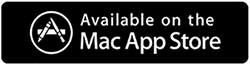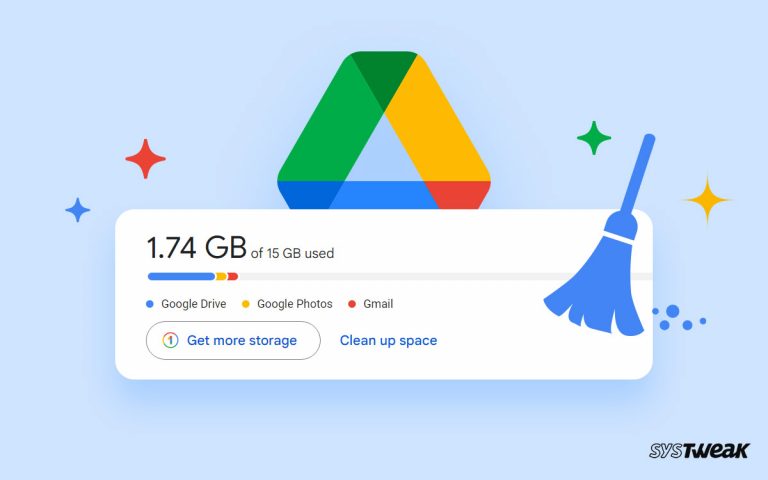Extra copies of files clutter the data and hog space on Windows 11 & 10. Hence, here in this post, we will learn how to delete duplicate files from your computer.
50% OFF

BLACK FRIDAY OFFERS
Unlock Black Friday Mega Savings — Systweak Tools FLAT 50% OFF!
Oh no, duplicates! They are a bane of my existence. Aside from eating up storage space, duplicates slow the PC, clutter the drive, and make sifting through files difficult. You can easily clean duplicate photos, videos, audio, documents, and other files using the best duplicate file finder and remover tool.
How are Duplicates Created in Windows 11?
Over time as we use the system, inevitably, we build up a mountain of unwanted duplicate files. This can be an outcome of –
- Copying the same photos multiple times.
- Storing more than one backup of the same data.
- Saving the same file again and again to different folders, etc.
We’ll explain how using the best duplicate finder, you can find and delete these unwanted files from your system. You can detect and clean duplicates using this ultimate duplicate file finder in no time. Here’s how to use Duplicate Files Fixer, which runs on Windows, Mac, and Android.
Also Read- How To Delete Duplicate Files Quickly From Google Drive
Why is Duplicate Files Fixer the best tool to detect duplicates?
Unlike other duplicate file finder tools, Duplicate Files Fixer compares files by content instead of comparing file names. Also, it lets you exclude folders from scanning. Moreover, to auto-select duplicates, an Auto Mark feature is provided. You scan files based on the following:
- Same File Name
- Similar File Names
- Same File Size
- Same Created Date
- Same Modified Data.

Isn’t it great?
So, what are you waiting for? Get the tool now and clean duplicates to recover space, manage files, sort images, and do much more.
Check This- How To Remove Duplicates From DropBox
How To Find and Remove Duplicate Files From Windows 11, 10?
One of the best ways to detect and delete duplicates is Duplicate Files Fixer.
Developed by Systweak, this duplicate cleaner is available as a Free and paid version. Also, it can be used by Mac, Android, and PC users. Moreover, it helps clean duplicates saved on Google Drive, Dropbox, smartphones, and even duplicate emails and helps delete empty folders.

It also lets you perform scans for specific file types. Here are the step-by-step instructions to use the tool.
Watch this video to understand how Duplicate Files Fixer works!
How To Use Duplicate Files Fixer to Delete Duplicate Files – Windows 11
1. Download and install Duplicate Files Fixer
2. Launch the professional duplicate file cleaner. You’ll be greeted with the screen below:

3. Next, select the scan mode. Duplicate Files Fixer allows scanning different areas. Select the one you prefer by clicking the down arrow next to Scan Mode.

Read our earlier post to learn how to remove duplicate files from Google Drive.
4. After selecting Scan Computer, click Add folder to add the folder to scan for duplicates or drag-and-drop files or folders to scan.

5. Click Scan for Duplicates and wait for the scan to finish. To preview RAW photos, you will need to install additional components. Click Yes to proceed.

6. When done, to select duplicates, choose from the two options – Select Manually or Auto Mark.

7. Review them. Double-click on each group and expand them. You will be able to see a preview in the right pane.

8. After reviewing selected duplicates, click Delete Marked, confirm the action, and wait for the operation to perform.

That’s it; you can delete duplicates from Windows 11 and 10 using these simple steps.
Also Read- How To Delete Duplicate Images Using Duplicate Photos Fixer
How to Delete duplicate files?
We hope we were able to give you the answers for how you can get rid of duplicate files in Windows 11. As recommended, try Duplicate Files Fixer, which helps detect and clean duplicates in just a few clicks. You can easily scan the computer, Google Drive, Dropbox, or a connected smartphone to clean duplicates. Also, you can clean duplicate emails and delete empty folders.
We hope you like the information and will try Duplicate Files Fixer. Please post your thoughts about the product in the comments section.
See Also- How to Remove Cookies in Chrome – Windows 10 (2022)
For product-related assistance, you can contact technical support at support@systweak.com
Recommended-
How To Easily Delete Duplicates From Windows 10?
How To Delete Duplicates In Lightroom
How To Delete Duplicate Photos on SD Card
How To Identify, Group & Delete Similar Looking Photos
How To Remove Duplicates From Prioritized Location