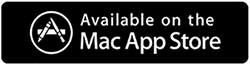Duplicate files are nothing more than space-hogging items that clutter the hard disk and slow down the PC’s performance. Moreover, when it comes to finding and removing duplicate files, things get challenging because confirming the correct version to delete manually is difficult. This is when tools like Duplicate File Fixer can help clean duplicates come into play.
50% OFF

BLACK FRIDAY OFFERS
Unlock Black Friday Mega Savings — Systweak Tools FLAT 50% OFF!
Important : Windows 10 does not include a duplicate file remover tool. Therefore, to remove duplicate files, photos that occupy unnecessary space, you need the best and easy duplicate file cleaner software.
Why is Finding Duplicates Manually Difficult?
It isn’t easy unless you know what to find and where to look. The same is true for duplicate files saved on your PC. You can search for duplicate files using File Explorer, but which is the exact copy? How will you know that?
In such a situation, the best solution is to use duplicate cleaner software to quickly and easily find duplicate files on Windows 10.
Issues Caused Due to Duplicate Files
- Duplicate files increase hard disk fragmentation.
- Occupies unwanted storage space.
- Slows down PC’s performance.
- Cluttered system
- Make identifying important files impossible.
- Duplicate files reduce the storage capacity of the hard disk.
Due to this, we need a duplicate file finder tool for Windows 10.
Systweak’s Duplicate Files Fixer
Designed for Windows 10 and older version Duplicate Files Fixer is a professional duplicate file detection tool using which you can locate and remove identical files from Windows and Google Drive.

Not only this, but you can also exclude files and folders from being scanned, customize settings to secure files from being deleted, and more.
Does all this sound interesting?
If that is the case, read this post until the end. Here we will explain more about this duplicate cleaner and how to use this duplicate file finder on Windows 10.
Find and Delete Duplicates from PC, Dropbox, Smartphone, and Google Drive the Easy Way with Duplicate Files Fixer
If you are bothered by duplicate photos and files and are serious about identifying and removing them, try Duplicate Files Fixer – the best duplicate file remover for Windows 10. Though not free, you get a free trial to use and test this fast duplicate file finder. And, of course, it is thoroughly tested, does not contain any malware, and is trusted by millions of users worldwide.
Why Remove Duplicate Files from Google Drive?
As we all know, duplicate files waste a lot of storage space. Hence, removing duplicates from Google Drive is the right decision if you don’t want to upgrade the free Google account and use 15GB of Free storage space.
Besides this, removing duplicate data from Google Drive using a fast duplicate file finder will also save time and help in better data organization. Cleaning duplicates using Drive on Windows 10 using duplicate file remover will help save bandwidth consumed in synchronizing data.
Are these reasons enough to remove duplicates? Yes, then what are you waiting for? Let’s learn about the best duplicate cleaner for Windows.
Duplicate Files Fixer – The Best & Easy Duplicate Finder to Remove Duplicates
Unlike other duplicate file remover software, Duplicate Files Fixer is easy to use and offers tips that help you learn about the product’s features. With a modern user interface and features like a built-in preview, categorized scan results, the option to scan Google Drive and PC for duplicates, and more, anyone can use it.
This application has intelligent default settings and a drag-and-drop feature to add folders to scan for duplicates – videos, audio files, image files, and more. You can easily decide whether to scan Google Drive or PC for duplicates. Once the scan area and folder are selected, you can perform the scan. After that, you can see a list of identified duplicates and preview files to decide which to keep and delete.
Using Duplicate Files Fixer is a three-step process. This infers downloading and installing duplicate file finder and remover is easy. Add folder to scan > perform the scan and eliminate detected duplicates.
Since you can clean duplicates effortlessly, this doesn’t mean Duplicate Files Fixer is basic. You can always head to products settings and use the additional features like –
- Selection Assistant
- Exclusion list
- Protected folder list
Most importantly, if you run out of space on Google Drive, you can use this best duplicate finder there too.
Hit the button to download this incredible duplicate remover and remove duplicate photos and files from your Windows.
Benefits of Using Duplicate Files Fixer – Best Duplicate File Remover Windows 10

- Identifies duplicates stored on PC and Google Drive
- No need to download files to remove duplicates from Google Drive.
- Eliminates duplicate photos, audio, video, document, and other files.
- Frees up valuable storage space from PC and Google Drive
- Work seamlessly with all Windows, Mac & Android.
How to use Duplicate Files Fixer to clean duplicates from Windows 10?
1. Download and install Duplicate Files Fixer
2. Run the duplicate finder.
3. Make sure Scan Computer is selected under Scan Mode

4. Drag and drop the folder to scan or click Add Folder.
5. Hit Scan for duplicates to detect identical files quickly.
6. Wait for the scan to finish.

7. Select duplicate using any of the two options and preview files before deleting duplicates.

8. Click Delete Marked.
9. Confirm the action by clicking Yes.

12. Wait for the process to finish.
13. Once done, you will get a summary of the action performed.

14. You can clean duplicates and reclaim storage space on your PC.
How To Use Duplicate Files Fixer to Clean Duplicates from Google Drive?
1. Download and install Duplicate Files Fixer
2. Run the duplicate finder > click the down arrow next to Scan mode and select Scan Google Drive.

3. Sign in to your Gmail account to access Google Drive.

4. Click Continue to grant file access permission to Duplicate Files Fixer

6. Head to Duplicate Files Fixer and click Add Folder.
7. You will now get a new pop-up window. Click Refresh to get a list of folders stored on your Google Drive.

8. Select the folder to scan and hit Ok.

9. This will add the selected folder to Duplicate Files Fixer > click Scan for Duplicates and wait for the scan to finish.

10. You will now get two options to select duplicates. Use either of them and then preview duplicates. To expand grouped results, click the arrow next to the group. On the right, you will see Summary information about the percentage of duplicate documents, images, music, video, and other files.

11. Preview detected duplicates.

In addition to this, you can click the tool icon to add additional options like :
- Invert marked files.
- Delete Selected
- Merge these Groups.
- Export Duplicate List
- Clear Cache and more.

12. That’s it. You will now have duplicate free cloud storage.
Configuring Search Options
1. Launch Duplicate Files Fixer
2. Click the gear icon present at the top right corner.
3. Select the Search Option from the left
4. Under Additional Options, select the search criteria for which you want to detect duplicates.

Change product language and settings
1. Launch Duplicate Files Fixer
2. Click the gear icon present at the top right corner
3. Select General from the left pane
4. Under Language, setting click the down arrow next to select Language and pick the language in which you want to run the duplicate remover tool

5. You can also select the path to move deleted duplicates, enable/disable tips, launch at system startup, and more.
Efficient and Accurate Way to Clean Duplicates
You can customize Duplicate Files Fixer using these settings and make it run as you want. Systweak’s Duplicate Files Fixer is the perfect solution for finding and removing duplicate photos, documents, music, and audio files from Windows. Certainly, you can find several alternatives, but none give these many options and complete control in the hands of the user. We hope you like our guide on how to remove duplicates from Windows. Do share your feedback and suggestions in the comments section. If you have any product-related queries, please feel free to send an email to support@systweak.com.
Recommended–
How To Delete Duplicates In Lightroom
How To Delete Duplicate Photos on SD Card
How To Identify, Group & Delete Similar Looking Photos
How To Remove Duplicates From Prioritized Location