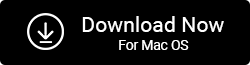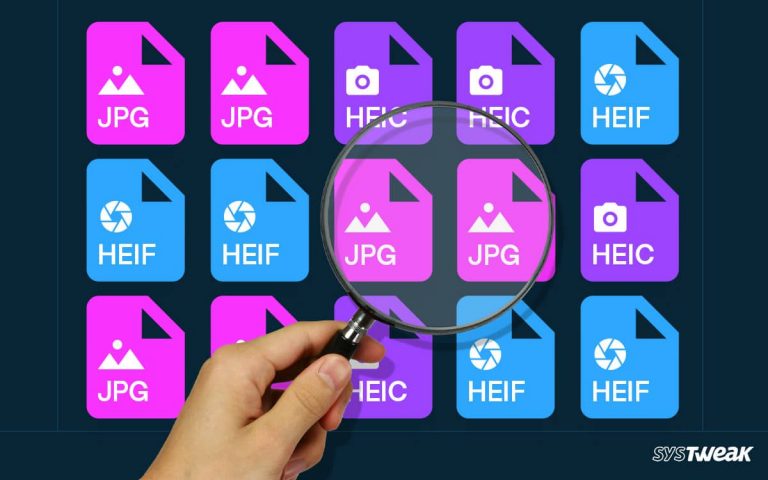Finding duplicate pictures and removing them is not an easy task. You have to spare a lot of time and go through your entire collection to optimize the storage on a computer. To help you with the tedious task, there are so many tools available in the market.
50% OFF

BLACK FRIDAY OFFERS
Unlock Black Friday Mega Savings — Systweak Tools FLAT 50% OFF!
Various duplicate photo finder software is available to assist you in sorting the images in just a few clicks. The only downside of such software is that they are paid. Using software helps you understand its value, and if it is already a paid one, it is not easy to invest in software that you haven’t used yet.
However, removing the duplicates is also important. What to do? If only there was a way to detect & clean duplicate photos on your PC without paying. Well, there are three, and in this blog, we will discuss the best three ways to manually remove duplicate photos from your computer.
So without any further ado, let’s look at those three ways.
3 Ways to Detect & Clean Duplicate Photos On Your PC for Free
When you have duplicate images, it takes up space on your computer. If left as it is, eventually, the computer will have no space to run programs, rendering it slow. All these things are red flags; thus, you should consider organizing your picture collection.
To optimize storage and choose the best images from the clutter, segregating duplicate photos is a must. There are three simple and effective ways to get over this tedious process. These are –
1. Sort Images Based on Name
Firstly, gather all your images in a folder. Now, sort the images based on their sequence of clicking. For instance Dsc01, Dsc02, etc. Also, check if there are certain images with (1) or Copy in their name. If you find any redundancy in the names, select the ones created later. As soon as you find similarities in the name, group them and delete them all. This way, all the images copied multiple times in a folder will be removed instantly.
The only drawback of this approach is that it works only when a duplicate of any image is created while copying or saving the image to the computer. If the name of the images is different, it may not yield the required results.
2. Compare Images Side-By-Side

A time-consuming process but highly effective, comparing images side by side is something that helps you optimize the image gallery. Open two windows of the image viewer on your screen and simultaneously go through the images. It allows you to observe every detail of the picture.
The comparison technique is a little time-consuming but yields the best results and is helpful if you only have a limited number of images to sort.
3. Use a Free Trial of Duplicate Photos Fixer Pro
Now, here’s something that might excite you. You might have already tried using software to get rid of duplicate photos on your PC. But since each option is paid, you could not use any of the features.
Well, that is not the case with Duplicate Photos Fixer Pro. There’s a free trial version that you can use and clean the clutter for absolutely free. Yes, the tool offers you to test the ability to use and check the capacity of the smart algorithm. You can use the tool with limited image capacity and features.
If you are aware of Duplicate Photos Fixer Pro, you already know it is the finest of all the available options. All you have to do is follow the given instructions –
- Download and install Duplicate Photos Fixer on your PC.
- Run the application & select the folder you want to scan for duplicate images.

- Click on Scan for Duplicates once you have selected the destination folder. You can either choose a folder from your PC, or you can also find duplicates on your Google Drive, or Dropbox.

- Let the software find all the duplicate photos from your computer. Considering the number of images you have put up for scanning, it may take a few moments.

- Once this duplicate photo finder finishes scanning, you will see grouped images. Mark the similar images you want to delete & leave the ones you want to keep.

- After marking the images, click on Delete Marked.

- The software will instantly remove all the redundant images from the folder.
All these functionalities are available in the free trial of Duplicate Photos Fixer Pro. You can start using it today to understand the ease that it provides. It is the best way to analyze the effectiveness of the software so that you can invest in it. Be smart! Use the trial version to remove some duplicate photos from your PC instantly! I hope this blog assists you in making the decision. Good Luck!
Recommended-
How To Get Rid Of Duplicate Photos Saved In Different Image Formats
How To Delete Duplicate Photos In Google Photos
How To Delete Duplicate Photos From iCloud