Easiest Way to Update AMD Drivers Ryzen 3 2200G
50% OFF

BLACK FRIDAY OFFERS
Unlock Black Friday Mega Savings — Systweak Tools FLAT 50% OFF!
It doesn’t matter if you have a high-end AMD Ryzen 3 2200G processor or an Intel processor; you must keep drivers updated for seamless functioning and high-speed processing. But the question is, how to update AMD drivers Ryzen 3 2200 G.
If you want to update your AMD Ryzen 3 2200G drivers, this post will discuss the three best ways to download and correctly install the latest AMD 3 2200 G driver.
Why is Keeping Drivers up-to-date is Important?
Many of us fail to understand drivers’ roles, so we miss out on updating them and encounter issues. Therefore, when connectivity issues, problems with Wi-Fi, audio, display, printer, and so on are encountered, updating drivers should be put into consideration.
Drivers help hardware and software communicate with one another. Also, updating drivers help enjoy advanced features and flawless device functioning. All this makes updating drivers a must. Hence, in this post, we will learn the 2 best ways to update drivers on your Windows 10 machine.
Must Read: 10 Things You Wish You Knew Before Updating Device Driver
How To download Ryzen 3 2200G Drivers?
AMD Ryzen 2200G driver can be updated in two ways – manually and automatically.
Certain technical skills are required to update drivers manually, while the automatic way doesn’t require any. Also, manually updating drivers involves risk as an incorrect driver update can brick the system. While automatically, there’s no such problem. Automatically updating drivers is the fastest and most effective way to fix driver-related issues.
You can try Advanced Driver Updater, Windows’s best driver updating tool to update drivers automatically. With this tool running on your PC without providing any system or device details, you can update outdated, corrupt, and missing drivers.
If you are a newbie, we would recommend choosing an automatic method.
Option 1 – Downloading and Installing the Driver Manually
1. Visit AMD’s official website.
2. Click DRIVERS & SUPPORT

3. Next, in the search bar, type AMD Ryzen 3 2200G drivers and look for them.
![]()
4. Click AMD Ryzen 3 2200G Support and Downloads

5. Double click the Windows operating system and unhide the Download button.

Tip : Before clicking the Download button, you can click on Specifications to know the requirements. This will help minimize the chance of wrong driver download.
6. After downloading the driver, double click the .exe file and follow the on-screen prompts to install the driver manually.
7. Restart PC to apply changes. Now try to use the AMD Ryzen processor. You should not face any problems.
Option 2 – Automatically Updating AMD Drivers Ryzen 3 2200G (Recommended)
If you have doubts about updating the driver manually, try Advanced Driver Updater. This driver updater automatically detects device and system details; this helps look for the latest and most compatible drivers.
Also, for security reasons, the tool takes a complete backup of old drivers; this helps restore changes if anything goes wrong. What’s important is that it even offers a scheduler to schedule driver updates and comes with a 60-day money-back guarantee.
You can use either the Pro or free version. The only difference between the two single-click updates. All outdated drivers can be updated with a single click when using the Pro version. However, you will have to click the Update driver next to each outdated, problematic, and corrupt driver using the trial version.
Here is How to Use Advanced Driver Updater
1. Download and install Advanced Driver Updater
2. Run the driver updating utility and click Start Scan Now to detect problematic drivers. Problem drivers.

3. Wait for the scan to finish. Click the Update driver next to AMD Ryzen 3 2200G driver to update it. However, using the paid version, you can simply click Update All to download and install outdated drivers.

Additional tip: Use the AMD Driver Auto-detect Tool
Alongside using the above two ways, you can also use the AMD drivers tool to download driver updates.
The only difference between Advanced Driver Updater and AMD Driver is a limitation. Where Advanced Driver Updater updates all types of outdated drivers on any system, the AMD Driver Auto-detect tool is a tool only for Windows 10/7 computers. To use the Auto-detect tool, follow the steps below:
1. Visit the AMD support website
2. Search for the product name that is AMD Ryzen 3 2220G.

3. Select the version of the system and click the Download button to download the Auto-Detect tool.
 4. Once downloaded, install it and use the Auto-Detect tool to update your AMD drivers.
4. Once downloaded, install it and use the Auto-Detect tool to update your AMD drivers.
AMD Ryzen 2220G Driver Update
Using the above steps or the bonus tip, you can easily download AMD Ryzen 3 2200 on your Windows device. We hope you found the post informative and helpful. If you have any questions or feedback, please feel free to share in the comments. For any product-related queries, we suggest contacting the technical team at support@systweak.com.
Recommended :
How to Download and Update AMD GPIO Driver
How to Download & Update AMD Catalyst Control Center for Windows
How to Fix AMD High Definition Audio Device Not Plugged In – Windows 11, 10
How to Update AMD CPU Driver For Windows 11,10,8,7



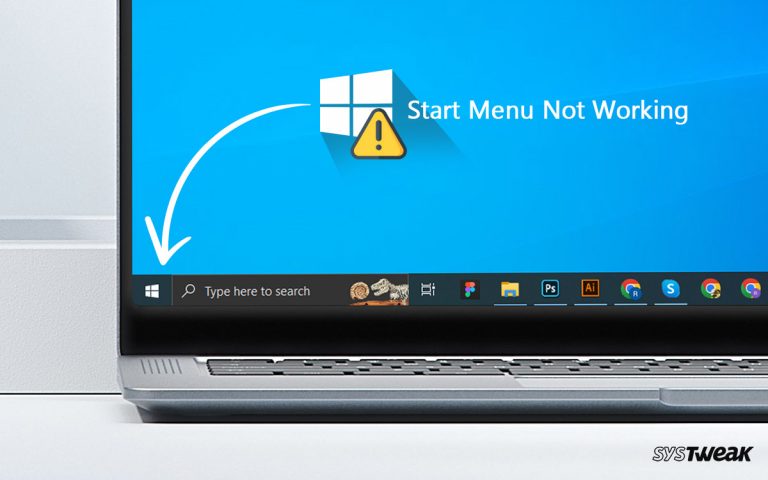


One thought on “How To Download AMD Ryzen 3 2200G Drivers”