Are you unable to connect your Apple devices to your Windows PC? Learn how to fix the “Apple mobile device USB driver is missing.”
50% OFF

BLACK FRIDAY OFFERS
Unlock Black Friday Mega Savings — Systweak Tools FLAT 50% OFF!
Usually, when the most recent version of Apple drivers is installed, and you connect Apple devices to your Windows PC, the computer automatically reads the Apple device. However, if the Apple Mobile Device USB driver for Windows is missing, corrupt, or outdated, the system fails to read iPhone, iPad, and other Apple devices.
In such cases, Apple mobile device USB drivers are recommended to fix the issue updating.
To help with that, we have curated this tutorial that explains the best ways to update the iPhone USB driver.
What is Apple mobile device USB driver?
Apple mobile device USB driver helps the Windows PC recognize connected iPhones. When it is missing or outdated, errors like Apple device is not recognized, and others are encountered.
Don’t Have Time to Update your Apple Mobile USB Drive?
Try Advanced Driver Updater, a reliable and effective way to update drivers. This best Driver updating utility automatically scans the system for outdated drivers and shows compatible and latest drivers. Also, it takes a complete backup of old drivers before updating them. This helps run the system in an older state. Furthermore, users can set scanning schedules to keep drivers updated and avoid facing any issues caused due to outdated drivers.
6 Best Ways to Update Apple Mobile Device USB Driver Windows
Below we mention the best ways to update the Apple Mobile USB device driver and fix Apple devices not detected on Windows PC issues.
Method 1: Manually Update Apple Mobile Device Driver Through Device Manager
To update drivers, Windows provides a built-in facility (Device Manager) that helps update drivers. Using Device Manager, you can update Apple Mobile Device USB Driver on Windows 7/10/11.
To use it, follow the steps below:
1. Press Windows + X > select Device Manager from the context menu.
2. Navigate to Universal Serial Bus devices. Double-click it and locate the Apple Mobile USB Device driver. 
3. Right-click the Apple Mobile Device USB Device > select Update Driver.

4. Select, Search automatically for drivers.

5. Windows will now look for Apple Mobile USB Device driver updates. Please wait for it to download and install the latest driver update. If you get the message, “The best drivers for your device are already installed.” You will need to check for available Windows Updates.
6. Restart the PC to apply changes after updating and installing the driver. In case the changes aren’t properly installed, you can do it by following the steps below:
Method 2 – Reinstall Apple Mobile USB Device Driver
1. Press Windows + X
2. Double-click Universal Serial Bus devices
3. Right-click on the Apple Mobile Device USB Device > Uninstall

4. Checkmark the box next to Delete the driver software for this device > Ok.

5. Go to Device Manager > click Action tab > Scan for hardware changes.
6. Wait for the scanning to complete and install the Apple Mobile USB device driver.
Read Also- How To Update Bluetooth Driver Windows 10
Method 3 – Updating Apple Mobile USB Device Driver Using Advanced Driver Updater (Recommended)
Above, we explained manual ways to update the driver. As you may agree, manual steps are time-consuming and require some technical knowledge. Also, manually updating drivers involves risk & is not easy. Therefore, if you are looking for an easy way to download the Apple Mobile Device USB driver, we recommend using Advanced Driver Updater. This professional tool helps update all types of outdated drivers.
You can use either the Free or Registered version to update drivers. The free version sets a limit for updating one driver at a time, while the registered version allows updating all at once. To use this amazing tool, follow the steps below:
1. Install Advanced Driver Updater by clicking the button below
2. Run the tool and click Start Scan Now, allowing Advanced Driver Updater to scan the system.

3. Let the scanning complete.
4. When done, to update the driver click Update driver next to the Apple Mobile Device USB driver (if using the trial version). However, if you use the registered version, click Update All.

5. Wait for the driver update to be downloaded and installed.
6. Restart the PC to save changes. Now connect the Apple device, and it should now be detected.
Method 4 – Reinstall Apple Mobile Device USB Driver Through .inf File
- Disconnect your device from your PC.
- Unlock your iOS and iPadOS device and go to the Home screen.
- Reconnect the device to the PC and exit iTunes when prompted.
- Press Windows + R to open the Run window. Here copy and paste – %ProgramFiles%\Common Files\Apple\Mobile Device Support\Drivers and press the Enter key.
- If you are working on a 32-bit Windows OS, right-click usbappl64.inf > Install. However, if you are 64-bit, Windows users right-click usbappl.inf > Install.Tip – To find .ing file, Windows 8/7 users need to right-click on the space in File Explorer > select Details and look for the file type.
- Disconnect the device > restart the PC and reconnect the device. You should no longer face the issue.
Method 5 – Install iTunes
Reinstalling iTunes is another way to fix the missing Apple Mobile Device USB driver. This will reinstall the driver and fix the issue.
Method 6 – Restart Apple Mobile Device Service (AMDS)
When connecting your Apple device, if you encounter “This [device] cannot be used because the Apple Mobile Device Service is not started” or you see a yellow exclamantion mark next to Apple Mobile Device USB, to fix it try restarting AMDS.
- Exit iTunes and disconnect the Apple device.
- Press Windows + R and open Run window.
- Types services.msc and press the Enter key.

- Look for Apple Mobile Device Service. Double-click on it.

- Click the General tab, set the Startup type to Automatic, and click Stop.

- Restart the service and click Ok.
- Reboot the PC and connect the device. You should not face any problems.
Frequently Asked Questions
That’s it; you can update the Apple Mobile USB device driver using these simple steps. You can use either of the steps to update your driver on Windows 11/10/8.1/8/7. However, try Advanced Driver Updater if you want the fastest and easiest way to update the USB driver. With minimum or no effort, the tool helps update all outdated drivers.
However, if you know of any other effective way to update the Apple Mobile USB device driver update, share it in the comments box. For any product-related issue, you can send an email to support@systweak.com
Recommended-
How to Fix PCI Serial Port Driver Issues on Windows
How to Fix Realtek Audio Issues in windows 11, 10





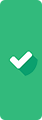
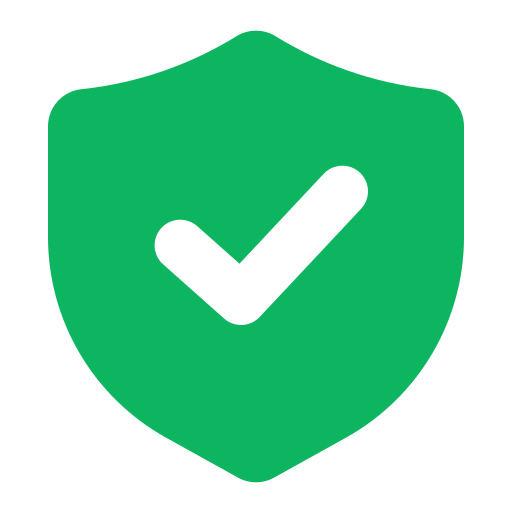 Secure Download
Secure Download 

I have been searching for a solution for this for ages. Just found out one difference between W11 Home and W11 Pro is no mobile device drivers on the Home version. Very hard to force downloads or updates.