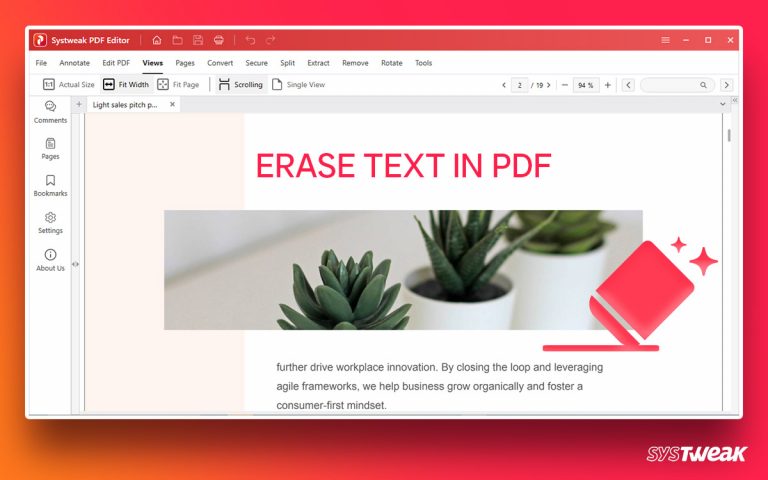Before we move ahead and learn how to determine if the PC is infected, let me tell you one thing, not every slow or misbehaving computer is infected by malware.
50% OFF

BLACK FRIDAY OFFERS
Unlock Black Friday Mega Savings — Systweak Tools FLAT 50% OFF!
Similar to COVID-19 or any bodily virus, the computer virus is also contagious and needs a host. A computer virus interferes with the working & performance of your computer while abodily virus makes us weak. Computer viruses can replicate themselves to infect as many devices as possible. Also, they can damage, delete and encrypt a hard drive. Therefore, it is essential to know the signs and symptoms of the device being infected by malware.
As the internet is becoming an integral part of our day-to-day activities, the threat of malware infections is outgrown. Hackers devise a more sophisticated and damaging virus, trojan, spyware, adware, ransomware, and other destructive, malicious software each day. You can be shielded and protected from these threats if you are running the best antivirus software like Systweak Antivirus. However, if you think that you are safe since your computer is not compromised to date, you are wrong.
Must Read- How To Test If Your Antivirus Is Effective Or Not
You never know when you can be a victim to these nasty threats. Therefore, if you want to live in a fear-free world, get an antivirus for your computer. To make things easy and save you from looking for the best malware protection software, we suggest using Systweak Antivirus.
What is Systweak Antivirus?

Developed by Systweak Software, a company known for developing world-class system optimization and security solutions, Systweak Antivirus is a powerful and one of the best antivirus software for Windows 10 computers.
The tool offers various benefits and outstanding features.
Benefits of Systweak Antivirus
- Detects threats in real-time before they can harm the system
- Scans startup items for infects and helps remove them
- Quarantines threats as soon as they are detected
- Offers USB stick and firewall protection
- Keeps protected against the latest and prevailing threats. |
- Regular database definition updates.
Features –
- Malware Protection comprises Exploit Protection, Ransomware Protection, and more.
- Real-time Protection.
- USB Protection.
- Three types of scanning modes – Quick Scan, Deep Scan, and Custom Scan.
- Scheduler
- Quarantine List
- Firewall Protection
- Startup Manager
- Web Protection

Read More: How Does an Antivirus Protect Your PC?
Now that you know how to stay safe from viruses, malware, adware, trojan, and other malicious threats. It’s time to learn about the signs and symptoms.
Common Signs of Malware Infection
1. PC takes longer to Boot
Usually, a slow-running system is the first indicator of an infected PC. But it isn’t the sure-shot sign. To be sure, pay attention to other signs. Just because a PC is working fine doesn’t mean it isn’t infected; likewise, a poor-performing system can be a false sign. Therefore, keep all the signs in mind and always use antivirus protection like Systweak Antivirus to stay protected.
2. Frequent System Crashes
If your PC freezes for no particular reason, stops working now and then or reboots on its own, it is likely infected with malware.
3. Suspicious Pop-up or Security Warnings
Pop-up ads are intrusive and disruptive; therefore n likes them. Many browsers include pop-up blockers, and Systweak Antivirus also offers Stop-All Ads browser extension to deal with this problem. Using it, you can block annoying ads.
However, if you suddenly receive many pop-up ads or warnings that you have malware and need an antivirus, your computer is probably infected. Hackers use such tactics to get malware into your system or steal sensitive data. Stop clicking on them if you receive such messages; immediately use Systweak Antivirus, the best antivirus.
4. Browser keeps getting redirected
If you try to visit a specific site like Google, Amazon and are redirected to an unfamiliar search site, you are in trouble. Redirection attacks are becoming more common to stay protected from them, delete or disable unknown extensions.
Read Also-How to Stop Spyware From Accessing Your PC
5. Scary Warnings on Social Media
Threats focused on Facebook and other social media sites to generate fake posts. Such posts usually have statements like Look at this picture!, “OMG were you really drunk,” etc. Anyone who clicks on these posts becomes the victim.
6. Ransom Demands
Ransomware holds and encrypts your data for ransom. They may display warning messages from the FBI and Income Tax stating your system was used to send spam, and they demand you to pay a fine to get back the control. Of course, even if you pay, there’s no guarantee that you will get your data back. In such cases, if you have a backup, reset your system and restore the backup.
7. System Tools are Disabled
When you suspect your system is infected, try accessing Task Manager or Registry Editor; if you receive the message Administrator has disabled the access, you know your system is infected.
So, you know your system is infected by malware, now what? Simple, use a powerful security application like Systweak Antivirus and scan the system for threats.
See This- How to Choose the Best Antivirus for Windows 11
How to Scan the System for Malware?
1. Download and install Systweak Antivirus.
2. Run Systweak Antivirus to scan the system for infections.
3. From the three scan types, select the one that suits you.
- Quick Scan – scans critical system areas for infections
- Deep Scan – thoroughly scans the system, folders, subfolders, and other parts.
- Custom Scan – gives users an option to select areas to scan that takes a much longer time than Quick Scan.
Note: Deep Scan is in-depth; therefore, we recommend using it when the system is in an idle state.

4. Wait for the scan to finish.

5. You will now get a list of detected infections.

6. Review it, and to clean the infections, click Protect Now. This will Quarantine detected threats.

7. Once the infections are clean, you will see a threat result summary.

8. Click Finish and restart the system to apply changes.
That’s it; using these simple steps, you can keep your system secure. Once you have identified the signs of malware, the best way to stay protected is to use Systweak Antivirus, the best antivirus that comes with real-time protection and other protection shields that help stay protected against malware infections.
We hope you enjoyed reading the article. Share your feedback, suggestions, and comments in the section below. Also, for any product-related questions, you can contact the support team at support@systweak.com.