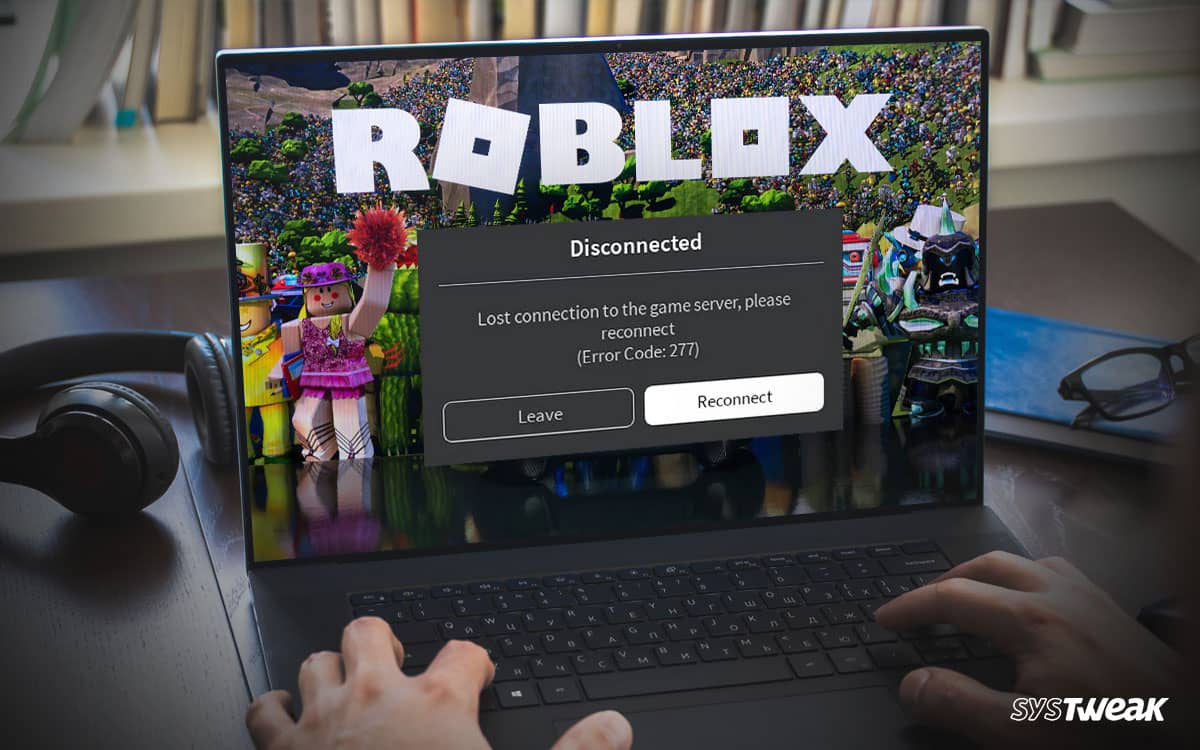Roblox is a popular gaming platform that enables gamers and game designers to interact. With more than 150 million users from across the globe, Roblox is the fastest-growing online gaming platform. But like any other platform, there are multiple issues with Roblox. The error code 277 is a common problem reported by thousands of users.
50% OFF

BLACK FRIDAY OFFERS
Unlock Black Friday Mega Savings — Systweak Tools FLAT 50% OFF!
It refers to a server disconnection error, which becomes a barrier to a user’s overall experience. The error appears to be a network issue. However, multiple reasons may be responsible for the same.
In this post, let us learn more about the issue and identify what is the Robolox error code 277 and how to fix it.
What is Roblox Error Code 277
The error defines server disconnection. Since Roblox is an online gaming platform, establishing a connection with the servers to play is crucial. The error appears when the server connection is lost.

Sadly, simply clicking reconnect on the prompt does not always work as the core reasons behind the occurrence of the error can be different.
Why Does Roblox Error Code 277 Appear
The core reason behind the issue is said to be poor connectivity. However, some other factors also contribute to the error. Some reasons that may be responsible for the Roblox error code 277 on your Windows PC are –
- Faulty log files
- Network driver errors
- Browser errors
- Internet configuration issues
- Other Roblox errors
All these problems can appear on any PC. Hence, it is OK to experience Roblox error code 277 if you know how to fix it. Check out the next section to find a list of fixes that will help you!
10 Effective Ways to Fix Roblox Error Code 277 (5+5)
Fix 1 – Clear Roblox Log Files
If the Roblox error code 277 keeps appearing, clear its log files. These are temporary files that get collected over time on your PC. Whenever there is an error in the functioning of an application, the log files store that information for future reference. The only downside of these Roblox log files is that they may trigger the same error again.
To clear Roblox log files simply –
Step 1 – Press Win+R to open the Run search.
Step 2 – In the Run search, use the command – %localappdata%Robloxlogs, and hit enter.

Step 3 – This command will open a file explorer window that will allow you to access the log files.
Step 4 – Select the files and delete them permanently.
Step 5 – Now again open the Run search and use the command – %USERPROFILE%AppDataLocalLowRbxLogs. Repeat the delete process and clear the files in the opened window.
Remove the log files using the above steps and relaunch Roblox to find out if the error still exists. In case it does not fix the issue for you, move to the next fix.
Fix 2 – Try Opening Roblox in Compatibility Mode
Another way to fix the Roblox error code 277 on the PC is to set the launch to compatibility mode. Using the compatibility mode, you give the application a better hold on the OS making it more compatible to run.
To set Roblox in compatibility mode, follow these steps –
Step 1 – Go to the Roblox launcher and right-click on it.
Step 2 – Open Properties from the quick access menu.
Step 3 – In Properties, go to the Compatibility tab.
Step 4 – Enable the Compatibility mode and choose the OS to support it.
Step 5 – Click on Apply to save the changes.
Using these 5 steps, you can enhance the overall compatibility of the application with your OS. In case the Roblox error appears after you have upgraded your OS, this method should definitely solve the problem.
Read Also: How To Fix Roblox Not Launching Windows 11 & 10
Fix 3 – Restore Internet Settings
In the quest of trying to fix the Roblox error, if you have made any changes to the internet options of your PC, it is advised that you reset them. Restoring your internet option settings to factory defaults may resolve the issue.
Step 1 – Go to the Start Menu and search for Internet Options.

Step 2 – Open the found result and navigate to the Advanced tab. 
Step 3 – In the Advanced tab you may find the Reset advanced settings button. Click on the same and reset the settings.
After you have reset the settings, disconnect your internet connection and reconnect it to imply the settings changed properly. Launch Roblox to check if the error persists.
Fix 4 – Update Crucial Drivers on PC
Whenever issues related to internet connectivity and servers appear on a PC, drivers have a crucial role to play. For instance, if the network adapter driver is not working properly, the Roblox error code 277 is bound to appear. Similarly, if the LAN port drivers are outdated, the connection will fail.
Either way, it is crucial to keep your drivers updated. You can use the Device Manager to find all the drivers on your PC. Simply right-click on the drivers to find Update options.
However, the real issue here is that you do not know which driver is the culprit. Sure, you can spend your day going through all the drivers and checking if they require an update or not. But that is not feasible at all.
The ideal way to handle the situation is using Advanced Driver Updater. A unifying driver updater tool that scans all types of drivers on your PC at once and highlights all the outdated ones. This way your entire effort is saved and you can easily update them all in just a few clicks.
There are 3 steps involved in the process –
Step 1 – Install and launch the application on your PC.
Step 2 – Click on Start Scan Now to initiate the tools hunt for outdated drivers.

Step 3 – Once the scan is over, click on Update All to initiate the process of fetching the updates.
Download the Advanced Driver Updater today and see the results for yourself. Fixing the error code 277 becomes super easy when you do not have a single outdated driver on your PC.
Fix 5 – Ensure You are Using an Updated Interface
In case you are using Roblox on your browser and not on the application. You must ensure that it is up to date. Since browsers keep upgrading their backends for efficient performance, it is crucial to install all the available updates.
Similarly, if you are on a Windows app, make sure that the app is up to date. You can check the Microsoft Store for the latest updates.
Lastly, make sure that the OS you are using is also the latest available version. Even a minute update should not be missed as a single missing file may trigger the Roblox error code 277 on the PC.
5 Simpler Hacks That Might Also Get the Job Done
Other than the above-shared fixes you also have the following options –
- Uninstall and reinstall the Roblox app on your PC
- Try disconnecting the internet and reconnecting it.
- Check online server platforms for Roblox for updates.
- Choose a different Roblox server of the game to play
- Ensure that your internet is not running in the Unknown Zone.
Fixing Roblox Error Code 277 is Easy!
All in all, the Roblox error code 277 is a common issue and can be fixed. Follow the steps shown above and you should be able to enjoy Roblox again. In case you find it difficult to understand the steps shared, leave us a comment with your exact problem. We would love to clear things up for you.
That will be all for this post. Thanks for reading. Good luck!
Recommended :
Mouse Lag for Call of Duty: Black Ops Cold War – FIXED!
Fixed: CS-GO Crashing Randomly on Windows