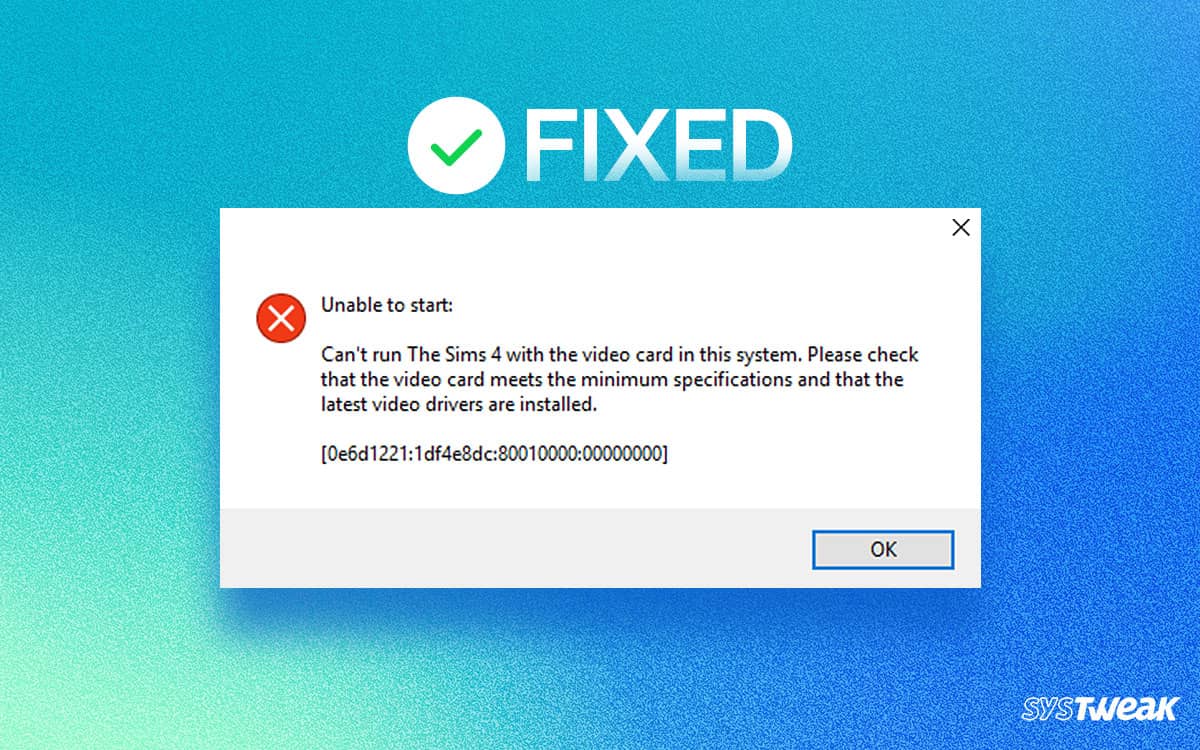“Can’t run The Sims 4 with the video card in this system. Please check that the video card meets the minimum specifications and that the latest video drivers are installed.”
50% OFF

BLACK FRIDAY OFFERS
Unlock Black Friday Mega Savings — Systweak Tools FLAT 50% OFF!
The above error message and the Sims 4 stops not launching errors are a few common problems faced by Sims 4 players. Usually, it pops up due to an outdated video driver. Here we will explain the best ways to update the driver easily.
Social simulator Sims 4 is an Electronic Arts presentation, and it creates a perfect scenario for social interaction via the game. Since it is a simulation-based experience, it is a graphic-intensive application. This means you might face issues while playing the game if your system fails to meet the requirements.
So what to do in such circumstances? A few things can help overcome the SIMS 4 video card error. Check them out below and fix your gaming experience today.
3 Reasons Why SIMS 4 is Unable to Launch
Before exploring ways to fix the error, let us quickly glance at the core reasons that might be causing it.
- The first reason that might be causing the Sims 4 video card error is the minimum requirements for the game. Sometimes you try to run the game on your PC, but it shows an error as it cannot handle the program’s resource requirement.
As far as Sims 4 is concerned, here are the minimum system requirements –
| Operating System | Windows 7 (SP1), Windows 8, or Windows 8.1 |
| Processor | 1.8 GHz Intel Core 2 Duo, AMD Athlon 64 Dual-Core 4000+ or equivalent |
| Memory | At least 2 GB RAM |
| Graphics | Intel HD 4600 (AMD or NVIDIA equivalent) |
| RAM | 2 GB available space |
If your PC meets these requirements, you can use the game properly. If you try to run the game on a PC with lower system resources than listed, you may face issues like Sims 4 not launching.
- The second reason behind this issue can be the corrupt game files. A lot of time, users try to download the game from unknown sources. These sources often have corrupted files. When any of the game files are corrupted, the issue of the game not running or the video card not working correctly will appear.
- Third and lastly, the issue may arise if your display or graphic card driver runs out of date. The issue can be genuinely related to the video card; hence, you may need to update the driver. Finding the drivers for your display can be tough to crack, considering these updates usually come bundled with a Windows update and are hardly updated manually.
Must Read: Fixed – Gamepad Detected but not Working on Windows
These 3 are the most prominent reasons behind an issue like S 4 video card error. After understanding the core issue, let’s move on to the fixes.
Ways to Fix Sims 4 Video Card Error
Fix #1 – Repair Game Files for Sims 4
The first thing you can do is repair any corrupted game installation files. Usually, the Sims 4 uses Origin as the installation client. Like in Stream, you can use Origin to repair the game files.
Here’s how it is done –
- Open Origin from your desktop or Start menu.
- In Origin, click on My Game Library.
- In the library, you will find your Sims 4 game.

- Right click on it, and you will see an option to repair.

- Click on it, and the rest will be done by Origin itself.
Once the repair process is complete, try relaunching the game. Only this time will you be able to run it properly. In case the error comes up again, jump to the next fix.
Fix #2 – Try Running the Game in Windowed Mode
When you have installed the game on your PC, the game may read your display configuration wrong. The game with intensive video card requirements often has issues reading the display dimensions properly.
To run the game properly, you can open it in Windowed mode. Here’s how you can do it –
- Open Origin and navigate to Sims 4.
- Open game properties, and in the command line, use “-w”

- Once you have done that, try running the game.
The -w command ensures the game opens in a small window rather than going full-screen when launched. This will show you whether the display configuration is an issue or the error lies on your PC’s end. If this doesn’t fix the error, move on to the next fix!
Fix #3 – Update Your Video Card & Graphics Card Driver
Outdated drivers are often at the core of such issues. Many users have reported that their Sims 4 not launching error correctly was fixed after updating the drivers related to display. These drivers vary from PC to PC; hence, there is no specific website we can share with you to download your drivers.
However, there is a smart way to update the current drivers on your PC. Advanced Driver Updater is a tool that can search your PC for outdated drivers and update them conveniently with a single click. The tool can save a lot of hassle for you as you can easily get over it in just a few steps.
Step 1 – Download and install the Advanced Driver Updater from the link.
Step 2 – Click Start Scan Now from the application’s home screen.  Step 3 – Let the scan find outdated drivers on your PC with a thorough scan.
Step 3 – Let the scan find outdated drivers on your PC with a thorough scan.  Step 4 – Once the scan is over, click update now, and it begins to update.
Step 4 – Once the scan is over, click update now, and it begins to update.  Step 5 – Let the process continue till it’s over.
Step 5 – Let the process continue till it’s over.
After all the steps, reboot your PC, and you will automatically find improved performance. The tool is a game changer when it comes to updating drivers. Your Sims 4 is ready to run without video cards or display-related errors.
Make the Most Out of Sims 4 With Advanced Driver Updater
That is how you can fix the issues related to the Sims 4 video card error and not launching issues on your PC. try all three fixes and make sure you download the Advanced Driver Updater. It is more of a utility tool than a fix for this issue. This means it can also help you resolve other issues on your PC.
In the comments section below, feel free to ask questions about the Sims 4 video card error or Sims 4 not working correctly on Windows. You can also connect with us through our social media.
Next Read:
How to Fix Computer Shuts Down When Playing Games On Windows
Fix – No Sound Steam Games Windows 11/10