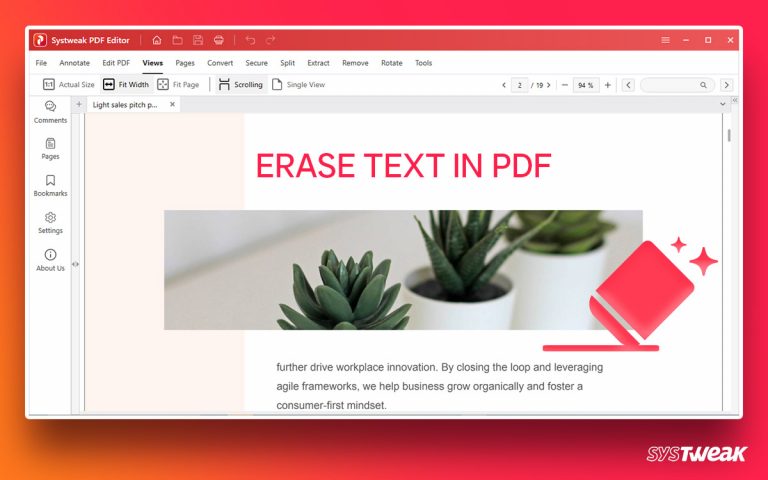VPNs are great when they work flawlessly. However, it can be unpleasant when VPN is connected but not working. Here are the common reasons for VPN that’s not working and how to fix them.
50% OFF

BLACK FRIDAY OFFERS
Unlock Black Friday Mega Savings — Systweak Tools FLAT 50% OFF!
“A connection to the remote computer cannot be established” sounds terrible, right? Things get worse when you are connecting from a country with geo-restrictions. Luckily, there’s a fix for the failed VPN connection issue. When your VPN starts acting cranky and denies connecting to Wi-Fi, this step-by-step troubleshooting guide will help get it up and running again.
Read Also: What It Is A VPN & How Does It Work
Causes of Your VPN Is Not Connecting
- An overloaded VPN server
- Running out-of-date VPN software
- Using the wrong VPN protocol
Quick Solution for VPN Not ConnectingWhen you face VPN connection issues on Windows, to troubleshoot, you can do several things:
If none of the above things work, it seems the VPN you are using is facing downtime. In such a scenario, you can use an alternate VPN. We recommend using Systweak VPN – one of Windows’s best VPN service providers. Systweak VPN helps keep communications secure and private. Also, it has a kill switch that automatically cuts the link to the internet when a flaw is detected in the VPN connection.
To Get the Powerful Systweak VPN, Click the Button Below: |
Troubleshooting Steps to Reconnect Your VPN That’s Not Working
| VPN ISSUE | POSSIBLE CAUSE | SOLUTION |
|---|---|---|
| Unable to go online |
The possible reasons for failing to connect online when using a VPN are firewall, router failure, blocked ports, & old VPN software. | Update VPN software and make sure the firewall allows using the VPN. Moreover, make sure the ports are allowed. |
| Slow Speed, | Slow connection speed can result from VPN protocol, distance to the connected server, or overloaded server. | Switch to another server or a server near your location. Also, you can try changing the VPN protocol & using a faster connection. |
| Netflix, Hulu, Hotstar, Proxy Ban | Streaming services like Netflix, Hulu, and BBC block VPN server | Connect to an alternate server, use Incognito mode, clean cache cookies, or flush DNS. Most importantly, use a VPN like Systweak VPN that keeps adding a new server and keeps a check on the blocked server list. |
Try these solutions when your connection doesn’t work with the VPN:
1. Check your internet connection: It might sound like an obvious solution; still, we miss checking whether the network connection works. If you can’t connect to the internet, the VPN cannot work.
Must Read: What Is Systweak VPN?
2. Check your login credentials: Another evident fix users miss is checking login credentials. Whether using a free or paid VPN service, re-check the credentials you use to connect to the VPN. If any details are incorrect, update them, and re-login will help VPN not working issue.
3. Switch to another VPN server: The best VPN provider offers a selection of servers you can connect with. If the server you are trying to connect to is giving issues or encountering VPN error codes, try connecting to a different server. In most cases, this helps fix the problem.
4. Restart the VPN or browser plug-in: If switching to a different server doesn’t work, we suggest restarting VPN software or browser plugins, whichever you use. If you think disconnecting from the VPN server will work, it won’t. You will need to close and restart the software. However, if you use browser plugins, exit the browser > clear browser cache and then try connecting to the plug-in. It should be working again.
5. Check for VPN software updates: Outdated software has a lot of bugs. The same goes for the VPN software. To update the software, go to VPN settings and check for updates. Alternatively, you can set your VPN to update automatically.
6. Update the browser: Even if you are not using a browser plug-in, there is no harm in updating the browser. Doing so will remove all common browser-based issues. Once the browser is updated, re-connect to the VPN and check if the VPN is connected but not working issue is fixed or not.
7. Reinstall the VPN software: If none of the above fixes have worked, try reinstalling the VPN. This will give your VPN a clean slate, and you will get things working again.
8. Change the VPN tunneling protocol: Even after re-installing the VPN software, if you’re still facing the VPN connection failed issue, the problem is with the VPN point-to-point tunneling protocol. To fix it, we suggest trying different protocols like –
OpenVPN, L2TP/IPSec, IKeV2/IPSec, etc.
Since TCP (Transmission Control Protocol) or UDP (User Datagram Protocol) is responsible for internet communications, switch to another protocol when you face any issues.
Note : Both protocols to transfer data online divide it into smaller chunks called data packets.
TCP – Slower than UDP, TCP delivers data accurately and sequentially. This suits it best for transferring files, browsing the web, and sending emails.
UDP – Faster than TCP, UDP randomly sends data. This is why it is preferred for real-time communications like heavy data handling, job streaming, gaming & VoIP calls.
For a slow VPN, a protocol compatible with UDP is suggested. Some popular protocols are listed below:
Related: How to Use a VPN and Why You Need One
OpenVPN (TCP or UDP)
Wireguard (UDP): Faster than OpenVPN, this new protocol is widely used.
IKEv2 (UDP): used mostly by mobile users, this protocol is efficient and offers great speed.
9. Change the connection port: Sometimes, ISPs and networks block traffic on specific ports. Check the documentation for more information. If the port you use is in the list, change it and try using the VPN.
10. Check your router settings: Some routers don’t support VPN passthrough. Therefore, check your router and personal firewall settings to make changes and connect as an admin.
FAQ
Q1. Why is my internet so slow with a VPN?
When you connect with a VPN server with enough traffic being re-directed, your connection might be slowed. The best way to deal with this problem is to connect with a VPN server nearby.
Q2. Does a VPN block your internet provider?
Yes, it creates a secure tunnel between you and the internet provider hiding your IP address.
Q3. What happens if you use a VPN with mobile data?
Using a VPN with mobile data will count against the data limits on your smartphone. This is because the data accessed through your phone will first move through the servers provided by the ISP or mobile data provider before it reaches to the VPN server.
Adieu VPN Connection Issues on Windows
Following the above steps, you can fix the most common VPN issues like VPN not working, VPN not connecting to Wi-Fi, and other problems people run into when using VPN. If the above methods do not work, contact the support center of the VPN provider. If you do not hear from them and start looking for an alternative to the VPN you are using, give Systweak VPN a try.
To Get The Systweak VPN, Click the Button Below
We hope you found the post helpful and were able to resolve the VPN connection issues on Windows. Let us know if you have any further queries in the comments section.