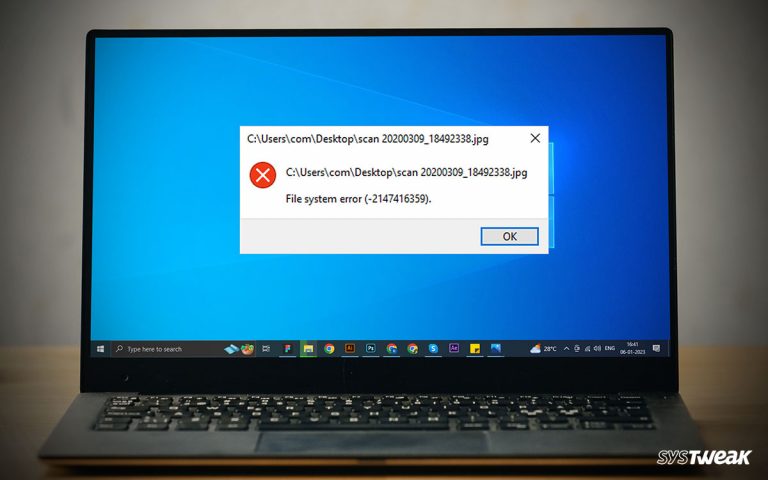Bloatware is a term that describes any pre-installed software that comes with a new PC. This includes trialware and shareware, adware, and demo versions of more extensive programs. They can take valuable space on your hard drive and slow down your PC.
50% OFF

BLACK FRIDAY OFFERS
Unlock Black Friday Mega Savings — Systweak Tools FLAT 50% OFF!
This article will show how to identify and remove bloatware from your Windows 10 PC.
Remember – Not all bloatware are a threat. Therefore, you don’t have to worry. But for faster PC performance and additional system security, it is best to use a system tweaking tool that provides a security application.
What is Bloatware?
Bloatware (also: Potentially Unwanted Programs – PUP) is a software program that slows your device. It consists of installed packages on the device you no longer use. Also, these unused portions of software programs are often enormous and hidden. Some researchers consider bloatware malware and suggest occasionally checking the device for threats.
You can end up with bloatware installed on your device in two ways. One, it could come pre-installed from the manufacturer on your PC. Second, it could come through the programs installed online.
Pre-installed software
This is most likely the oldest type of bloatware. Manufacturers use it to promote their software programs and make extra money by providing additional programs, including safety suites, document managers, track apps, etc.
At a glance, this might not look nasty, but bloatware brings the risk of outside attacks.
Online downloaded Software
These are considered riskier than the pre-mounted ones because they are primarily designed to damage the device. Therefore, the best bet to stay safe is to use a PC cleanup tool with a security module. One such tool that we know of and recommend is Advanced System Optimizer.
It is one of the most trusted PC optimization software. It comes with 20+ system tweaking tools, including System Protector, which scans and cleans the malware, spyware, adware, and other infections from PC. Click here to jump to the section to learn more about using System Protector and scanning the PC for errors.
What Does Bloatware Do?
Bloatware eats up system resources and consumes memory and storage, thus crippling the PC’s performance. It even clogs your machine, and adware fills the browser with commercials causing a protection threat.
Must Read : How To Clear Your Browser Cookies
Types of Bloatware
Now that you have a fair idea of bloatware, the trouble it can cause, and the danger it represents. Let us learn about different types of bloatware. These are not the only bloatware examples, but by far, they are the most common you might encounter:
Trialware
Common for Windows computers, trialware is pre-isntalled software that stops working once the trial is over. They are not typically harmful but can be annoying. The silver lining is that they are not hidden in the background, which means you can uninstall this type of bloatware.
Utilities
Some utilities, such as backup, file management, and video editors, are helpful, but not everyone uses them. They fall under the category of Bloatware. If you use them, it might not be bloatware.
You can easily remove third-party utilities while uninstalling the ones the manufacturer offers is difficult.
Adware
Contrary to the ones discussed, adware is likely installed on your PC through an internet download. It displays constant ads on your web browser.
This bloatware is easy to delete. However, watching what you download is always better than reviewing several daily ads and removing them. You can remove adware manually or can use System Protector.
Common Bloatware App Examples
- Weather & sports apps
- Financial or money apps
- Map or navigation apps
- Health and fitness apps
- Messaging or video apps
- Music and video players
How To Remove Bloatware From Your Device
If your computer has bloatware, don’t worry. It is not something that can’t be handled. Once you have identified that your system has bloatware, it’s just a matter of a few until you remove bloatware.
Easy Ways to Identify and Remove Bloatware from Windows
How To Remove Bloatware Using a Bloatware Removal Tool on Windows 10?
- Download and install Advanced System Optimizer
- Click Security & Privacy section > System Protector

- Scan the PC for threats by clicking Start Scan Now button.

- Wait for the process to finish.

- If any threat is detected, you will see it with details. Quarantine the threats.
- Restart the PC to apply changes. This is how you can eliminate malware, adware, spyware, and similar threats.
In addition to this, you can use Uninstall Manager to remove bloatware from the PC. To use, follow the steps below:
- Launch Advanced System Optimizer.
- Click Regular Maintenance > Uninstall Manager.

- Click Software List allowing the tool to list down all installed software.

- Select the bloatware you wish to remove and click the Uninstall button.

- Restart the PC to save changes. This is how you clean PC storage occupied by bloatware.
Conclusion
Bloatware might not seem problematic, but it can cause issues. It is suggested that you keep the PC clean and remove bloatware from the PC. Advanced System Optimizer will help clean the PC, free up space, optimize performance, and scan it for infections. We hope you like the post and will give the fixes a try.
Must Read : How To Perform Automatic PC Cleaning?