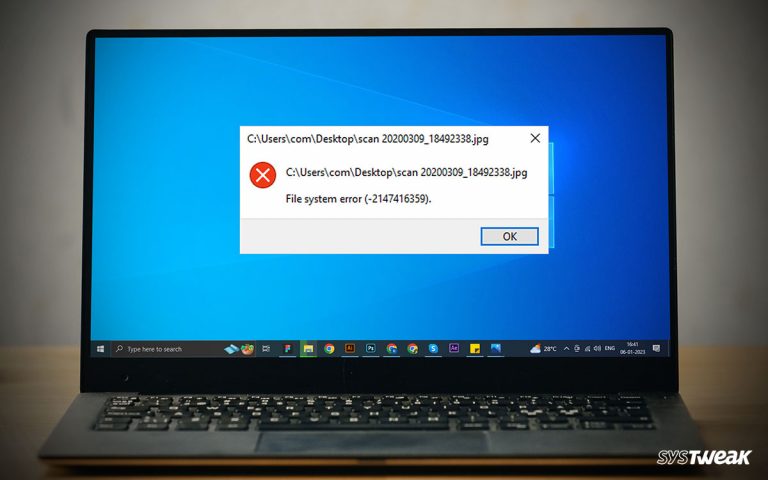Working on a slow computer with frequent crashes and other Windows errors is not good. Hence, if you are looking for an intuitive way to fix the reasons responsible for a deteriorating computer’s speed and performance, you are at the right place.
50% OFF

BLACK FRIDAY OFFERS
Unlock Black Friday Mega Savings — Systweak Tools FLAT 50% OFF!
This post will explain how you can get the popular PC Cleaner – Advanced System Optimizer. This best junk cleaner helps de-clutter the system, uninstall unwanted apps, fix invalid registry entries, and much more. But how to get the tool?
Here’s how to get it.
How to Install the Best Computer Cleaner and Optimizer?
To install Advanced System Optimizer, you can visit the official site or click here.
Once you have the setup file downloaded, follow the steps to install and run Advanced System Optimizer, the PC optimizer on your Windows system.
1. Double click aso3setup_systweaksite-systweaksite.exe

2. Click Yes, under the UAC notification when prompted.
3. You’ll now see Advanced System Optimizer’s installation wizard. If you want to create Desktop shortcuts for Advanced System Optimizer and Smart PC Care, keep the box checked; else, uncheck them.

4. Click Next to proceed.

5. Read the License Agreement, and if you agree, select, I accept the agreement and click Next to proceed with product installation.

6. If you want to install the product at a different location, click Browse and select the location. Else you can click Next to proceed.
 7. Wait for the installation process to finish.
7. Wait for the installation process to finish.
8. Advanced System Optimizer will automatically launch, seeking permission to run an initial scan. To perform a scan, click Scan Now and Ok.

9. However, if you want to perform the Scan later, click Later and select from the given options:
Scan in an Hour
Scan Tonight
Remind me Tomorrow

Note: The trial version of Advanced System Optimizer is fully functional for 24 hours. After that, only a few modules will work.

Final Words –
Using these simple steps, you can install the PC Optimizer and fix common Windows issues that slow down system performance. Moreover, using it, you can control startup programs, securely delete files, clean duplicates, optimize disks, and do much more.
Our upcoming post will bring your glossary for terms that will help you understand each Advanced System Optimizer module.