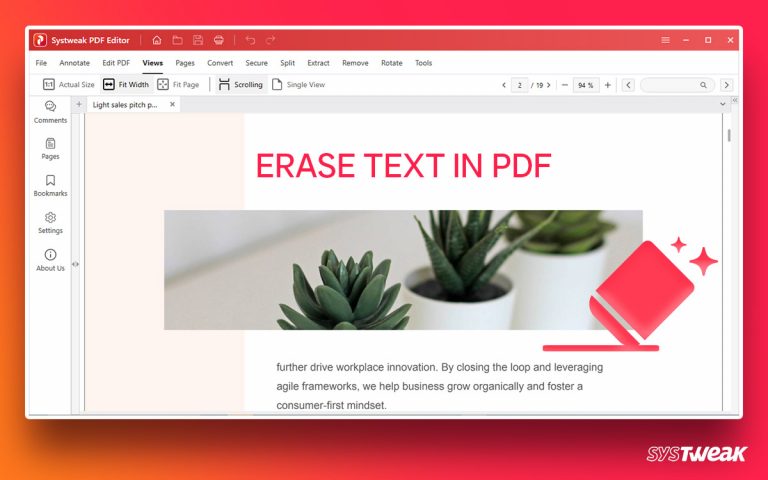As things change and working from home is becoming the new normal, people tend to pay more attention to visual experience. That’s why 4k higher definition videos are becoming popular. However, recording a 4K screen without a screen recording tool is difficult. It would help if you had a screen recording tool that allows recording 4k screens to accomplish this task. Go through the article to learn more about using Advanced Screen Recorder and recording screens in 4K.
50% OFF

BLACK FRIDAY OFFERS
Unlock Black Friday Mega Savings — Systweak Tools FLAT 50% OFF!
Why use Advanced Screen Recorder?
Developed by Tweaking Technologies, the Advanced Screen recorder is an excellent video recording and screen capture tool. The tool provides options to record 4K video, FHD, add watermark, customize watermark, high-quality video with or without audio with a frame rate of up to 120, and more.
It offers the following benefits :
- Simplistic user interface
- Record video in 4K
- Different formats to save recorded video
- Capture screen while recording screen
- Several options to record and capture screen
- Set hotkeys for ease of access
- Record mouse actions and mouse clicks
- A one-click tool to record online meetings, live streaming video/audio, etc.
Unlike screen recording tools, Advanced Screen Recorder allows users to use the full version for Free. This helps the user decide whether to use the tool or not. This powerful and best 4K video recorder is amazing and is suitable for all types of users.
Read Also – How To Record Skype Calls Free
Premium Trial Version

- Allows recording video without a time limit and no watermark
- HD Recording
Free Screen Recorder Version
- 10-minute recording limit with a watermark on videos.
Also Read- How to Record Your Computer Screen in Windows 11, 10
How to do 4K Video Recording using Advanced Screen Recorder?
Indeed, Windows offers a built-in screen recording tool, but it isn’t as robust as Advanced Screen Recorder. Also, it doesn’t allow recording multiple screens and taking screenshots while screen recording is in progress. This is why the need to use a screen recording tool such as Advanced Screen Recorder arises. Here’s how to record 4K video in Windows 11 using the excellent screen recorder tool Advanced Screen Recorder.
How to Record 4K video in Windows 11,10
To record 4K video using Advanced Screen Recorder, the best and most popular 4K video recording and screen capture tool, follow these steps:
Using this best 4k screen recorder, you can capture any area in high quality and record video in different formats. Also, you can record live streaming, video conferencing meetings, and gameplay.
Step 1. Download and install Advanced Screen Recorder.
Step 2. Launch Advanced Screen Recorder on your PC.

Step 3. Click three stacked lines > Settings > Record. Under Size, click the down arrow and select 4096X2160 (4K).

Step 4. After selecting, select from the different screen capture options to record the video.

Step 5. To record the video click the Record button. You will now see a small window in the taskbar with the timer and a pause and stop button. To end the recording, click the red stop button.
Step 6. In addition, if you want to record using a webcam, you can check our previous post on how to record using a Webcam.
That’s it; using these simple steps, you can record video in 4K. Also, you can capture the screenshot using Advanced Screen Recorder.
Must Read- How to take Screenshot Without Watermark – Windows 11, 10
FAQ-Record 4k Videos
4K Recording Now At Your Fingertips–
Advanced Screen Recorder is the ultimate tool to record 4K video with or without sound. Using the best 4K video recording tool, you can capture gameplay, online streaming, and much more. Furthermore, you can set hotkeys for easy recording and record webcam, overlay, and perform various activities. We hope you like the tutorial and will give Advanced Screen Recorder, the ultimate tool offered by Tweaking Technologies, a try.
See This- How To Record Video from Webcam on Windows 11,10
Advanced Screen Recorder not only allows recording desktop screens but also allows you to record Webcam. If you have questions about the tool or how to use the best 4k screen recorder for PC, you can email the support team at support@tweaking.com. They will assist you and will help resolve all your queries.