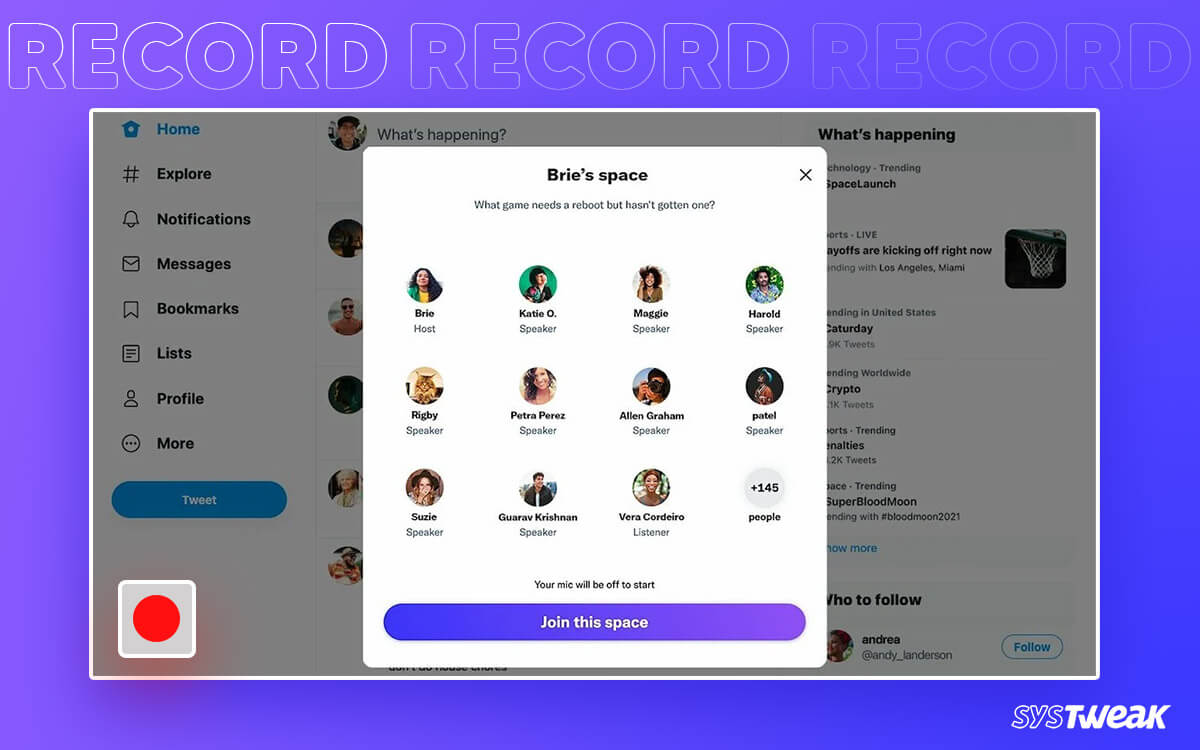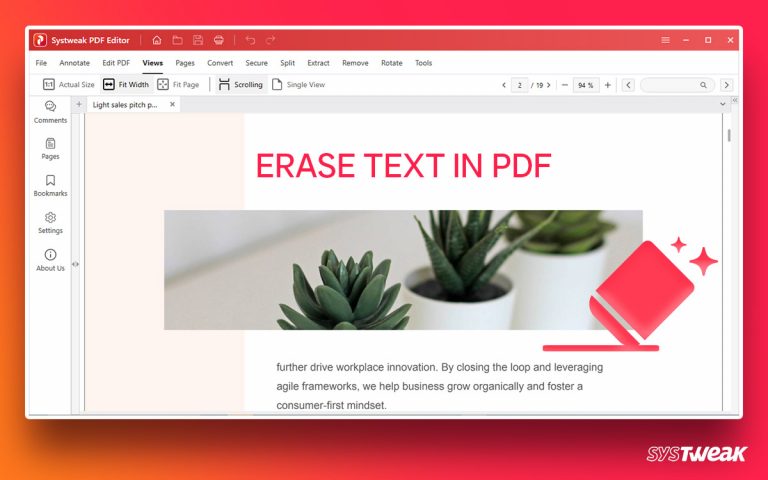Twitter spaces have become an exciting way of communication. Through these audio rooms, users can connect with their favorite speakers. Also, the discussions here are so insightful that users want to record them for future reference.
50% OFF

BLACK FRIDAY OFFERS
Unlock Black Friday Mega Savings — Systweak Tools FLAT 50% OFF!
If you are an avid user of Twitter Spaces, you know exactly what we’re talking about. The fruitfulness of these discussions relies on retaining the things we discuss. However, Twitter does not allow a normal user to record the conversation. But if you want to record Twitter Spaces on your desktop, there are certain ways. In this post, you will find ways to record spaces on Twitter.
Can You Record Twitter Spaces on a Desktop?
Yes! You can record Twitter spaces. However, these ways are only somewhat built for desktops. Another problem is that you need host privileges to do it fundamentally. There are two ways Twitter allows you to do it –
- If you are the host of the space, you have the option to enable the recording directly. What this will do is record and generate the final file for you. However, it is only possible when you are the host.
- Another way you can get your hands on the conversation on Twitter Space is by accessing the file logs from your account. Again, you have to be the host of the space to access the file. The file lies in the user data and takes user credentials to access.
The issue with both these approaches is that you need host privileges and a smartphone. Twitter does not allow you to create new spaces using the desktop. You can only join an existing space through the desktop.
If you are hosting the room, you can record the space, but what if you are an attendee? What if your favorite speaker is talking about something you are interested in? Well, a screen recorder or a screen audio recorder on your PC can help you out!
What you need is a dedicated tool that can help you channel the audio output from Twitter Space and record it for you. Since it is a third-party application, you need no permissions from the platform itself. You can run the tool easily on your PC and be fine with it.
In the next section, let’s discuss all the methods in detail and try to learn the steps you need to follow in recording Twitter spaces on your desktop.
Using Advanced Screen Recorder to Save Twitter Space Audio
You may be aware that you can only be a host to your Twitter Space through your iOS or Android device. This means with the desktop; you can only serve as an attendee. Now, as an attendee, the direct options to record and save the conversation are gone. The best way left is to use the desktop screen recording application.
Advanced Screen Recorder is the best application to record Twitter Spaces on the desktop. It has multiple options to channel the input and output. Also, it can work better when you are an active speaker in the discussion. Here’s how it can help you record the spaces –
- Download the application and install it on your computer.
- Run the application. Once you have run the application, allow it to run in the background.

- You now have keyboard shortcuts that allow you to trigger recording instantly.

- When using Twitter Space, simply bring up the tool and start recording!
- Choose your system recording a combination of whether you want your microphone included or not.

- End the recording once you are done. You will find the file instantly in the embedded file system.

It does the job for you, as you now have the audio file for the conversation you never wanted to miss. While Twitter has yet to roll out proper support for desktop users, Advanced Screen Recorder records Twitter Spaces.
Final Takeaway – Record Twitter Spaces on Desktop
With that, we have reached the end of this post. Advanced Screen Recorder is the best way to record Twitter space on a desktop because you do not have host privileges while using a PC. The platform allows you to join spaces from any device, including a desktop but limits your capabilities to record or manipulate the ongoings of the conversation.
With the help of an external sound and screen recorder application, you can overcome these shortcomings. If you are a desktop user who prefers using Twitter Spaces via desktop and wants to record the conversation, this is the way to go!
Hope you got your answer on recording Twitter Spaces on a Desktop. Good Luck!
Recommended :
How to Record Audio from YouTube
How to Screen Record Of Amazon Prime Video
How to Take a Screenshot & Record Your Screen in Minecraft
How to Record Gameplay on PC- Windows 11,10