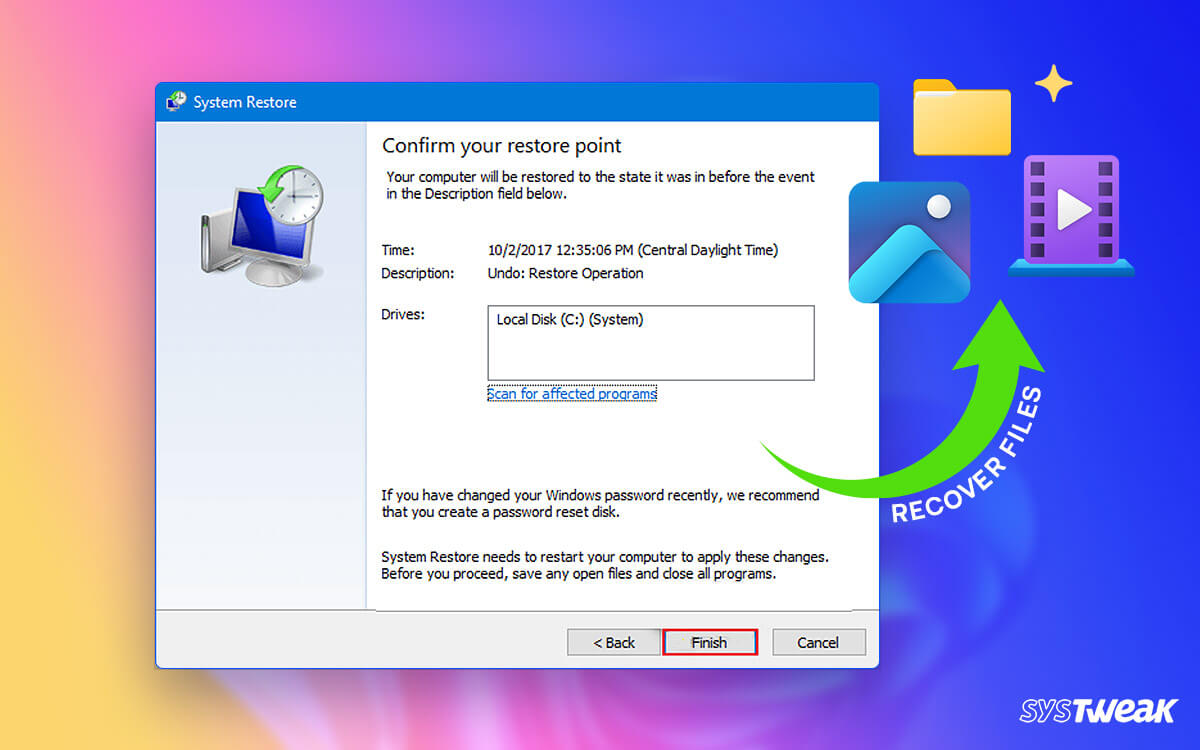Turning ON your PC one day just to find that it is not working properly, is lagging, or has a BSoD error is painful. Windows OS developers know how it can feel hence they integrated a restore provision allowing users to restore the device to its last working state. The feature is handy as it simplifies the process by creating restore points. The best part is that the restore does not impact personal files and data.
50% OFF

BLACK FRIDAY OFFERS
Unlock Black Friday Mega Savings — Systweak Tools FLAT 50% OFF!
However, many users have reported data loss after a system restore. The issue aligns with the problem leading to restoring the device in the first place. Most users believe that there’s nothing they can do in such a situation. Well, they are wrong!
If you have experienced data loss during system restoration and want to recover lost files, there’s a way to help you. Wondering what is that? How is it helpful, and more importantly, is it a reliable choice? We will answer all these questions in this post.
Before we begin with the way, let us look at potential reasons why you might have lost your data during a system restore.
Common Reasons Why Users Experience Data Loss During System Restore
Usually, when some files are infected, or certain programs stop working, people perform a system restore. Though the idea is to remove the non-working components of the affected application, sometimes it also affects personal data. Although the cases where users have lost data after restoration are significantly low. However, for those who have experienced it, it is a nightmare!
There are a few common reasons why it happens in the first place. The reasons include –
- Lack of Knowledge – While choosing to restore a computer, some options ask a user whether they want to change the files. It can become a confusing choice for someone who has never done it. Due to a lack of knowledge about the process, one may lose all the data.
- Virus or Faulty Components – If you are restoring the system because there was a virus infection, you may face data loss due to a virus. In addition to this, many users have also experienced issues with the faulty nature of a disk drive. While the restore is in process, the physical disk works rigorously, causing errors in the disk functioning.
- Messing Up System Storage – While the entire operation is carried out on the Windows disk (usually drive C:), users often decide to take things up a notch by messing with the system storage partitioning and other components of the system storage mechanism. This takes you nowhere and increases the chances of you losing your data.
The likelihood of these things happening to you may seem low initially, but users often mess things up on their own without even realizing it. Be careful and ensure that none of this happens to you.
But what to do if it’s already done? Well, there are ways to recover deleted data on a PC. And the most effective way to do this is by using the Advanced File Recovery tool. What is it, and how does it work? Let’s find out in the next section.
Advanced File Recovery: Your Best Chance to Recover Files Lost During System Restore
Going for professional data recovery can cost you a lot of money. It also takes a lot of time and effort, so the cost is justified. But usually, unless the data is very important people avoid spending a substantial amount on recovering data. This is because they don’t know whether the data will be recovered or not. If you worry about the same we recommend using a professional-grade file recovery tool, Advanced File Recovery.
It is a one-of-a-kind tool that makes recovering data from a PC easy. Not only this, using its trial version you can run a scan and see whether the files you have lost can be recovered or not. You can use either the Deep or Quick Scan. However, for thorough scanning, we suggest running Deep Scan.
Now, you may be wondering whether it will work after a system restore. Well, irrespective of how you lost data, data footprints available on your disk drives can be easily retrieved and converted into the previous files using advanced algorithms.
The way it works is easy. All you have to do is –
Step 1 – Download and Install the tool on your computer using the link below.
Step 2 – Select the file’s location, i.e., the disk or directory where your file was saved.

Step 3 – Choose the exact type of file you want to retrieve. This allows the tool to narrow down the search. If there are multiple file types, you can select them as well.
Step 4 – Run a scan to retrieve the files. All the potential matches as per your search are shown. You can preview the files to stay clear of any confusion.

Step 5 – Mark the files you want to recover from the scanned results and click Recover now.
Please save the files at a different location than the previous one to avoid overwriting.
These 5 steps can help you recover any data loss, even if the files were lost during a system restore. Download the Advanced File Recovery tool today, as the more you delay, the lesser your chances of proper recovery.
Read Also: Research On File Recovery: The Science Behind Retrieving Your Lost Files
The above approach is to help you recover lost data. However, if you want to recover removed applications and their data, you can easily do so by undoing the restore.
For that to work, all you have to do is –
Step 1 – Press Windows+R to open the Run search.
Step 2 – Use “Control” and hit enter to open the Control Panel.

Step 3 – In the Control Panel, spot the category that says Recovery

Step 4 – In the recovery window, you may find system restore. Click on it.

Step 5 – As soon as the system restore window opens, you may find two options, one to choose a restore point and another to undo the last restore you have finished.

Step 6 – Click on undo restore and check the time to ensure the same restore caused the issue.
Step 7 – Follow the steps on the screen to undo the system restore.
Recovering Lost Data is Easy if You Have the Right Tools
Having the right tools to get a job done is really important. Thankfully, Advanced File Recovery is the perfect solution for recovering lost files. Install it today and recover the data as per your requirements. The tool can restore data of all formats, and the best part is it uses an advanced algorithm to identify what files can be recovered.
Download the tool today and make the most of it! Good luck.
Read Also: How to Recover Lost Files After Upgrading Windows