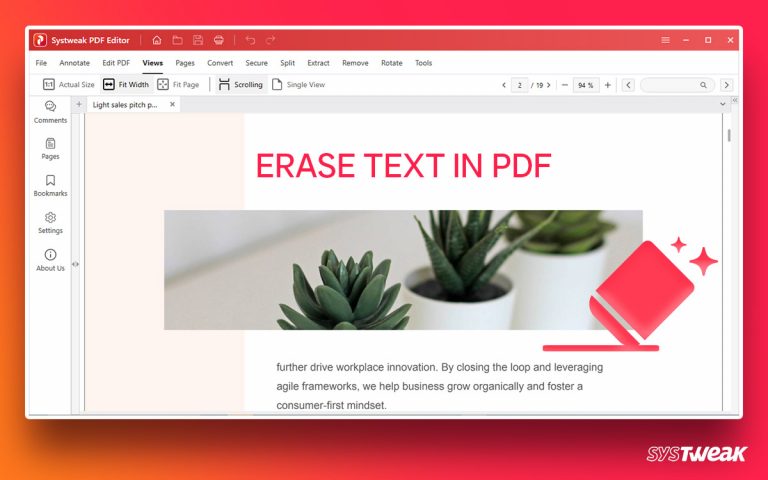No device or storage can give a 100% guarantee of files not getting deleted, be it hard drive corruption, virus attack, etc. And if the Recycle Bin is emptied before you can restore deleted data, things get complicated. Luckily, we have an app – Photos Recovery- that will help restore files even when the Recycle Bin is wiped clean, or the files are lost or deleted from the PC for any reason.
50% OFF

BLACK FRIDAY OFFERS
Unlock Black Friday Mega Savings — Systweak Tools FLAT 50% OFF!
Get The Photo Recovery Tool
How To Perform Recycle Bin Photos Recovery Windows?
When a file is deleted from a Windows PC, the first place to look for it is Recycle Bin – the folder that temporarily saves deleted items. One can quickly restore deleted data from this folder to its original location. To learn how to get back deleted data, follow these steps:
- If running any application, press Windows + D to go to Windows Desktop.
- Double click Recycle Bin icon to open it.
- Look for the files and folders you are searching for.
- Select the file > right-click > Restore.
- This will put back the selected file to its original location. Alternatively, you can drag the file from the Recycle Bin and drop it to the location you want to store it.
Related: How to Recover Deleted Photos From PC
The above steps will help restore photos from the Recycle Bin. However, is the recovery of pictures possible if the Recycle Bin is mistakenly emptied? Yes, using Photos Recovery, you can do it quickly.
The Reliable and Trusted Way To Recover Deleted Photos Windows PC
No science is needed to delete a file accidentally. A simple mistake can make you lose your important data, and the situation appears so desperate when there is no backup. Fortunately, using Photos Recovery, you can restore deleted files on a Windows PC.
Benefits of Using Photos Recovery
- Helps restore images, video, and audio files lost for any reason.
- Allows previewing files before recovery.
- To easily recover photos offers different viewing modes.
- Restore photos, videos, and audio files to the location of your choice.
How to Recover Recently Deleted Photos with Media File Recovery Software?
- Download and Install Photos Recovery
Download Photos Recovery for Windows using the button given below. Install it and then run using the steps given below to restore deleted photos.
- Choose The Drive and Search for Recently Deleted Photos.
Select the drive partition you wish to scan for deleted files > followed by selecting the scanning mode and click START SCAN to initiate the recovery process.
Quick Scan – efficiently scans selected volumes, lost volumes, and removable media to find recently deleted photos.
Deep Scan – thoroughly scans selected drives to perform precise recovery of all recoverable data.

Note: If you plan to scan an external device, ensure it is attached to the system before launching Photos Recovery.
- Preview Detected Files
Wait for Photos Recovery to finish the recovery process and retrieve lost data from virtually any disk. The tool also lets you preview scanned files; this helps save time and unnecessary space that will be occupied by recovering unwanted files.

- Select Picture Files You Wish To Restore
After previewing the file, select the images or folder you wish to restore. Since Photos Recovery auto-selects all the files, you will need to select only those images that you want to recover if you wish to restore a folder, click Tree View.

- Recover Delete Photos
Click the RECOVER button after selecting the file you want to restore. Select an alternate location to save the selected image or media file. Photos Recovery will show a warning message.

Select the folder > hit Select Folder and wait for the image recovery process to finish.

- Confirm Image Recovery
After completing the recovery process to confirm that the selected files are saved, go to your desired location to store the recovery data. Check the file, and that’s it.
This is how you can recover photos, video, and audio if deleted from Recycle Bin or lost for any reason.
Wrap Up – Image Recovery Is Possible
Photos Recovery is compatible with every version of Windows and helps restore data from storage media. If you want to check how the tool performs, it will scan selected areas and show all deleted files that can be recovered. You will understand the tool’s value and why we recommend using it when you lose or delete any media file.
If you find this useful information, share it with others and drop your feedback in the section below. For any technical assistance, you can contact the technical team at support@systweak..com
Recommended :
How to Recover Deleted Photos on Every Device
How To Recover Photos After Your Computer Is Formatted
How To Find and Remove Duplicate Photos in Windows 10 & 11