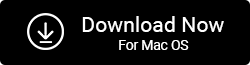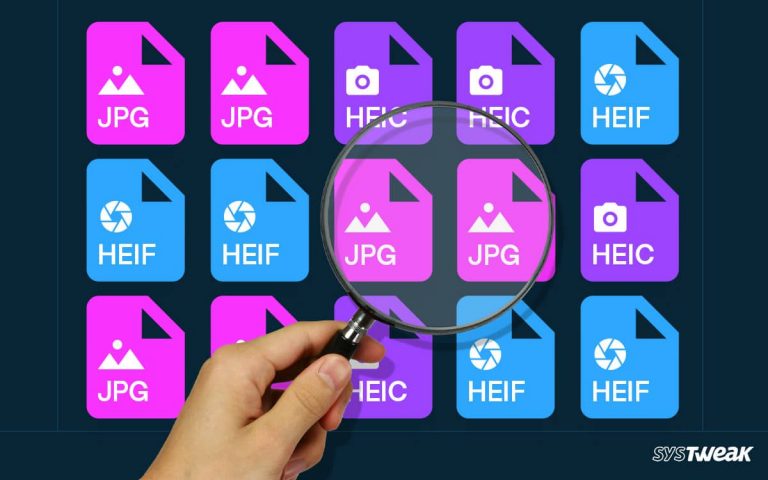Duplicate photos in a pen drive is one of the most common issues that almost every one of you may have faced at least once. Sometimes the reason behind these duplicates is malware, and sometimes it’s negligence. Either way, you have to find the group of identical images as it takes up half of your available device size and may cause quality issues further ahead.
50% OFF

BLACK FRIDAY OFFERS
Unlock Black Friday Mega Savings — Systweak Tools FLAT 50% OFF!
Sorting images and removing all the duplicates manually is not easy. If you are troubled by a similar problem, I am sure that you might have searched for an automated solution. There are duplicate photo finder tools available for Windows; however, not all support external devices.
So what to do then? Well, in this post, we will discuss how you can remove duplicate photos from Pen Drive without taking the long route and sort them manually. Without further ado, let’s get started!
Removing Duplicate Photos From Pen Drive: The Traditional Way!
If we talk about the traditional ways to get rid of duplicate photos, there are only a few ways you can approach the task. Let’s explore them one by one and understand what the advantages and disadvantages of the method are.
Traditional Method 1 – Manual Browsing & Comparison

The first thing you can do is manually inspect and compare the existing images. It is a time-consuming process. However, it can yield great results if done right. Since a pen drive is an external storage device, you might face a little lag in the overall experience.
If you have a lot of time, you can surely approach the task with this method, but honestly speaking, it becomes painful considering the time it takes.
Read Also: Best Duplicate Photo Finder Tools for Windows in 2023
Traditional Method 2 – Sorting Images By Name & Size

This one is a bit smarter. All you have to do is go to the drive, right-click, and browse the sorting options. Sort the images based on how they have been saved in the pen drive. For instance, if you can see file names that are common but are separated by (1) or Copy, the sorting can give you a glimpse at all the duplicates.
However, if the name is not mentioned, you can sort the images based on their size. A lot of time, the unnecessary copies that appear have a smaller size than the original. Just sort based on size, and you will realize which is a copy and which is a higher-quality image. Delete the undesired ones and sort the collection.
Traditional Method 3 – Creating Copies to be Scanned by traditional Similar Image Finder

Last but not least, this one is the best solution out of them all. Create copies of the photos in your pen drive and save them to your computer, then use the image finder tool to sort them and display them in your gallery. For instance, using Microsoft Picture Manager. You can centralize the images to compare them on all fronts and then delete them by selecting them individually.
As you can see, none of the traditional methods offer enough flexibility to finish the task easily. So does that mean there is no better way to complete the job? There certainly is! Duplicate Photo Fixer Pro, an intelligent multi-platform supporting tool, is the best approach to the task. Want to know how? Make sure you read the next section!
Removing Duplicate Photos from Pendrive Using Duplicate Photo Fixer Pro: The Modern Way!
Duplicate Photo Fixer Pro is software that helps you find similar images from the pile full of duplicate images. It is because you do not have to worry about the pen drive being an external device as it supports them too. Yes, Duplicate Photo Fixer Pro is one of the only tools out there that allow you to scan external devices for duplicate pictures. Let us quickly take a look at how it works –
- Download and Install Duplicate Photo Fixer Pro on your computer

- After running the application, connect the pen drive to your PC. Make sure you have selected Scan Computer from the drop-down to show you all the local directories.
- Choose the drive by clicking on the Add folder. This will open up your Windows Explorer, where you can find your pen drive.
- If you already have the images open in the files explorer, you can also drag and drop them straight to the duplicate photo finder tool.
- After that, click on Scan for Duplicate to start the process.

- Once the scan is complete, you will see the results that look similar to the image shown below –

- Mark one image from each group of similars to delete. You can also allow the software to auto mark the duplicate images. Click on the “Automark” button given on the left top menu of the tool.

- Customize the automark tools according to you, so you do not have to worry about the choices made by the software. Also, this will reduce all the tasks to finish as you only have to press a few clicks.
- Once you are done selecting the images, click on Delete Marked and then click on OK.

Voila! You have successfully removed the duplicate images from your pen drive!
Parting Words
Knowing that there are tools available to make things easier, I am sure you will not take the traditional route. Even if you plan to do that, make sure you have ample time. If you plan to install a duplicate photo finder tool, make sure you use Duplicate Photo Fixer Pro, as it supports external device scanning and has awesome features like Automark to help you out!
If you have any other way to discuss it, kindly drop it in the comment section below. Let’s make this post a one-stop collection of the ways you could remove duplicate photos from pen drive. Looking forward to your suggestions! Good Luck!
Recommended-
How To Get Rid Of Duplicate Photos Saved In Different Image Formats
How To Delete Duplicate Photos In Google Photos
How To Delete Duplicate Photos From iCloud