In today’s world, the majority of our lives revolve within the virtual world. With so much happening around us, sometimes we overlook system changes. Especially beginners go without noticing any changes happening within the system. Therefore, it is important to pay attention to little details because alongside making things easy, technology is also risking our data via threats like malware and potentially unwanted programs like Full System Care.
50% OFF

BLACK FRIDAY OFFERS
Unlock Black Friday Mega Savings — Systweak Tools FLAT 50% OFF!
What is a Potentially Unwanted Program?
Potentially unwanted programs (PUPs) are software that gets downloads without the user’s consent. These programs generally include spyware, adware and run without the user’s knowledge. For example, when you install a program, you might get a pop-up window asking to follow steps with some terms and conditions or options that will be automatically checked. The majority of us without even paying attention to these things just keep clicking Next, Next and end up installing PUP.
This not only takes up unwanted space but also irritates the user. Generally, potentially unwanted software does not steal your data. But they aren’t beneficial either to the device. Furthermore, a PUP sometimes works as adware. All this makes removing potentially unwanted software a must.
What is Full System Care PUP?
Full System Care is a potentially unwanted program that portrays as a malware detector and thus helps enhance system performance. Using it, you can perform various operations but all this will only take place when you purchase the license key. Initially, all this is not clarified and the user is indirectly forced to pay for the license key.



This is my biggest problem with Full System Care because neither the problems shown by the tool are genuine nor do they share any information. In one scan Full System Care detects registry errors with the medium threat that belongs to Microsoft Outlook. I know these entries will not problem on the computer yet some users fall for it and pay for the tool thinking it will boost performance. The problem is that by taking advantage of beginners such software developers make money, this makes dealing with such potentially unwanted programs important.
Here’s how to clean Full System Care from the Windows PC.
How to Remove Full System Care PUP?
To begin with, we will use the uninstaller offered by Full System Care. To use it, follow the steps below:
1. Press Windows + R to open the Run window
2. Type appwiz.cpl

3. Here, under Program and Features look for Full System Care.
4. Select it > right-click > Uninstall
This way you can remove it. However, if this does not work or you see pop-up messages it seems the PUP is still there on the system. To get rid of it, we will use the best PUP removal software called Systweak Antivirus.
To use it, follow these steps.
1. Download and Install Systweak Antivirus.
2. Run Systweak Antivirus.
3. Click the Scan Types option from the left pane to select the scanning mode.

The tool offers three scanning modes –
- Quick Scan– is quicker than Deep scan and it scans the critical system areas for infections
- Deep Scan– scans folders, subfolders, and each part of the system for threats lurking threats.
- Custom Scan– as explained is the scan mode that helps users to select areas to scan. This scan takes a much longer time than a quick scan.
You can choose any as per your preference.
Note : Deep Scan is time-consuming therefore, use it when the system is in an idle state.

4. Wait for the scanning process to complete.

5. Once the scanning is done, review the list of all infected files.

6. Select the threats that you want to remove. We recommend removing all. Once selected, click Protect Now. Doing so will Quarantine detected threats.

7. Thereafter, you will see a threat result summary of the action performed. You can also export this data by clicking the Export Data option.

8. Restart the system to apply changes and that is it.
That’s it, using this extraordinary security tool, you can clean malware from your computer. Remember a good antivirus protection tool recognizes and warns against malware threats. Moreover, it is straightforward to use.
Your computer should now be free of the Full System Care PUP program. If your current security solution allows this program on your computer, you may want to consider using Systweak Antivirus as it will help stay away from malware and such potential threats.
If you have any questions or problems with the product send in an email to support@systweak.com



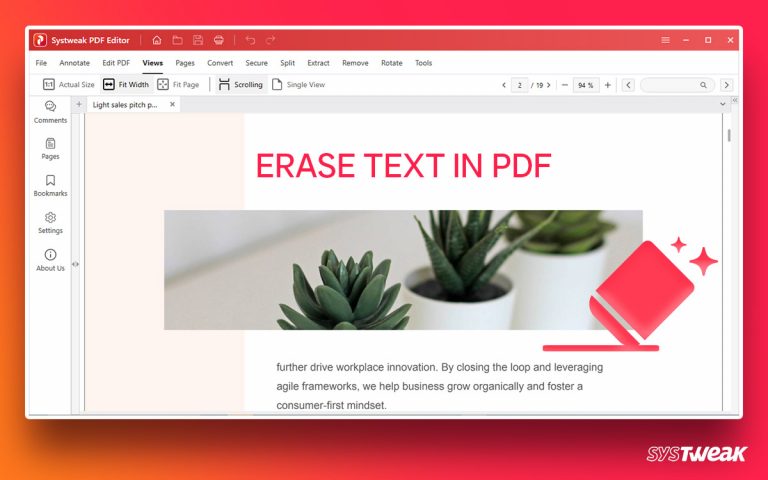


2 thoughts on “How to Remove Full System Care PUP”