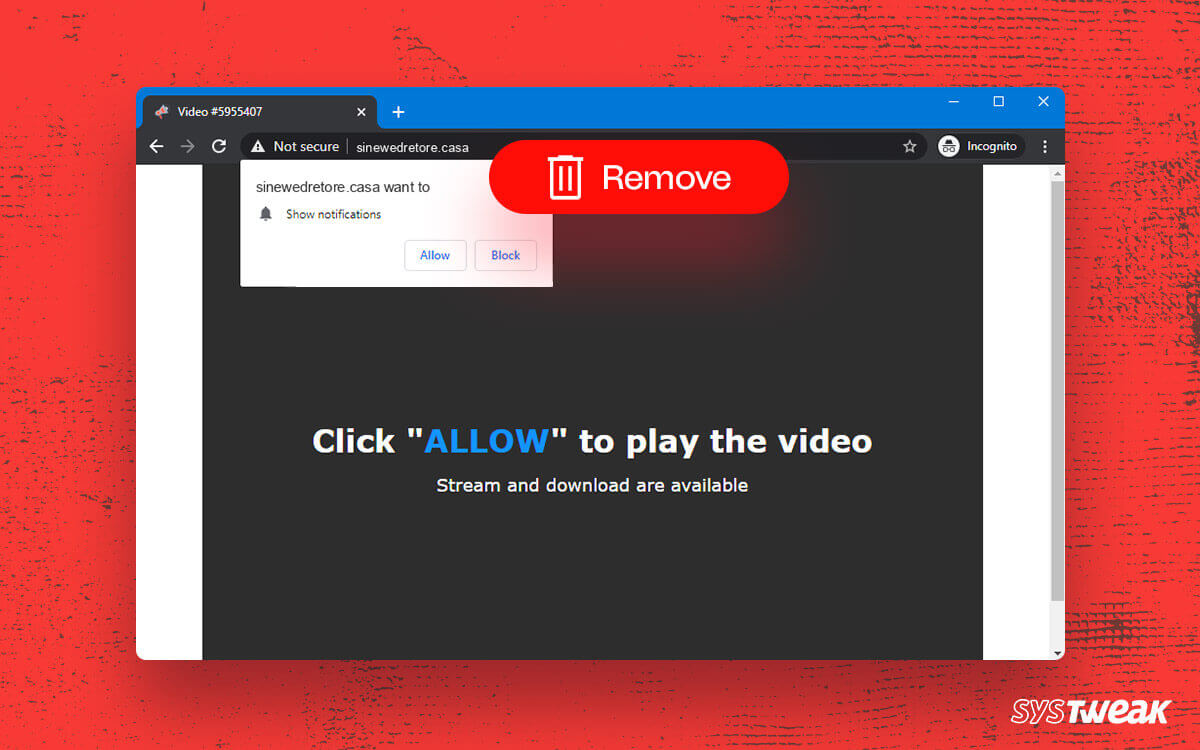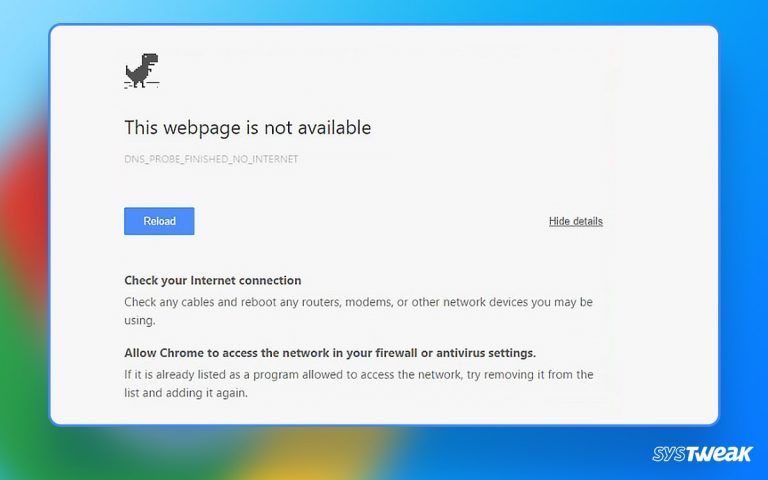The Sinewedretore.casa malware often appears as a pop-up on malicious websites to trick you. These websites create a fake alert for multiple permissions to convert you into a subscriber or gain access to a mic or camera.
50% OFF

BLACK FRIDAY OFFERS
Unlock Black Friday Mega Savings — Systweak Tools FLAT 50% OFF!
Usually, people let these websites pass through as pop-ups ask you to ‘allow’ notifications saying it is for captcha verification. Once you fall for the trick, the Sinewedretore. casa ads create a big problem as they are disguised as an ad and infect your PC with malware that keeps bringing pop-up ads. These ads work even when the browser is not running. This means the overall experience of using a PC is completely ruined.
If you have, by chance, allowed the Sinewedretore.casa on your PC, there is a way to overcome these ads. In this post, we will be discussing some effective ways you can use to remove Sinewedretore. casa pop ads from your PC.
We will also share tips that will help you avoid falling prey to these ads in the future.
How to Spot Sinewedretore.casa Malware?
Before you start cleaning your PC, it is vital to spot the malware. Why? Because the Sinewedretore.casa is malware that often disguises itself as a program, extension, or an installed application you might be unaware of.
To simplify, Sinewedretore.casa is an online trap that turns itself into an offline entity. As you allow it to make changes to your PC or send notifications, you give it a space offline on a PC.
Some of the prompts that this malware usually sends you for making you a target area –
- Type Allow to verify that you are not a robot.
- Click Allow to watch the video.
- The download is ready. Click Allow to download your file.
- Press Allow to verify that you are not a robot.
When you see such pop-ups on a website, close them immediately, as clicking on allow or accepting the prompt might leave malware on your computer. If you have clicked on any of these pop-up ads, you can be a victim of the Sinewedretore.casa.
Some other typical signs of the Sinewedretore.casa are –
- Changes to your browser’s homepage without your knowledge.
- Uninvited redirection to websites you have never visited.
- Ads keep popping up even when your browser is closed.
- Adult ads and fake prompts to update software.
- Unnecessary programs are installed on your PC in the background.
If you encounter these issues, your PC has caught the Sinewedretore.casa malware through pop-up ads.
Ways to Remove the Sinewedretore.casa from Your PC
If you have spotted the majority of the signs on your PC, do not worry; there are a few ways to help you! Find them below!
Way 1 – Manually Uninstall Latest Installed Third-Party Applications
You should first uninstall unknown applications and close unknown processes, as Sinewedretore.casa might be behind them. Here’s how you can do it.
To remove all the processes manually, you will need to follow a two-step process –
(a) Use Task Manager to Check Running Applications & Processes
The first step is to check what processes are running on your PC. To do so, follow the given instructions
- Press Ctrl+Shift+Esc to open the Task Manager on your computer.

- Here you will find all the background applications.
- Check for the processes and notice the unusual/unknown names.

- When you spot them, select them and click on the End Task to stop them.
(b) Use Control Panel to Remove Last Installed Applications
Once you have stopped the processes, let’s uninstall the applications.
- Press Windows + R to Open the Run Search Utility.

- In Run, use the command type control to open Control Panel
- Go to Programs > uninstall a program.

- Sort the program based on the installation date.

- Select the applications individually and remove the ones you do not know.
With the help of the above method, you will be able to remove the Sinewedretore.casa from your PC completely.
Way 2 – Run a Malware Scan on Your PC Using T9 Antivirus
At the end of the day, Sinewedretore.casa is nothing but malware residing on your PC. Since it has made its way to your PC, it is clear that the internal Windows Defender could not detect it.
That is why using a third-party security app like T9 Antivirus is suggested. It is a premium product that allows your PC to fight against infectious malware like the Sinewedretore.casa and others. Running a simple scan can help you detect the malware and remove it from your PC instantly.
Here’s how the tool works –
- Download the application from the link given below.
- Run the application and click on Scan Now.

- Select the mode. Since it will be the first scan, using T9 antivirus, we suggest using Deep Scan.
- Let the scan finish; the security application will list all the detected.
- Review the infections and click Protect Now to quarantine them.
The process is super simple and gives you an easier way out than manually removing the installed applications.
Way 3 – Remove the Sinewedretore.casa Malware from Your Browser
While you might have tried to remove the Sinewedretore.casa from your PC and storage, the real problem might lie with your browser. If the virus has made its place in your browser, there is no point removing it from the PC, as it will reappear as soon as you rerun the browser.
There are two things you need to do in a browser to get rid of the Sinewedretore.casa pop-up ads and malware –
(a) Restrict all websites from sending you notifications
The first thing you should do on your browser is to stop notifications. You can find the settings to stop these notifications on every browser.
For Google Chrome – Navigate to Settings→Privacy & Security→ Site Settings→ Notifications

For Mozilla Firefox – Navigate to Options→ Privacy & Security –.> Permissions→ Notification Settings
There you can see all the websites with access to notifications, Simply remove/block access from them.
(b) Remove recently added plug-ins and extensions from your browser
Now that you have gotten rid of the notifications get rid of the extensions that Sinewedretore.casa might have introduced.
For Google Chrome – Navigate to Three Dots Menu→ More Tools→ Extensions→ Remove Extension
 For Internet Explorer – Navigate to Tools → Manage Add Ons → Show→ All Add ons→ Remove (Double Click to open)
For Internet Explorer – Navigate to Tools → Manage Add Ons → Show→ All Add ons→ Remove (Double Click to open)
For Mozilla Firefox – Navigate to Three Dash Menu→ Add-Ons→ Extensions→ Remove
For Opera Mini – Press Ctrl+Shift+E to Open Extensions Manager→ Use the Cross (x) to remove.
With the help of these methods, you can remove the Sinewedretore.casa malware completely from your PC.
Keep Sinewedretore.casa as Malware Out of Your System
With the help of the abovementioned methods, you can remove the Sinewedretore.casa from your PC. In case you are wondering what to do to prevent the infection from your PC, installing the T9 Antivirus is the best thing.
It has an ever-ready online shield that works in real-time to keep you away from viruses and malware attacks. Not to mention, a dedicated pop-up ad blocker reduces the chances of you clicking on malicious Sinewedretore.casa pop-ups and infecting your PC.
With that, we have reached the end of this post. Download the free trial for T9 today and save yourself the hassle. Good Luck!
Next Read: What Is IDP Alexa.51 & How Do You Remove It